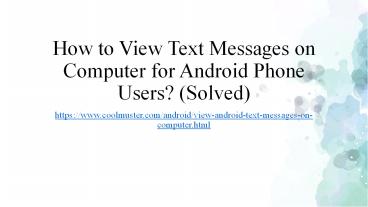How to View Text Messages on Computer for Android Phone
Title:
How to View Text Messages on Computer for Android Phone
Description:
How to view text messages on computer with Android phone? To do so, you need to export and save them as readable files on the computer. This upload tells you how to do it in 3 different ways. – PowerPoint PPT presentation
Number of Views:6
Title: How to View Text Messages on Computer for Android Phone
1
How to View Text Messages on Computer for Android
Phone Users? (Solved)
- https//www.coolmuster.com/android/view-android-te
xt-messages-on-computer.html
2
Where are the text messages saved on an Android
phone? How to view text messages on computer
from Android phone? Differ from the media files
like videos, music and photos which are saved on
the SD memory card on an Android phone and can be
transferred or viewed on computer directly, text
messages database are saved on mobile phone's
internal flash memory, which can not be read on
computer directly. If you want to view text
messages on computer (PC or Mac) with Android
device, we need to draw support from professional
third-party software that can help to extract
text messages from Android mobile phone and save
as readable file format on computer. Here in
this article, we share different 3 ways to help
you read text messages of Android phone on
computer, either a Windows PC or Mac computer.
3
Way 1 How to View Android Text Messages on
Computer with Android Assistant
Coolmuster offers its powerful software -
Coolmuster Android Assistant (for Windows
10/8/7/Vista/XP) or Coolmuster Android Assistant
for Mac (Mac OS X 10.7 or later), which can help
to export text messages from Android device to
computer and save as .xml, .csv, .html, . bak or
.txt files easily. To read or print Android
messages, you are suggested to save Android SMS
as readable TEXT, CSV, or XML format. Using this
Android SMS Viewer, you can view messages from
Android on computer in 2 ways checking Android
SMS on computer when Android phone is connected
to computer, or viewing Android text messages on
computer offline after exporting Android SMS to
desktop.
4
It also allows users to send and receive SMS via
computer directly, copy/restore/delete/backup/forw
ard messages for Android, and add, delete or edit
contacts on computer. It supports almost all
Android brands, such as Samsung, Xiaomi, Huawei,
Sony, HTC, Motorola, LG and so on, and it works
with the latest Android phones as well, such as
Samsung Galaxy S10/S10/S10e, HTC U11/U11,
Xiaomi 9/9 SE/8, HUAWEI Mate X/Mate 20/Mate 10
Pro, etc. Let's take a look at its detailed user
guide together. First of all, take a trail
version of this SMS Reader for Android with below
buttons.
5
Below is the step-by-step guide showing you how
to use Coolmuster Android Assistant to export and
view text messages on computer. The following
pictures are captured from Windows version. If
you are running a Mac computer, you can also
refer to the guide as below because the
operations are almost the same on both Mac
machine and Windows PC. Steps to Read Text
Messages from Android on Computer with Coolmuster
Android Assistant
6
Step 1. Connect Your Android Phone to
Computer Connect your Android phone to the
computer via a USB cord or Wi-Fi. Then, you will
see the connected phone is detected by this
program automatically. If it is the first time to
run this software, you may be asked to follow
steps to enable USB debugging on your phone at
first. If your device can be detected by the
program, you can directly skip to the next step.
7
Step 2 Enter the SMS window From the left side
menu, you can see all the files in your cell
phone will be displayed in categories. Click the
"SMS" icon and you will enter the SMS managing
window. All the text messages in your phone will
show in list on the right. Mark the SMS you want
to read on your computer and click the button of
"Export".
8
Step 3. Start to export SMS at once There will be
a "Path" dialog appears after your click the
"Export" button. Just choose an output location
for saving the exported text messages and then
click the "Ok" button to begin the transfer
process. After a few while, all the selected
text messages will be exported to your computer
successfully. You will see all the text messages
are saved in readable format and you can read
them on the computer without any hassle. For
example, you can save Android SMS in readable
HTML, when you open it, you might see the Android
messages as below, including the sent messages,
received messages and even failed messages.
9
For more fantastic functions of the program, you
can get it installed on your computer and try it
out by yourself!
10
Way 2 Read Android Text Message on Computer with
Lab.Fone for Android
Another way to check Android phone's text
messages on computer is using the Coolmuster
Lab.Fone for Android (for all Windows versions)
or Coolmuster Lab.Fone for Android (Mac). It is
specially designed for Android users to recover
lost and deleted text messages, as well as
contacts, photos, videos, music, call logs and
more from Android mobile phone and tablet with
just several mouse clicks. However, you can also
back up and export both of the existing and
deleted text messages from Android device to
computer so that you can use it to read SMS
messages of Android on computer in readable HTML
or XML format. Both lost and existing messages
can be detected by the program, so you can only
choose the existing ones for exporting. And it is
compatible with almost all Android phones (from
Andorid 2.0 to 9.0 or up) as well.
11
How to View Text Messages on Computer with
Android Phone 1. Download, install and launch
the Coolmuster Lab.Fone for Android on your
computer 2. Use a USB cable to connect your
Android phone to the computer 3. All detectable
file types are displayed on the left, just click
to open the "Messages" category to view all
contained text messages, as well as the deleted
ones
12
4. Preview and select the deleted text messages
you want back and click the "Recover" button to
save as HTML or XML file.
13
After recovering the messages from Android to
computer, you can read that text messages from
Android on computer as follows now.
14
Way 3 How to Check My Text Messages from Android
on Computer via Android Messages
"How to view/read my text messages of Android on
computer?" asked by some users. Actually, if you
want to read messages from Android using
computer, Google's default SMS app for Android
phone - Android Messages for web might help you
out with this. The Messages for web can also help
you to send messages when you connect your phone
to computer. Even so, you still need to pay for
the fees of sending messages as you do on the
mobile phone. It is worth mentioning that the QR
code for Messages for web is unique to your
computer and pairs the mobile app with that
computer. Even though you can pair your messaging
accounts on multiple devices, only one of them
can be activated at a time. That is to say, when
you open Web-based Messages on your computer, the
conversation on any other computer or browser tab
becomes inactive.
15
Now, let's see how to view text messages on
computer from Android device below. Step 1. Turn
on Wi-Fi on your Android phone, then install the
latest version of Messages onto your Android
phone and launch it. Your Android phone should be
running Android 5.0 or above. Step 2. Start your
computer and launch Messages for web with a web
browser, such as Chrome, Mozilla Firefox, Safari,
or Microsoft Edge (Internet Explorer is not
supported). Step 3. After opening Messages app
on your phone, please tap "More" gt "Messages for
web", then tap "Scan QR code" button to scan the
QR code on the web page.
16
Step 4. On your computer, you might now click
"More" gt "Settings" button, and turn on "Enable
dark theme" or "High contrast mode". Now you can
read text messages of Android on computer freely.
17
Related Articles How to Save Text Messages from
Cell Phone to Computer Recover Deleted Text
Messages from Samsung Cell Phone Transfer SMS
from iPhone to PC or Mac Computer Easily (2
Ways) Solved How to Transfer Text Messages
from Android to iPhone How to Forward Text
Messages on Android? Full Solution How to
Backup Messages on iPhone to Have Peace of Mind
When a Malfunction Attacks Device?