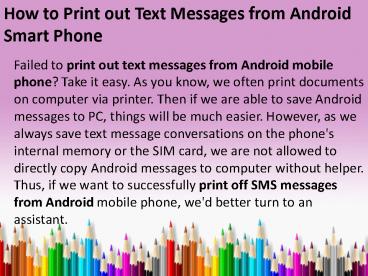How to Print out Text Messages from Android Smart Phone - PowerPoint PPT Presentation
Title:
How to Print out Text Messages from Android Smart Phone
Description:
In this page, you will get the best assistant program to help print off SMS messages from Android smart phone with only a few clicks. Just have a try! – PowerPoint PPT presentation
Number of Views:31
Title: How to Print out Text Messages from Android Smart Phone
1
How to Print out Text Messages from Android Smart
Phone
- Failed to print out text messages from Android
mobile phone? Take it easy. As you know, we often
print documents on computer via printer. Then if
we are able to save Android messages to PC,
things will be much easier. However, as we always
save text message conversations on the phone's
internal memory or the SIM card, we are not
allowed to directly copy Android messages to
computer without helper. Thus, if we want to
successfully print off SMS messages from
Android mobile phone, we'd better turn to an
assistant.
2
According to user reviews, this Coolmuster
Android File Manager (Win/Mac) must be the best
choice. With it, we are able to transfer messages
from Android phone to computer with a few clicks.
Then we can easilyprint Android messages without
any difficulty. Now you can click here to
download the free trial version. Then follow the
steps below to learn how to print out text
messages from Android smart phone.
3
Guide Easy Way to Print Android Messages with
Android File Manager
To begin with, install and operate this Android
File Manager program on your computer. Connect
your Android smart phone to computer via a USB
cable. Step 1. Enable USB Debugging In order to
smoothly launch this software on computer, you
should open USB debugging on your phone (see
picture). After that, touch "USB debugging
opened" and "Next". Soon this Android File
Manager program will identify your phone and
start to install USB driver on computer.
4
(No Transcript)
5
Step 2. Deeply Scan Android Mobile PhoneAfter
recognizing your Android smart phone, this
program will start to scan your phone data.
Several minutes later, you will get a menu as
shown.
6
(No Transcript)
7
- Step 3. Save Android SMS to PC
- In this step, you can click "Contacts" to preview
all text messages and contacts on your Android
phone. Then press "All SMS", "Inbox" or "Outbox"
to view the detailed content of your SMS message
conversations. Click the "Backup" icon in the
panel, you will save all messages to PC within
seconds.
8
(No Transcript)
9
- Step 4. Print Android Messages as Wanted
- After saving all messages on your computer, you
can print them out via printer with one click. By
the way, you can take text messages for more uses
at will. - Related Article
- How to Export Contacts from Android to Computer
- How to Transfer Contacts from HTC to Computer