CREATE DISCIPLINE LETTERS WITH MICROSOFT WORD - PowerPoint PPT Presentation
1 / 8
Title:
CREATE DISCIPLINE LETTERS WITH MICROSOFT WORD
Description:
... Mouse. Any Street. Any Town, VA 24073. RE: Minnie Mouse. Dear Mr & Mrs Mouse, ... be advised that your child, Minnie Mouse, has been suspended from school for ... – PowerPoint PPT presentation
Number of Views:42
Avg rating:3.0/5.0
Title: CREATE DISCIPLINE LETTERS WITH MICROSOFT WORD
1
CREATE DISCIPLINE LETTERS WITH MICROSOFT WORD
The following instructions for exporting
discipline data from SASIxp and using the query
results for creating letters in Microsoft Word
with the Mail Merge utility describes how to
extract information for those students who have
received a disposition code of OSS on a date
greater than the first day of the current school
year. The query may be modified by adding,
deleting, and/or changing the selected fields.
- Below is an example of a students discipline
record which will be exported for the purpose of
creating a letter to be sent to the - parent/guardian
- Open the Query atom and run the following query
- DISPLAY ASTU ADIS ADPO AADD LastName FirstName
PrntGuard MailAddr City ZipCode State
ReportDate - DescCode Descript 2,DispCode 3,DispStrtDt
3,DispEndDt 2,DispDays IF 2,DispCode "OSS"
and ReportDate gt "082003"
2
- Click the DO button to view the
- query results
4. Select Export List from Data on the menu bar
3
- The following window will appear which prompts
you to save the exported data in a designated
location. Click on the - downward arrow in the Save in field to change
the location default to your H Drive. You may
create a folder on the H Drive - in which to save the data. If so, select
specific folder.
- Name the export file in the File name field, note
the file name and location for future reference,
click Save, exit SASIxp. - Open Microsoft Word to create a form letter in
which to merge SASIxp data into.
4
- Select Mail Merge from Tools on the menu bar.
- The Mail Merge Helper window will appear with
three steps displayed. - Step 1 Click Create for available options,
choose Form Letters. - Select Active Window as location for the form
letter.
- Step 2 Click Get Data
- Select Open Data Source from the menu
- which will appear when step 2 is activated.
5
- Select the correct location (H Drive)
- in the Look in field.
- 14. Change Files of type to All Files
- to enable display of target file.
- Select file name of the exported
- data from SASIxp as previously
- noted.
H
OSS0914
6
- A new button entitled Insert Merge Field will
appear in the upper left corner of the window.
You may access the available - merge fields as exported from SASIxp by clicking
this button.
7
- Save the letter when completed.
- Select Mail Merge from Tools on the menu bar.
Choose step 3, Merge - Click Merge to indicate a new document should be
created when merging SASIxp data into the form
letter.
- A letter for each student will be created, print
the letters for mailing. - Choose Save As under File on the menu bar, name
letter file, close. (Do not select Save as this
would overwrite the - original form letter, forcing you to create a
new form letter when the next discipline letters
are generated.) - Exit Microsoft Word
- HOW TO GENERATE FUTURE LETTERS
- Repeat steps 1 6
- Open Microsoft Word, open saved form letter
- Repeat steps 11 16
- Repeat steps 20 24.
8
- A letter for each student will be created as
shown below - Mr Mrs Mouse
- Any Street
- Any Town, VA 24073
- RE Minnie Mouse
- Dear Mr Mrs Mouse,
- Please be advised that your child, Minnie Mouse,
has been suspended from school for 4 days due to
Gang Activity on 09/14/03. - The suspension will begin on 09/14/03 and end
on 09/20/03. During this term of suspension,
Minnie may not come onto school - property or attend scheduled activities. Minnie
may return to school the next school day after
09/20/03. If unanticipated events - cause schools to close, the suspension will be
extended to meet the full length of the
suspension. - 23. Print the letters for mailing.
- HOW TO GENERATE FUTURE LETTERS
- Repeat steps 1 6
- Open Microsoft Word, open saved form letter
- Repeat steps 11 16
- Repeat steps 20 25

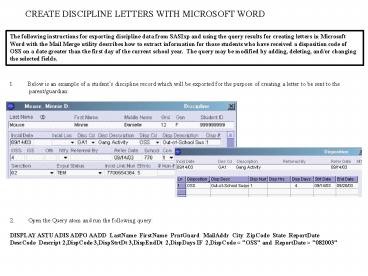



![NOTE: To appreciate this presentation [and ensure that it is not a mess], you need Microsoft fonts: PowerPoint PPT Presentation](https://s3.amazonaws.com/images.powershow.com/6484074.th0.jpg?_=20200716105)




![NOTE: To appreciate this presentation [and insure that it is not a mess], you need Microsoft fonts: PowerPoint PPT Presentation](https://s3.amazonaws.com/images.powershow.com/6332463.th0.jpg?_=20200910128)
![NOTE: To appreciate this presentation [and ensure that it is not a mess], you need Microsoft fonts: PowerPoint PPT Presentation](https://s3.amazonaws.com/images.powershow.com/P1246990936OuqAd.th0.jpg?_=19691231070)



















