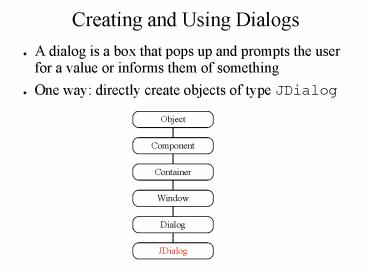Creating and Using Dialogs - PowerPoint PPT Presentation
1 / 14
Title:
Creating and Using Dialogs
Description:
Creating and Using Dialogs. A dialog is a box that pops up and ... 'Corn Flakes', 'Wheaties', 'Cheerios'}; Object response = JOptionPane.showInputDialog ... – PowerPoint PPT presentation
Number of Views:81
Avg rating:3.0/5.0
Title: Creating and Using Dialogs
1
Creating and Using Dialogs
- A dialog is a box that pops up and prompts the
user for a value or informs them of something - One way directly create objects of type JDialog
Object
Component
Container
Window
Dialog
JDialog
2
Using JDialog
- JDialog, like JFrame, JWindow, and JApplet, uses
a content pane to organize its contents - If you create a JDialog directly, you are
responsible for - Laying out the dialog components (BorderLayout by
default) - Messages and Icons
- Input areas and Buttons (Yes, No, Ok, Cancel,
etc.) - Adding listeners to the dialog components
- Showing and hiding the dialog when appropriate
3
Another Way JOptionPane
- The JOptionPane class has a number of static
methods that do the work of creating, laying out,
and adding listeners for dialogs that perform
standard functions - The methods are of the form showXXXDialog where
XXX is - Message Tell the user about something that has
happened - Confirm Ask a confirming question, like
yes/no/cancel - Input Prompt for some input
- Option Combination of the above
4
General Dialog Layout
Message
Icon
Input Value
Option Buttons
- Note the dialogs created by the JOptionPane
class are modal, that is, processing is blocked
until user interaction is complete
5
An Example Dialog Task
- Put up a dialog that
- Displays an icon indicating this is a dialog that
is transmitting information - Displays the message ''A CATASTROPHIC ERROR HAS
OCCURRED'' - Displays a single button labeled ''OK''
- Adds a listener to the button that causes the
dialog to disappear when the button is clicked,
allowing processing to continue
6
A Simple Message Dialog
import javax.swing. public class DialogTest
public static void main(String args)
JOptionPane.showMessageDialog(
null, "A CATASTROPHIC ERROR HAS
OCCURRED.") System.exit(0)
7
Notes On The Example
- As a static method, showMessageDialog must be
fully qualified by the class name - As a void method, showMessageDialog is called for
side effect - The first argument is the dialog's parent
component. If null, the dialog is centered on
the screen - The second argument is an Object to be displayed,
often a String - Output
8
Dialogs That Ask Questions
- The showConfirmDialog method can present more
than one button, from among Yes, No, OK, and
Cancel - A symbolic integer is returned indicating which
button was clicked - JOptionPane.CANCEL_OPTION
- JOptionPane.YES_OPTION
- JOptionPane.NO_OPTION
- JOptionPane.OK_OPTION
- Use this value to determine the course of action
to take after interaction with the user
9
showConfirmDialog Example
... int response
JOptionPane.showConfirmDialog(
null, "DO YOU WANT TO
CONTINUE?") if (response
JOptionPane.YES_OPTION) ... // user
clicked YES else if (response
JOptionPane.NO_OPTION) ... //
user clicked NO else
... // user clicked CANCEL
...
10
Changing the Dialog Title and Buttons
- All showXXXDialog methods have multiple versions
allowing different combinations of arguments - Suppose you want only the OK and Cancel buttons,
and a non-default dialog title
11
Changing the Dialog Title and Buttons (cont'd)
... int response JOptionPane.showConfirmDia
log( null, "DO YOU WANT TO
CONTINUE?", "Continue Dialog", // Dialog
title JOptionPane.OK_CANCEL_OPTION) if
(response JOptionPane.OK_OPTION) ... //
user clicked OK else ... // user clicked
CANCEL
12
Getting Textual Input
- showInputDialog can return a string that is input
by the user - There are many argument combinations. Here is
the simplest
... String ssn JOptionPane.showInputDialog(
"ENTER YOUR SOCIAL SECURITY NUMBER") ...
13
Getting List Selections
Suppose you want a dialog to present the user
with a list of possible selections
When the user clicks on the input area, a
drop-down list appears
14
Getting List Selections (cont'd)
This requires a 7-argument call to
showInputDialog
... String message "Select your
favorite cereal" String title "Cereal
Selection" Object selectionValues
"Corn Flakes", "Wheaties",
"Cheerios" Object response
JOptionPane.showInputDialog(
null, message,
title, JOptionPane.QUESTION_MES
SAGE, // message type null,
// icon
selectionValues, // selections
selectionValues0) //
initially
// selected String favoriteCereal
(String)response ...