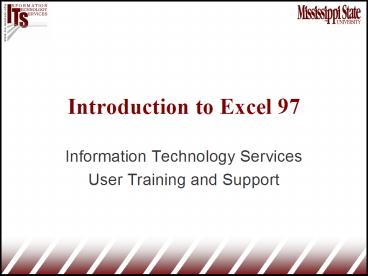Introduction to Excel 97 - PowerPoint PPT Presentation
1 / 25
Title:
Introduction to Excel 97
Description:
Worksheets - Excel stores data in files called worksheets (labeled notebooks in Quattro Pro) ... Then any multiplication and division in the order they occur ... – PowerPoint PPT presentation
Number of Views:46
Avg rating:3.0/5.0
Title: Introduction to Excel 97
1
Introduction to Excel 97
- Information Technology Services
- User Training and Support
2
Mortgage Comparison Example
- Example of how you can quickly develop a
worksheet that will help you make decisions - Found a number of interest rates on the Web
- see www.bankrate.com
- Needed to compare to see which one was best
3
Objectives
- Describe features that are common to all
electronic spreadsheets - Define common spreadsheet terminology
- Create a worksheet in Excel, enter text and data,
and enter formulas and functions. - Format a worksheet by manipulating text,
inserting comment boxes and formatting cells. - Be able to analyze nested formulas and functions
in a spreadsheet
4
Objectives (cont.)
- Be able to analyze logic statements in a function
in a spreadsheet. - Be able to formulate nested formulas and
functions in a spreadsheet. - Create, edit and save two Excel spreadsheets
according to the handout.
5
What is an electronic spreadsheet?
- It is the electronic equivalent of an accounting
worksheet, comprised of rows and columns to allow
you to do almost any task in the organization of
numbers in a clear, easy to understand format
6
Some Advantages of Spreadsheets
- Once it is set up properly, the user can save
time by never having to set up the spreadsheet
again - Blank spreadsheets are called templates.
- Monthly salaries,grade sheets
- Spreadsheets are capable of exploring
what-ifscenarios (e.g. budgets, submitting bids)
7
Spreadsheet terminology
- Row - horizontal axis (designated by numbers)
- Column - vertical axis (designated by letters)
- Cell - intersection of row and column (designated
by an address comprised of the row number and
column letter e.g. A1) - Block//Range - a rectangular group of one or more
cells (identified by block coordinates (e.g.
A1..G4)
8
Spreadsheet terminology (cont.)
- Label - alphanumeric
- Value - a number or formula result
- Formula - creates relationships among other
cells - Template - a notebook that has labels, formulas,
and all of the formatting but no actual data
(e.g. actual figures and numbers)
9
Spreadsheet terminology (cont.)
- Worksheets - Excel stores data in files called
worksheets (labeled notebooks in Quattro Pro) - Popular Spreadsheets
- Quattro Pro 8.0
- Lotus 1-2-3
- Excel 97
10
Steps in Developing a Spreadsheet
- 1. Determining the purpose - what inputs, what
outputs, what printed reports - 2. Planning - plan it on paper first
- 3. Building and testing - make sure it
manipulates the data correctly - 4. Documenting - should include something within
the worksheet itself (directions, name and date)
11
How do you enter formulas?
- - exponents
- - addition
- - multiplication
- / - division
- - - subtraction
- - function
12
Order Calculations are Performed
- First exponents
- Then any multiplication and division in the order
they occur - Then any addition and subtraction in the order
they occur - My Dear Aunt Sally
13
Example
- B5/B1 D3D42
- 1. Raise D4 to the second power
- 2. B5 is divided by B1
- 3. D3 is multiplied by step 1
- 4. Step 2 is added to step 3
14
Example
- 513
- 8
15
What is the effect of parentheses?
- Operations within parentheses are performed
before those outside. - Within the parentheses the basic rules are
followed. - Multiple sets of parentheses, the innermost are
executed first followed by the next set.
16
Example
- Z1D2 (R3 E4F6 - (H6/F7 D32) A1)
- 1. D3 raised to the second power
- 2. H6 divided by F7
- 3. Step 1 added to step 2
- 4. E4 raised to F6
- 5. R3 plus step 4 minus step 3 plus A1
- 6. Z1 multiplied by D2
- 7. Step 6 plus step 5
17
Examples
- 423
- 11
- 4(23)
- 20
- (42)(35)4
- 40
- ((42)(35))4
- 64
18
What are built-in functions?
- Functions are pre-written formulas
- Functions must start with an equal sign
- Functions takes value(s), perform an operation,
and returns a value(s) - Values you use with a function are arguments
- AVERAGE(D3D7)
- AVERAGE is the function
- D3D7 is the argument
19
Developing a Spreadsheet
- Estimated fuel cost for a diesel tractor
- horsepower X .044 gals/hour/hp X hours X /gal
- 1. Determine purpose of spreadsheet
- To estimate fuel costs
- Inputs
- Outputs
- 2. Plan it
- Where does input and output go, formulas,
functions, etc. - 3. Build it
- 4. Documentation
20
Logical Operators
- - Greater than
- - Greater than or equal to
- - Equal to
- - Not equal to
- NOT- Logical NOT
- AND - Logical AND
- OR - Logical OR
21
Making Decisions with the IF Function
- The IF function is used when the value you want
to assign to a cell is dependent on a condition. - A condition is made up of two expressions and a
logical operator - Each expression can be a
- cell reference
- number
- text
- function
- formula
22
The IF Function
IF(B4B18,B17,0)
Value if false
Condition
Value if true
23
Examples
- IF(A5B7,A22-A3,G5E3)
- IF(E12/D5
- IF(SUM(A1..A5)10,1,0)
- IF(A12E2,A4D5,1)
- IF(A1D5
- IF(C5B5,VALID,INVALID)
- IF(AND(B12,A1100),Keep,Cull)
- IF(OR(A1B2,A1400),SUM(D1..D5),Yes)
24
Nesting a Logic Function
Nested Function
IF(CONDITION1,VALUE1,IF(CONDITION2,VALUE2,VALUE3))
Result if true
Condition
Result if false
25
Contact Information
User Training Support Mail Stop 9738 51 Magrud
er Mississippi State, MS 39762 662-325-0631 FA
X 662-325-5200
www.its.msstate.edu/training