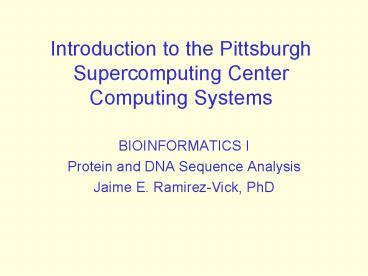Introduction to the Pittsburgh Supercomputing Center Computing Systems - PowerPoint PPT Presentation
1 / 31
Title:
Introduction to the Pittsburgh Supercomputing Center Computing Systems
Description:
National Resource for Biomedical Supercomputing - An NIH Supported Research Center ... Concatenate Place job in background: ... – PowerPoint PPT presentation
Number of Views:50
Avg rating:3.0/5.0
Title: Introduction to the Pittsburgh Supercomputing Center Computing Systems
1
Introduction to the Pittsburgh Supercomputing
Center Computing Systems
- BIOINFORMATICS I
- Protein and DNA Sequence Analysis
- Jaime E. Ramirez-Vick, PhD
2
Computers Available for Biomedical Use
- PSC operates two platforms exclusively for
biomedical use - A 20 compute node Opteron cluster
- Contains one dual-cpu 1.4 Ghz AMD Opteron
processor per node - 4 Gbytes of memory per node.
- Two front ends CODON and BIOINFORMATICS.
- A 64 processor SMP machine
- 64 1.15 GHz EV7 processors
- 256 Gbytes of shared memory.
- Machine is called JONAS
3
Computers Available for General Use (Including
Biomedical)
- bigben, a Cray XT3 MPP machine with 2068
compute processors. - lemieux, an HP Alphaserver Cluster comprising
750 4-processor compute nodes. - rachel, an SMP machine. Each machine has 64 1.15
GHz EV 7 processors and 256 Gbytes of shared
memory. - ben, an HP Alphaserver cluster comprising 64
4- processor, 4-Gbyte compute nodes. - Front end machines running Linux and VMS
- A file archiver
4
Consulting
- All active PSC users have access to PSC
consulting resources - 800-221-1641
- Phones are staffed Monday - Friday, 9 a.m. to 8
p.m. and Saturday, 9 a.m. to 4 p.m. (EST). - For best service, call for critical problems.
- remarks_at_psc.edu
- There is also documentation available at
www.psc.edu
5
General Policies
- The PSC has policies on computing related topics
such as - Passwords
- File retention after grant expiration
- Email addresses
- To review these policies please see
- http//www.psc.edu/general/policies/policyovervie
w.html
6
Passwords
- Computer security depends heavily on maintaining
secrecy of passwords - Most machines use a common Kerberos password
- Must be at least 6 characters long.
- Longer than 8 characters can prevent you from
logging in certain machines.
7
Selecting Secure Passwords
- Do NOT
- simply add numbers to words that can be found in
a dictionary, such as "helper01", "amoeba1",
"1license" - simply substitute "1" for "L" or "0" for "o" or
"1" for "I" in common words to get passwords like
"he1per" or "am0eba" or "11cense" - Creating good passwords
- use first letter from an uncommon sentence/phrase
that you can easily remember - I married Sandie on July 2nd in Greentree
(ImSoJ2iG) - My 4th grade teacher was Sister Cyrilla
(M4gtwSC)
8
Connecting and Transferring Files
- Connect to the PSC machines using ssh
- http//www.psc.edu/general/net/ssh/ssh.html
- Transfer files between PSC and your home
institution using kftp, scp or sftp
9
Opteron Cluster
- Contains bioinformatics software and databases
- To log into the cluster, ssh to
- bioinformatics.psc.edu
- codon.psc.edu
- The cluster uses a UNIX operating system
- SLURM is used to run serial and parallel programs
on the clusters nodes
10
SLURM scripts
- A file containing a series of instructions for
the computer - SLURM scripts are submitted by the user and run
when the system has resources available to run
the script - SLURM scripts can run parallel programs or serial
programs - A SLURM script will be created for you for
sequence analysis codes when you run the program
makseq
11
SLURM commands
- srun submit a script file to the SLURM
scheduling queue - squeue show status of the SLURM scheduling
queue - scancel remove a running
12
SLURM - srun
srun b o test.log test.d srun jobid 3197
submitted squeue JOBID PARTITION NAME
USER ST TIME NODES NODELIST(REASON)
2773 all pgy347_t jshen3 R 3-021343
1 operon20 3194 all test.a ropelews
R 221 1 operon11 3195 all
test.b ropelews R 221 1 operon13
3196 all test.c ropelews R 221
1 operon14 3197 all test.d
ropelews R 210 1 operon16
13
SLURM - scancel
squeue JOBID PARTITION NAME USER ST
TIME NODES NODELIST(REASON) 2773
all pgy347_t jshen3 R 3-021343 1
operon20 3194 all test.a ropelews R
221 1 operon11 3195 all
test.b ropelews R 221 1 operon13
3196 all test.c ropelews R 221
1 operon14 3197 all test.d
ropelews R 210 1 operon16
scancel 3195 squeue JOBID PARTITION NAME
USER ST TIME NODES NODELIST(REASON)
2773 all pgy347_t jshen3 R 3-021435
1 operon20 3194 all test.a
ropelews R 313 1 operon11 3196
all test.c ropelews R 313 1
operon14 3197 all test.d ropelews R
302 1 operon16
14
UNIX
- To use UNIX, for sequence analysis one needs to
become familiar with three basic areas - General information on UNIX
- UNIX commands and syntax
- Text editor (such as vi, emacs, pico)
- This talk presents the minimum that one needs to
know in those areas
15
General Information
- Commands are organized into shells
- sh, csh, ksh, tcsh
- Shells can have different commands and different
command syntax - Core UNIX commands work the same regardless of
shell - Commands are case sensitive
- General command syntax is command -options
parameters - Some commands can be listed in special files,
which are executed when conditions warrant such
as .login and .cshrc and .profile
16
UNIX File and Directory Structure
- Hierarchical (absolute)
- No Special Filename Format
- Filenames are case sensitive
- Single dot . refers to the current directory
- Double dots .. refers to the parent directory
- HOME refers to the login directory
17
Special Characters
- Wildcard characters ? letters
- Home/user Directory user
- IO Redirection lt stdin gt stdout gt
stdinstderr - Concatenate gtgt
- Place job in background
- Redirect output from a command as input into
another command (pipe) - Stop a job control z
- Stop executing control c
18
Basic UNIX Commands
- kpasswd (passwd) - Change your password
- ls - List files in a directory
- more - Display contents of a file
- cp - Duplicate files
- rm, rmdir - Remove a file or directory
- mkdir - Create a directory
- cd - Change directory
- pwd - Show directory
- man - Find Unix command usage information
19
Basic UNIX commands - kpasswd
- kpasswd (passwd) Change Kerberos Password
bioinformatics.psc.edugt kpasswd ramirezv_at_PSC.EDU's
Password New password Verifying password -
New password Success Password
changed bioinformatics.psc.edugt
20
Basic UNIX commands - ls
- ls - List files in a directory
- -l Long format
- -a Show hidden files
- -F Tag files with "/", "", or "_at_"
ls a.doc a.cpr a.out FILE
21
Basic UNIX commands - more
- more - View contents of file by page
more file.f program intro integer I, J, K real
rr,vv,cc parameter (I 5)
22
Basic UNIX commands - cp
- cp - Duplicate files.
ls a.dat x.dat cp x.dat xcopy.dat
ls a.dat x.dat xcopy.dat
23
Basic UNIX commands - rm
- rm, rmdir - Remove a file or a directory
- -i inquire before remove
- -r recursive remove
ls x.dat xcopy.dat z.file rm .dat
ls z.file
24
Basic UNIX commands - directory
- Directory navigation commands
- mkdir - Create a directory
- cd - Change directory
- pwd - Show directory
mkdir sub1 mkdir HOME/sub2 cd sub1
pwd /usr/ue/2/ropelews/sub1 cd HOME/sub2
pwd /usr/ue/2/ropelews/sub2
25
Basic UNIX commands - man
- man - Find Unix command information
- man -k ltkeywordgt - Find topics available
- man ltcommandgt - Show command information
man -k directory mkdir (1) -
make directories rm (1) -
remove files or directories rmdir
(1) - remove empty directories man
rmdir RMDIR(1) User
Commands RMDIR(1) NAME
rmdir - remove empty directories SYNOPSIS
rmdir OPTION... DIRECTORY... DESCRIPTION
Remove the DIRECTORY(ies), if they are
empty.
26
UNIX Text Editors
- emacs GNU UNIX editor
- vi Traditional UNIX editor
- pico A simple editor
- To use full-screen capabilities, terminal type
usually needs to be a set to a vt100 - setenv TERM vt100 tset vt100
27
Which Editor Should You Use?
- Use the editor that you are most familiar with!
- emacs
- Powerful, works on Unix and some non Unix systems
- Moderately easy to master
- vi
- Powerful, will be on every Unix system
- Not intuitive, fairly difficult to master.
- pico
- Simple, intuitive, easy to learn
28
emacs
- To Edit a file named ltfilenamegt enter
- emacs ltfilenamegt
- To navigate
- ltarrows keysgt - Move cursor 1 space
- ltdeletegt - Delete character
- To quit with or without saving
- ltcntrlgt X ltcntrlgt C
- Then answer Y or N
- For more information see
- http//www.gnu.org/software/emacs/
29
vi
- To Edit a file named ltfilenamegt enter
- vi ltfilenamegt
- vi has two modes navigation mode (default) and
insertion mode - To insert text, one must be in insertion mode.
Several keys (i,a,o) will place you into
insertion mode. - To leave the insertion mode, hit esc key.
30
vi (continued)
- Commonly used vi keys
arrows - Move cursor dd - delete line h - Move
cursor left dl - delete letter l - Move cursor
right dw - delete word k - Move cursor up
esc - stop insertion j - Move cursor down
wq - write then quit i - insert at cursor q!
- quit a - insert after cursor o - insert below
line
31
pico
- Based on editor in the Pine email program
- To edit a file named ltfilenamegt enter
- pico ltfilenamegt
- To navigate
- ltarrows keysgt - Move cursor 1 space
- ltdeletegt - Delete character
- To quit with or without saving
- ltcntrlgt X
- Then answer Y or N