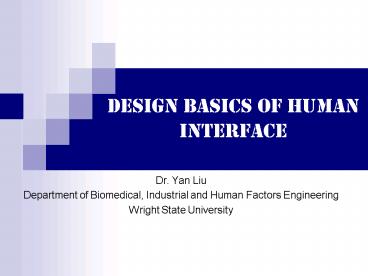Design basics of human interface - PowerPoint PPT Presentation
1 / 40
Title:
Design basics of human interface
Description:
... of a particular state in the USA, an alphabetical list of all state names would ... fruit gums 27. coconut dreams 85. Leaders. Color Background. Right ... – PowerPoint PPT presentation
Number of Views:87
Avg rating:3.0/5.0
Title: Design basics of human interface
1
Design basics of human interface
- Dr. Yan Liu
- Department of Biomedical, Industrial and Human
Factors Engineering - Wright State University
2
What is Design
- Achieving Goals within Constraints
- Goals the purposes of the design
- Who is it for? Why do they want it?
- e.g. Suppose you are designing a wireless
personal movie player, you may think about young
affluent users wanting to watch the latest movie
while on the move and perhaps wanting to share
the experience with friends - Constraints
- Material, cost, time, regulation, etc.
- Trade-off
- Choose which goals or constraints can be relaxed
so that others can be met - e.g. You may find that an eye-mounted video
display, similar to those used in virtual
reality, would give the most stable images while
walking along. This, however, would not allow you
to share the images with friends
3
The Golden Rule of Design
- Understanding the Materials
A chair with a steel frame and a chair with a
wooden frame are quite different. Often the steel
frames are tabular or thin L or H section steel,
whereas wooden chairs have thick solid legs. Why?
What would happen if a wooden chair were made
using the design for a metal one and vice versa?
- For HCI, the Materials are Human and Computer.
Therefore, We Must - Understand humans
- Psychological and social aspects, human error,
etc. - Understand computers
- Limitations, capacities, tools, platforms, etc.
- Understand their interaction
4
To Err is Human
- More often than not accidents are inherent in
poor design or installation of the human
interfaces (Example) - Bad interfaces are error-prone to use
- Bad interfaces cost money and lives
- It is the Nature of Humans to Make Mistakes
- Humans are not infallible consistent creatures
- Systems should be designed to reduce the
likelihood of those mistakes and to minimize the
consequences when mistakes happen - The Core of Interaction Design
- Put the user first
- Keep the user in the center
- Remember the user at the end
5
Scenarios
- Scenario-Based Design (Carroll, 1995)
- Useful in situations when there is no detailed
conception of exactly which work activities
should be supported and in which way the system
should be designed - Scenarios
- Concrete stories about peoples activities in
using the system - e.g. Go to Wright State Wings website by typing
its URL, enter user name, enter password, click
Login button . - Presented with plain text descriptions, or
supplemented with storyboards - e.g. Sketches, simulated screen shots, etc.
6
Scenarios
- Simple Yet the Most Flexible and Powerful Design
Representation - Understand users needs and the context the users
are operating in - What can they see?
- What can they do?
- What are they thinking?
- Communicate with others
- Concrete examples of use are far easier to share
than abstract ideas - Validate other models
- A detailed scenario can be played against various
more formal representations - Express dynamics
- Envision how the system behaves rather than
merely a sense of what the system would look like
7
Scenarios
- Linearity of Scenarios
- Each scenario represents a single path among all
the potential interactions - Pros
- Life and time are linear
- Easy to understand linear stories and narratives
- Cons
- No alternatives
- Real interactions that have choices can not be
demonstrated - Miss unintended actions by users
- Use several scenarios
8
Navigation Design
- Navigation
- The ability to find ones way around an
application (e.g. website) - Think about structure
- Local structure
- Structure of one screen or page
- Global structure
- Structure of entire application, movement between
screens or pages - Wider still
- Relationships between different applications
9
Local Structure
- Go-Seeking Behavior
- Users have some idea of what they are after and a
partial model of the system, and meander through
the system to try to get closer to their goals - System needs to give the users enough knowledge
to help them get closer to their goals
10
Local Structure
- Four Design Rules
- Users should know where they are
- The page or screen should make clear where the
users are in terms of the interaction or state of
the system - e.g. Some web pages show breadcrumbs at the top
of the screen, the path of the titles which
indicate where the page is in the entire website - Users should know what they can do
- What can be pressed or clicked to go somewhere or
do something - Users should know where they are going (or what
will happen) - Where they will be taken after clicking a button
or a link - Icons that are not self-explanatory should always
be accompanied by labels or at the very least
tooltips or some similar techniques - Users should know where they have been (or what
they have done) - The system should give feedback or confirmation
of what the users have done - e.g. Most web browsers offer a history system and
also a back button that keeps a list of
recently visited pages
11
Breadcrumbs Showing Path Through the Website
Hierarchy
12
Global Structure
- Overall Structure of An Application
- The way how various screens, pages or device
states link together - Hierarchy Organization
- Usually by functions of system elements, but can
also by roles, user types, modules, etc.
Functional Hierarchy of a Messaging System
13
Global Structure
- Hierarchy Organization (Cont.)
- Detailed knowledge of the intended user is
essential - Different people may have different internal
structures for their knowledge and may use
different vocabulary - It is not good to create a hierarchy that the
designer understands but not the users - Deep hierarchies are difficult to navigate
- It is better to have broad top-level categories
or to present just a few levels of menu on one
screen or web page - Items on a screen or page should be structured,
depending on the users purpose - e.g. If the user wants to look up information of
a particular state in the USA, an alphabetical
list of all state names would be fast if the
user wants to search for states in a particular
region, then a list by region would be more
appropriate
14
Global Structure
- Dialog
- Describes the general flow of the wedding vow,
with blanks for the names of the bride and groom - Shows the pattern of interaction between the
three parties
15
Global Structure
- Dialog (Cont.)
- Human-computer dialogue
- Overall patterns of interaction between the user
and system - Details differ each time
- Network diagrams
- Principal states or screens are linked together
with arrows - They can
- Show what leads to what
- Show what happens when
- Include branches and loops
- Be more task-oriented than hierarchy
16
Network Diagram Showing the Process of Adding or
Removing a User from the Messaging System
17
Wider Still
- Wider Still
- Everything we design sits among other devices and
applications - Implications
- Style issues
- Conform to platform standards to ensure
consistency between applications - e.g. Main menus of windows are normally placed on
the top of the windows - Functional issues
- Be able to interact with files, read standard
formats, and handle cut and paste across files - Navigation issues
- Support linkages between applications
- e.g. In a email, being able to double click an
attachment icon and have the right application
launched for the attachment
18
Screen Design and Layout
- Form Follows Functions
- Let the required interactions drive the design
and layout - What actions do the users perform? What kinds of
information do users need? In what order
different kinds of information are likely to be
needed? - Visual Tools for Layout
- Grouping and structure of items
- Order of groups and items
- Decorative features
- Alignment of items
- White space between items
19
Screen Design and Layout
- Grouping and Structure of Items
- If items logically belong together, then we
should normally physically group them together
- Details for billing and delivery are grouped
spatially - The list of items actually ordered are separated
from billing and delivery details by a line as
well as spatially
Grouping Related Items in an Order Screen
20
Screen Design and Layout
- Order of Groups and Items
- We need to think what is the natural order for
the user? and match the natural order to the
order on screen - Occasionally we may need to force a particular
order - e.g. Forcing online customers to fill out their
mailing addresses before inputting other
information - Decorative Features
- Features like font style, text or background
colors can be used to emphasize groupings
21
Screen Design and Layout
- Alignment
- For users who read text from left to right, lists
of text items should normally be aligned to the
left
Dix Finlay Abowd Beale
Dix Finaly Abowd Beale
22
Screen Design and Layout
- Alignment (Cont.)
- Numbers should normally be aligned to the right
(for integers) or at the decimal point - Shape of the column gives an indication of
magnitude
532.56179.3256.3171573.94810353.142497.6256
627.865 1.005763 382.5832502.56
432.935 2.0175 652.87 56.34
532179256157310355497
Find the largest number in each column
23
Screen Design and Layout
- Alignment (Cont.)
- In multiple column lists, text columns have to be
wide enough for the largest item this means
there can be large gaps between columns, which
can make it hard to scan across rows - Using leaders lines of dots linking the columns
- Using soft tone grays or colors for the
background of the rows - It may sometimes be worth breaking other
alignment rules to trade off good column
alignment for the ability to see relationship
across rows
sherbet 75toffee 120chocolate 35fruit
gums 27coconut dreams 85
24
sherbet 75toffee 120chocolate 35fruit
gums 27coconut dreams 85
Leaders
Color Background
sherbet 75
toffee 120
chocolate 35
fruit
gums 27
coconut dreams 85
Right Aligning Text Items (good if the user scans
the numbers frequently but only occasionally
scans the names of items)
25
Screen Design and Layout
- White Space
- Space to separate blocks
- e.g. Gaps between paragraphs or space between
sections in a report - Space to create complex structures
- Space to highlight
- e.g. Used frequently in magazines to highlight a
quote or graphic
Space to Separate
Space to highlight
Space to Structure
26
Grouping of Controls
Defrost settings
Type of food
Time to cook
27
Order of Controls
- Type of heating
- Temperature
- Time to cook
- Start
1
2
3
4
28
Decoration
Different colors for different functions
Lines around related buttons (temp up/down)
29
White Space
Gaps to aid grouping
30
Screen Design and Layout
- Appropriate Appearance
- How to present information should depend on
- The kind of information
- Text, numbers, maps, tables, etc.
- The technology available to present it
- Character display, graphics, virtual reality,
etc. - Depends on the purpose (Most Important!)
- e.g. To present hierarchical structures, we may
use node-link diagrams to present correlation
relationships between variables, we may use
scattered plots
31
Screen Design and Layout
- Appropriate Appearance (Cont.)
- Aesthetics and utility
- Aesthetically pleasing designs
- Can increase user satisfaction and improve
productivity - Beauty and utility may conflict
- e.g. Graphic designers like using excessively
complex and strong backgrounds because they look
good, but they may make the text hard to read - Beauty and utility can work together
- Use of white space
good to look at, but hard to read
32
Screen Design and Layout
- Appropriate Appearance
- Color and 3D effects
- Both often used very badly in interface design!
- Color
- Older monitors only support a limited range of
primary colors - Overuse of color can be distracting
- A significant portion of people suffer from
color-blindness - Should be used sparingly to reinforce other
information - 3D effects
- Good for physical information and in some graphs
- Poor in showing quantitative information
- e.g. 3D pie chart is not effective in showing the
volumes of the sections because of the
perspective effect
33
Illustration of Perspective Effect
34
Design Rationale
- Information that explains why a computer system
is the way it is - Structural or architectural description
- Functional or behavioral description
- Benefits of Design Rationale
- Facilitates communication
- Understanding what critical decisions were made,
what alternatives were investigated, and the
reason why one alternative was chosen over the
others - Enables reuse of design knowledge across products
- Accumulated knowledge in the form of design
rationales for a set of products can be reused to
transfer what has worked in one situation to
another situation which has similar needs - Enforces design discipline
- The effort required to produce a design rationale
forces the designer to deliberate more carefully
about design decisions
35
Design Rationale
- Benefits of Design Rationale (Cont.)
- Presents arguments for design trade-offs
- Organizes potentially large design space
- The space of alternatives can be so vast that it
is unlikely for the designer to discover the
optimal alternative within the time and/or cost
constraints - Captures contextual information
- The usability of an interactive system depends on
the context of its use - Capturing the context in which a design decision
is made will help later when new products are
designed - If the context remains the same, then the old
rationale can be adopted without revision - If the context has changed somehow, the old
rationale can be reexamined to see if any
rejected alternatives are now more favorable or
if any new alternatives are now possible
36
Process-Oriented Design Rationale
- Overview
- Concentrates on providing a historical records of
design decisions - Used during the actual design discussions
- IBIS (Issue-Based Information System Rittel
Webber, 1973) - The design is documented as a hierarchical
structure - Primitives
- Issues questions that the design is addressing
one root issue - Positions potential resolutions of issues
- Arguments those that support or refute positions
- Graphic Version of IBIS (gIBIS Conklin
Yakemovic, 1991) - Issues, positions and arguments are nodes in the
directed graph, and the connections between them
are labeled to depict the relationship between
connected nodes
37
Structure of a gIBIS Design Rationale
38
An Example of IBIS Discussion
39
(No Transcript)
40
Cockpit Control Panels of B-17 Bombers in WWII
It was cheaper and faster to design and build the
panels using a series of closely spaced toggle
switches. Unfortunately, two of these adjacent
switches were the flaps and the landing gear.
When they were initially deployed, it was not
uncommon for a just-landed and taxiing B-17 to
suddenly belly-flop onto the concrete when the
pilot mistakenly hit the landing gear toggle
instead of the one for the flaps.
Back