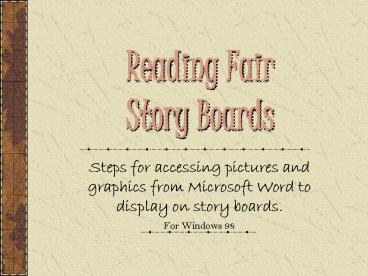Reading Fair Story Boards - PowerPoint PPT Presentation
1 / 7
Title: Reading Fair Story Boards
1
Reading Fair Story Boards
- Steps for accessing pictures and graphics from
Microsoft Word to display on story boards. - For Windows 98
2
Open Document
- Open a new Microsoft word document.
- Do this by clicking on Start, then Programs,
then Microsoft Word - or by clicking on the shortcut to Microsoft
Word on the desktop.
3
Inserting a Graphic
- Click on Insert on the tool bar.
- Next click on Picture, then click Clip Art.
- In the search field type the name of what you are
looking for. For example, dogs. - When you find a picture, click on the picture,
then click on the first icon that appears - Insert a clip icon.
4
Finding other graphics online
- If the pictures provided are not what you need,
you may import clips from the internet. - First make sure you are connected to the
internet. - Next, from the Insert Clip Art dialog box, click
on the Clips Online icon. - When the Clip Art Gallery pulls up, in the search
field type the name of the pictures you are
looking for. - When you find a picture you must download the
clip by clicking on the red arrow.
5
Putting the graphic in your document
- After the graphic has downloaded, go back to your
word document. - Click on the insert clips dialog box and you will
find the clip you downloaded. - Click on the graphic, then click on the first
icon that appears, the insert clip icon.
6
Finalizing your document
- Once you have inserted clips into your document,
you may edit the pictures. - You can change the colors, resize them, move them
and much much more!!
7
THE END
- Created by
- Shelley Scott and Sametra Chisolm