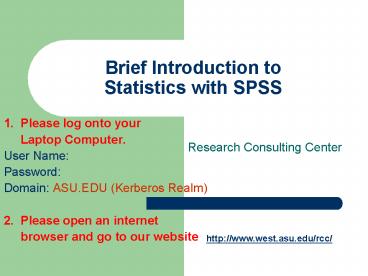Brief Introduction to Statistics with SPSS PowerPoint PPT Presentation
1 / 47
Title: Brief Introduction to Statistics with SPSS
1
Brief Introduction to Statistics with SPSS
- 1. Please log onto your
- Laptop Computer.
- User Name
- Password
- Domain ASU.EDU (Kerberos Realm)
- 2. Please open an internet
- browser and go to our website
Research Consulting Center
http//www.west.asu.edu/rcc/
2
Brief Introduction to Statistics with SPSS
- Joe Ryan,
- Research Consulting Center
- Rico Rivera,
- Cindy Owens,
- Josh Fox,
- Statistics Laboratory
http//www.west.asu.edu/rcc/
3
Workshop materials
- Workshop Packet titled Introduction to SPSS
11.5 - Data Files
- Location
- http//www.west.asu.edu/RCC
- Click on the Stat Lab button (located on left
side) - Click on Workshops
- Click on Data used for Workshops
- Click on Workshop for David Gonzaless Class
- In the folder there are three files
- Tactile_Acuity.xls (excel data file)
- Strength-Injury.sav (SPSS data file)
- Vitamin_C.sav (SPSS data file)
- Save them to your desktop
4
Overview of Statistic Workshop (P. 3)
- Functions of the Stat Lab SPSS accessibility
- Overview of Research Process
- Introduction to SPSS
- Input importing raw data
- Editing raw data
- Descriptive Statistics
- Central Tendency
- Dispersion
- Presentation of Data tables, figures, scatter
plot - BREAK (10 minutes)
- Inferential Statistics
- Stating Hypotheses
- Relationships
- Paired Sample t-test
- ANOVA
5
Functions of Statistic Laboratory (p. 4)
- Operated by the Research Consulting Center (RCC)
- Provide access and support for statistical
software - Design to assist students enrolled in statistic
courses, research methods, biology labs, any
courses that involve the analysis of quantitative
data - The staff assist students with aspects of
statistical software SPSS Excel - Not set up to provide one-on-one tutorial service
for students on a regular basis. However, we
have and frequently do answer general statistic
questions
6
Accessing the Statistic Laboratory
(page 5)
- Location CLCC 107
- Phone (602) 543-6117
- Website http//www.west.asu.edu/RCC
- Operating hours See website
- When using the lab, please sign in at the front
counter
7
Overview of the Research Process
Interpretation How have we answered the
questions?
Data Analysis Descriptive Statistics Inferential
Statistics
Measurement Validity - accuracy Reliability -
precision
Observation What do we to observe? (What are the
variables?) How do we do the observations? (What
are the instruments and procedures?) How many
and which ones? (Whats the population?)
(How do we get the sample?)
What is the question? What do we want to know
about a (an) - cell - organism - group of
organisms - interactions among organisms -
relationship of an organism and its environment
Research Consulting Center Statistics Lab CLCC
104 www.west.asu.edu/rcc (602) 543-6117
8
Overview of the Research Process
DISCUSSION SECTION
Interpretation How have we answered the
questions?
RESULTS SECTION
(Page 6)
Data Analysis Descriptive Statistics Inferential
Statistics
METHODS SECTION
Measurement Validity - accuracy Reliability -
precision
METHODS SECTION
Observation What do we to observe? (What are the
variables?) How do we do the observations? (What
are the instruments and procedures?) How many
and which ones? (Whats the population?)
(How do we get the sample?)
AT THE END OF LITERATURE REVIEW OR INTRODUCTION
What is the question? What do we want to know
about a (an) - cell - organism - group of
organisms - interactions among organism -
relationship of organism and environments
Research Consulting Center Statistics Lab CLCC
107 www.west.asu.edu/rcc (602) 543-6117
9
Procedures for Data Analysis (p. 7)
- Data ? StatPak ? Output ? Interpretation
- Collect organize data
- Input edit the data
- Analyze data or create graphs
- State results and interpret
10
Procedures for Data Analysis (p. 7)
- Data ? StatPak ? Output ? Interpretation
- Collect organize data
- Input edit the data
- Analyze data or create graphs
- State results and interpret
11
Procedures for Data Analysis (p. 7)
- Data ? SPSS ? Output ? Interpretation
- Collect organize data
- Input edit the data
- Analyze data or create graphs
- State results and interpret
12
Basic Features of SPSS (p 8)
- Statistical Product and Service Solutions (SPSS)
- Software for building and analyzing data files
- Easy to learn the basics of data entry, editing
and how to perform basic statistical analyses. - After you learn the basics, you can explore a
wide range of techniques on your own or with the
Help option - SPSS can easily import a wide variety of files
13
Input and edit the data
- Input the raw data
- (Attitudes toward Statistics Research)
- Import an Excel data file
- (Sensory Lab Data Tactile_Acuity.xls)
- Edit raw data in Variable View
14
Lets launch SPSS
- SPSS Data Editor (p 9)
- Menu Button Bar
- Data View (for inputting data) (p 10)
- Variable View (for editing data) (p 11-13)
- Output SPSS Viewer
- SPSS Chart Editor
Please remove last page of your packet and answer
the questions.
15
Using SPSS Data Editor to Input Data (e.g.,
Research and Statistics Attitude Survey)
- Response
- Strongly Disagree
- Disagree
- Agree
- Strongly Agree
- Sex
- Male
- Female
- Age
- Under 25
- 25 40
- Over 40
- Response
- Strongly Disagree 1
- Disagree 2
- Agree 3
- Strongly Agree 4
- Sex
- Male 1
- Female 2
- Age
- Under 25 1
- 25 40 2
- Over 40 3
- Having ID column will help you keep track of
cases - (Back to SPSS)
16
Using SPSS Data Editor to Input Data (e.g.,
Research and Statistics Attitude Survey)
- On the Data View worksheet, enter the values for
each person or case. - In your case, enter you survey, just like Josh.
- Editing Data
- Variable names, Variable labels, and Values
17
Using SPSS Data Editor to Input Data (e.g.,
Research and Statistics Attitude Survey)
- On the Data View worksheet, enter the values for
each person or case. - In your case, enter you survey, just like Josh.
- Next, Josh is going to show you how to import an
excel file into SPSS.
- On the Data View worksheet, enter the values for
each person or case. - In your case, enter you survey, just like Josh.
- Next, Josh is going to show you how to import an
excel file into SPSS. - Minimize the SPSS window, and open the Excel file
on your desktop
18
Using SPSS Data Editor to Import an Excel data
file
- First organize the data in Excel (e.g., Tactile
Acuity) - The first row can contain the variable names
- Recall that variable names
- can be up to 8 characters
- start with a letter
- have no symbols.
- After making adjustments to Excel,
- Save the file
- Close the file
- Next you can import the Excel data into SPSS
- (lets go back to SPSS)
- File gt Open gt Data
- You get a dialogue box called Open Files
- Toward the bottom, in Files of Type, select
All Files - Select the file you saved (Tactile Acuity)
Dont forget to also save the Tactile Acuity data
in SPSS
19
Review of what we did
- Inputted the raw data
- (Attitude Toward Research and Statistics Data)
- Edited the raw data file in Variable View
- Imported an Excel data file
- (Sensory Lab Data Tactile_Acuity.xls)
20
Overview Analyzing Data Creating Graphs
- Level of Measurement
- Descriptive Analysis
- Presentation of Data
- Central Tendency Variability
- Inferential Analysis
21
Level of Measurement (4 scales of variables) (p.
18, 3rd slide)
- Ratio (e.g., lengths, weights, volumes,
capacities, rates) - Different categories
- Rankable categories
- Constant equal-sized Intervals
- Absolute Zero (physical significance) (e.g.,
temperature in Kelvin, time) - Interval (temperature on Celsius and Fahrenheit,
age) - Different categories
- Rankable categories
- Constant equal-sized Intervals (can be expressed
numerically) - Ordinal (e.g.., dominance hierarchy)
- Different Categories
- Categories are rankable
- Nominal (a.k.a. attributes)
- Different Categories (e.g.., sex, species,
phylum, location)
22
Descriptive Statistics (p. 19, 1st slide)
- Presentation of entire distribution
- Frequency Distribution organized tabulation of
the number (or percentage) of individuals in each
category on the scale of measurement - Can be presented in a table or in a graph
- Measures of Central Tendency
- Identifies a single score that represents an
entire data set - Best example of average or most typical score
- Measures of Variability (Dispersion)
- Provides a description of how spread out the
scores are in a distribution - Provides a measure of how accurately a single
score selected from a distribution represents the
entire set
23
Presentation of entire distribution of a variable
24
Central Tendency and Dispersion
25
Back to SPSS (P. 20 take notes)
- Create table frequency a chart
- Create measures of central tendency
- Create measures of dispersion
- Create scatter plot
- (using Strength_Injury data)
- Editing a scatter plot by using
- SPSS Chart editor
26
How can we summarize the distribution of the
below variable?
- Gender
- Male
- Female
What is the level of measurement? (page 18, 3rd
slide)
Nominal
Should we use a bar graph or a histogram? (page
19, 2nd slide)
Bar Graph
27
Presentation of an Nominal Variable
- Click Analyze gt click Descriptive Statistics gt
then click Frequencies. - You should see a dialog box called Frequencies.
- On the left side you should see a list of
variables and on the right you should see a
Variable(s) box. - In the variable list (left side) look for a
variable either called Gender or sex. - Select this variable by clicking on it, then
click ?to place the variable in the Variable(s)
box. - Make sure that there is a check mark next to
Display frequency tables. - Click Charts.
- You will see a dialog box called Frequencies
Charts - Click Bar Charts. Click Continue.
- Click OK.
28
We want to know the central tendency for the
below variables.
- Age of respondent
- 18 89. Actual age in years
What is the level of measurement?
Which measure of central tendency should we use?
29
Central Tendency Variability for Interval
Ratio Variables
- Click Analyze gt click Descriptive Statistics gt
then click Descriptive. - You will see a dialog box called Descriptives.
- Select the variable
- one is called AGE.
- Click Options. You will see a dialog box called
Descriptives Options - By default Mean, Std Deviation, Minimum,
Maximum should be selected - click Continue.
- Click OK.
30
Summary of what we have discussed.
- Presentation of the variable distributions
- Central tendency
- Variability (dispersion)
31
Creating Editing a Scatter Plot
- Open a new data file called Strength_Injury
- Click on Graphs gt Scatterplots
- Choose the simple panel and click on Define
- X (horizontal) axis Glute Strength
- Y (vertical) axis Abdomen Lower Back Strength
32
Break
- Please be back in 10 minutes
33
Inferential Statistics
- Techniques that allow us to study samples and
then make generalizations about the population
from which they were selected. - Sample a set of individuals selected from a
population, usually intended to represent the
population in a research study. - Population The collection of all individuals
(cases) in which the researcher is interested.
34
Inferential Statistics
- Statistical Significance (probability)
- Probability is used to predict what kind of
samples are likely to be obtained from a
population. - Probability establishes a connection between
populations and samples - Relying on this connection, inferences of
populations can based on sample statistics
35
Research Question
- Actual research is conducted using a sample
- Hypothesis test a statistical method that uses
sample data to evaluate a hypothesis about a
population parameter. - Opposing Hypotheses stated in terms of population
parameters. - Null Hypothesis (e.g., no difference, no change,
no effect, or no relationship in the population
from which the sample is drawn) - Alternative Hypothesis (e.g., there is a
difference, a change, an effect, or a
relationship for the general population).
36
Research Question
- Actual research is conducted using a sample
- Hypothesis test a statistical method that uses
sample data to evaluate a hypothesis about a
population parameter. - Opposing Hypotheses stated in terms of population
parameters. - Null Hypothesis (e.g., no difference, no change,
no effect, or no relationship in the population
from which the sample is drawn) - Alternative Hypothesis (e.g., there is a
difference, a change, an effect, or a
relationship for the general population).
37
Research Questions the Applicable Statistical
Procedures
- Relationships
- Correlation
- Regression
- Differences between 2 sample means
- Independent samples
- Independent t-test
- Dependent samples
- Paired-sample t-test
- Differences among 2 or more independent sample
means - Analysis of Variance (ANOVA)
38
Relationships
- Science involves a search for relationships
between variables. For example, is there is a
relationship between the amount of rainfall and
crop growth? - Sometimes, it is reasonable to expect a
consistent, orderly relation between two
variables As X changes, Y also changes in a
predictable way.
39
Linear Relationships with SPSS
- Correlation Coefficient (Strength_Injury data)
- Analyze gt Correlate gt Bivariate
- Regression Analysis (Strength_Injury data)
- Analyze gt Regression gt Linear
- Regression Equation Y a bx
- a y intercept
- B coefficient (slope)
- R square
- If p lt .05 then significant
40
Linear Relationships with SPSS
- Regression Equation Model
- Abdomen 5.20 .76(Glute)
- Is the slope significant?
- Is p lt .05?
- In SPSS, Sig. means p.
41
R square
R Square can range between 0 to 1 In this
example, we have an R Square .24 What does a
low versus a high R Square look like in a scatter
plot?
42
R square
43
R square
Low R Square
High R Square
44
Two Sample t Tests with SPSS
- Independent-Samples t Test (Tactile_Acuity Data
Sex age) - Analyze gt Compare Means gt Independent-Samples T
Test - t test
- If p lt .05 then significant
- Paired-Samples t Test (usually for pre post
test) - Analyze gt Compare Means gt Paired-Samples T Tests
- t test
- If p lt .05 then significant
45
Differences among 2 or more independent sample
means with SPSS
- Analysis of Variance (ANOVA Vitamin Data)
- Analyze gt Compare Means gt One-Way ANOVA
- F test
- If p lt .05 then significant
46
Review of Workshop
- Overview of Research Process
- Introduction to SPSS
- Input importing raw data
- Editing raw data
- Analyzing Data Create Graphs with SPSS
- Descriptive Statistics
- Central Tendency
- Dispersion
- Presentation of Data tables, figures, scatter
plot - Inferential Statistics
- Stating Hypotheses
- Relationships
- Two sample t-tests Independent Paired
- ANOVA
47
Thanks for having us ?
- Please fill out an SPSS Workshop Evaluation
which is located at end of packet. - Please close SPSS, log off your computer shut
off your computer - Do keep the Research and Statistics Attitude
Survey you filled out earlier. - For further information,
- Please go to www.west.asu.edu/rcc
Have a good day. ?