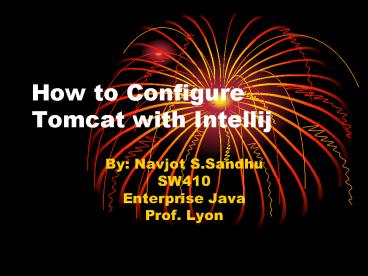How to Configure Tomcat with Intellij - PowerPoint PPT Presentation
Title:
How to Configure Tomcat with Intellij
Description:
How to Configure Tomcat with Intellij By: Navjot S.Sandhu SW410 Enterprise Java Prof. Lyon Download Tomcat Download Application server from www.apache.org Make sure ... – PowerPoint PPT presentation
Number of Views:111
Avg rating:3.0/5.0
Title: How to Configure Tomcat with Intellij
1
How to Configure Tomcat with Intellij
- By Navjot S.Sandhu
- SW410
- Enterprise Java
- Prof. Lyon
2
Download Tomcat
- Download Application server from www.apache.org
- Make sure to set the appropriate Java Virtual
Machine
3
Create a New Project in IntelliJ
- Click File, then New Project
- Create from Scratch
- Click Next, give the Project a Name, and keep
Clicking Next until the Desired Technologies
window is in front of you - Click Web-Application, then Finish
4
Configure an Application Server in IntelliJ
- Click File, then Settings
- Click on Application Servers and Hit the to add
a new Tomcat Server - Set the Home Directory of the application server
you have just installed(ex c/Program
Files/Apache Software Foundation/ltVersiongt/ and
then Click ok
5
Create New Class File(servlet)
6
Configure Application Server
- Click on the run button, and then then Edit
Defaults - Click on the in the top left hand corner and
add a Tomcat Server, then Local configuration - Select the Tomcat in the pulldown menu next to
Application Server
7
Configure App Server(cont.)
8
Configuration(cont.)
- Click on Deployment, WebFacets, and then the
Web(inservlet) node and make sure the Deploy Web
Facet radio button is checked - Click on Configure and make sure the Web
Deployment is configured correctly
9
Configuration(cont.)
10
Configuration(cont.)
11
Configure XML FIle
- Configure the web.xml file in the WEB-INF
directory with the servlet class file name and
directory, in this case we are going to place the
class file in the root classes directory
12
Xml File(cont.)
- We have to add one of these for every class file
13
The Servlet Class
- Make sure to import the right classes and set the
HTML output
14
Compile and Run
- Make sure to add the name of the Servlet, after
Http//localhost8080/servlet1 in the startup
page parameter of the run screen - Now we have an application server built into our
development environement - COOL!!!