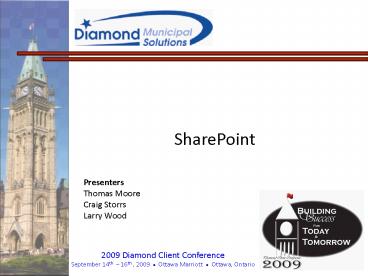SharePoint PowerPoint PPT Presentation
1 / 56
Title: SharePoint
1
SharePoint
Presenters Thomas Moore Craig Storrs Larry Wood
2
Agenda
3
What Is SharePoint?
4
Site Templates
5
Navigation
6
Document Collaboration
7
Blogs
8
Wiki Pages
9
RSS Feeds
10
The SharePoint Recycling Bins
11
SharePoint HostingBusiness Portal
12
Business Portal
- BP Overview and Architecture
- Document Management
- Electronic Document Recovery
- Collaboration
- Site, Pages, Activities, Makeup, Key Performance
Indicators (KPI) - Dynamics GP Integration
- Executive Center
- HRM Self Serve Suite
- Requisition Management
- Project Time and Expense
- Order Management
- Integrated Reporting
- SSRS
- FRx
- Dynamics GP
- Excel
- Crystal
13
Overview Benefits of SharePoint Integration
- Architecture
- Portal Pages
- Navigation
- Security
14
Architecture
- WSS 3.0
- Microsoft Office SharePoint Server 2007
- Business Portal Installation Requirements
- Domain Environment
- Prerequisite Checker
- Upgrade Warning!
15
Site Actions Area
- Multiple WebSite composition
- Home Site with Sub-Sites
- Site Settings
- Administered through groups
16
Business Data Catalog
- Enables Dynamics Data Search
- Leverages SharePoint
- Integrates with Security
17
Business Data Profiles
- Lists of Properties
- Easily Viewed
- Access to relevant business data in the form of a
quick profile
18
Searching
- BDC Registered Data
- Display of data
- Web Parts
- Dashboard Pages
- List Pages
- BP 4.0 Search
- Desktop Search
19
List Pages
- Presents linked lists of data drawn from Dynamics
through BP and Back Office Integration
20
HR Self-Service
21
Employee Center
- View enrollment availability
- Modify benefits
- View benefit announcements
- Access links to Benefit Resources
- Update personal and dependent
22
Requisition Management
- Enter and Approve Purchase Requisitions
- Hierarchical purchase process
- Tight control available
- Convert Requisition
- Line Items -gt POs
23
Order Management
- Place and track orders
- Sales functionality
- Dynamics Integration
- Billing / Shipping / Payment processed
- Optional Customer Web Access
24
Project Time and Expense
- Employees Enter
- Time Cards
- Expenses
- Project Managers
- Review Costs / Expenses
- Approval of Time
- Expense Reports Online
25
Integrated Reporting
- Multiple Sources
- Dynamics
- FRX
- Crystal
- Excel
- Many Formats
- XML
- Text
- HTML
- XLS
- Any Medium
- Web
- Paper
26
Workflow
27
WorkFlows
- Workflow is software that is installed with
Microsoft Dynamics GP. - Used to create and manage individual workflow
approval processes. - As an approval process a workflow defines how a
document moves through the system.
28
Workflow Process
- Example
- A purchase order approval workflow may require
multiple levels of approval by various employees
depending on the conditions in the workflow.
29
Benefits of using Workflow
- Consistent Processes
- Automatic Notification
- Access through Office SharePoint Server and
Outlook - Reports
30
Benefits of using Workflow
- Consistent Processes
- The Workflow system enables your organization to
define the approval process for specific
documents and batches. - The Workflow system ensures that documents and
batches are reviewed and approved in a consistent
and efficient manner.
31
Workflow Types
- General Ledger Batch Approval
- Payables Batch Approval
- Purchase Order Approval
- Receivables Batch Approval
- Customer Credit Override Limit Approval
- Sales Quote Approval
32
Benefits of using Workflow
- Automatic Notification
- Users can be automatically notified when a
document or batch is assigned to them for
approval - Users can be automatically notified when a
document or batch they submitted is approved - Users can be notified through desktop alerts or
e-mail alerts.
33
Benefits of using Workflow
- Access through Office SharePoint Server or
Outlook - Users dont have to log on to Microsoft Dynamics
GP to approve documents or batches. - Users can approve documents and batches by
- Accessing the Workflow website which is built on
Microsoft Office SharePoint Server 2007 - Responding to e-mail messages in Microsoft Office
Outlook 2007
34
Benefits of using Workflow
- Reports
- There are several reports available
- Reports help
- Monitor the Workflow system
- Identify specific workflow steps or approvers who
may be slowing down an approval process.
35
Interacting with Workflow
- Workflow functionality is available in many areas
of Microsoft Dynamics GP.
Workflow adds a message bar and history pane to
the window. The message bar displays the status
and has buttons for approving and rejecting the
document. The history pane shows previous
actions made.
36
Interacting with Workflow
- Office SharePoint Server
- When the Workflow is installed, a Workflow web
site is created. This website is built on Office
SharePoint Server 2007 and can be accessed with
Microsoft Internet Explorer. - Workflow administrators and managers can use this
web site to accomplish the following - Set up the Workflow system
- Create individual Workflows
- Generate Reports
- Approve documents and batches that are assigned
to them
37
Interacting with Workflow
- Outlook
When a document or batch is assigned to a user
for approval, an e-mail message can be sent to
the user. The e-mail message displays
information about the document or batch and
includes an Edit this Task button. When the user
clicks this button, a window appears to approve
or reject the document or batch
38
Workflow Participants
- Users that will have any sort of interaction with
the workflow system - Workflow Administrator
- Workflow Manager
- Originator
- Approver
- Delegate
- Carbon Copy
39
Workflow Setup
- The first part of the Workflow setup process is
to define - The functional areas of the organization
- The approving Manager for each functional area
and their approval levels - The individuals in each functional area that will
interact with Workflow and their approval levels
40
Workflow Setup
- The second part of the Workflow setup process is
to diagram each of the approval processes. - The diagrams should indicate
- The order in which the workflow steps occur
- Who the approvers are at each step, and the
conditions under which their approval is required.
41
Workflow Setup
- Workflow Calendar
- The Workflow calendar shows which days are work
days and which are non-work days. - The Workflow system only counts the work days
when calculating a tasks due date. The time
limits are defined when creating the Workflow
steps.
42
Workflow Setup
- Workflow Calendar
- Example
- Workflow is configured to allow Susan, the
purchasing manager, three (3) days to act on her
workflow tasks. - Using a Workflow calendar, if Susan is assigned a
PO on Thursday, she will have until the end of
Tuesday to approve or reject the PO.
43
Sample Workflows
- The approval example below is based on a specific
buyer entering a PO. There are two paths for the
approval of this buyers POs. - All POs must go to the Purchasing Clerk for
approval.
44
Sample Workflows
- The Workflow will check to see if the PO is
greater than 2,000. If no, that approval step
is marked as approved.
45
Sample Workflows
- The Workflow will check to see if the PO is
greater than 2,000. If yes, the City Manager
must approve the PO.
46
Sample Workflows
- BOTH steps in this approval process must be
completed before the PO is officially approved.
The Purchasing Clerk must approve it AND if the
amount is over 2,000 the City Manager must
approve it.
47
Sample Workflows
- MULTIPLE PATHS
- Workflow steps could have multiple paths
depending upon the criteria defined for approvals.
48
Sample Workflows
- In this example Frank must approve POs to
Adventure Works. Andreas must approve POs to
Adventure Works after Frank approves them.
49
Sample Workflows
- Along a parallel path, Sue must approve POs over
1,000. After Sues approval, Jill must approve
POs over 5,000. After Sues approval, Brandon
must approve POs over 20,000
50
Sample Workflows
- Converging Steps
- This diagram demonstrates converging steps.
- Frank must approve all POs
- Sue must approve any PO after Frank
- Bob must approve any PO after Frank
- Ann must approve any PO after Sue AND Bob
51
Sample Workflows
- Multiple Approvers in a Step
- When configuring a step with multiple approvers,
you can specify how many of the approvers at that
step must approve the document.
52
Reports
- There are various reports that allow the
administrators and managers to review the
activity within Workflow.
- Document Views
- View History
- Completed Tasks by Approvers Report
- Completed Tasks by Workflow Step Report
- Active Tasks Report
- Task Summary Report
53
Reports
- Completed Tasks by Approvers Report
- This report shows how many days it took a
specific approver to complete his/her tasks.
This report helps identify approvers that may
slow a workflow approval process.
- Completed Tasks by Workflow Step Report
- This report shows how many days it took to
complete a specific workflow step. This report
helps identify specific steps that may be slowing
a workflow approval process.
54
Reports
- Active Tasks Report
- This report displays a list of active tasks and
the approvers they are assigned to. - This report helps identify approvers who may have
several active tasks assigned to them. This
report may be especially beneficial to workflow
managers or administrators so they can determine
bottlenecks and perhaps act on an approvers
behalf.
55
Questions?
56
Thank You
One One_at_diamondmunicipal.com Two
Two_at_diamondmunicipal.com Three
Three_at_diamondmunicipal.com