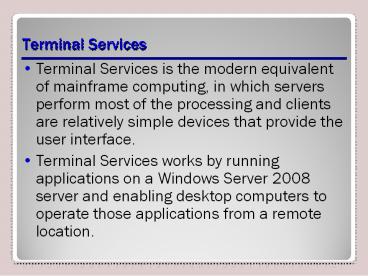Terminal Services - PowerPoint PPT Presentation
1 / 25
Title:
Terminal Services
Description:
Terminal Services Terminal Services is the modern equivalent of mainframe computing, in which servers perform most of the processing and clients are relatively simple ... – PowerPoint PPT presentation
Number of Views:89
Avg rating:3.0/5.0
Title: Terminal Services
1
Terminal Services
- Terminal Services is the modern equivalent of
mainframe computing, in which servers perform
most of the processing and clients are relatively
simple devices that provide the user interface. - Terminal Services works by running applications
on a Windows Server 2008 server and enabling
desktop computers to operate those applications
from a remote location.
2
Terminal Services Components
- Terminal Server
- Remote Desktop Connection Client
- Remote Desktop Protocol (RDP)
3
Terminal Services
4
Remote Desktop Connection
5
RDC and ActiveX Control
- By default, Windows Server 2008 Terminal Services
includes the downloadable ActiveX control for
clients that are not running Remote Desktop
Connection 6.0 or later. - This includes all computers running Windows
operating systems prior to Windows XP SP2, and
Windows XP SP2 computers that dont have RDC 6.0
installed.
6
Remote Desktop Protocol (RDP)
7
Planning a Terminal Services Deployment
- Security
- Licensing
- Local resources
- Memory management
8
Advantages of Terminal Services
- Reduced client hardware requirements.
- Simplified application deployment.
- Easy configuration and updates.
- Low network bandwidth consumption.
- Support for thin clients.
- Conservation of licenses.
- Power savings.
- No client backups.
- Remote control help and training.
9
Terminal Services
- Keep in mind that while Terminal Services might
save money on desktop hardware, you might have to
upgrade your servers (or purchase additional
ones) to support the Terminal Services traffic,
and you will certainly have to purchase Terminal
Services client access licenses (TS CALs) for
your users or devices.
10
Terminal Services Hardware
- The selection of appropriate hardware for a
terminal server should be based on the following
factors - Number of users connected to the server at any
one time. - Applications users need.
- Number of users who access each application.
- Using RemoteApp vs complete remote desktops.
11
RemoteApp
- RemoteApp is a new Terminal Services feature that
enables clients to run terminal server
applications within individual windows. - The windows are resizable.
- They have standard system menu and title bar
buttons, and they are not constrained by a
Terminal Services desktop. - A RemoteApp window is, in most cases,
indistinguishable from a window containing a
local application.
12
RemoteApp
- When two different client computers launch
RemoteApp applications using the same terminal
server, the server creates two separate sessions,
each with its own virtualized environment. - However, when a single client computer launches
two RemoteApp applications on the same terminal
server, the server uses one session for both
applications. - Therefore, it is possible for a fault in one
application to affect the performance of the
other.
13
Terminal Server Licensing
- A Terminal Services deployment needs only one TS
Licensing server for the entire installation
regardless of the number of terminal servers on
your network. - The process of installing a TS Licensing server
and preparing it for use consists of the
following basic steps - Install the TS Licensing role service.
- Activate the TS Licensing server.
- Install the TS CALs on the TS Licensing server.
- Configure the licensing settings on the terminal
servers.
14
Terminal Services Licensing Mode
15
Hyper-V Architecture
16
Windows Server 2008 and Hyper-V
17
Hyper-V Manager Console
18
Settings Configuration Interfacefor Hyper-V
Virtual Machine
19
Summary
- Terminal Services works by running applications
on a Windows Server 2008 server and enabling
desktop computers to operate those applications
from a remote location.
20
Summary
- To make the desktop or application appear on the
client computer, the server transmits data and
instructions that enable the client to render the
graphical interface on its display. - In return, to manipulate the applications running
on the server, the client program transmits the
users keystrokes and mouse movements.
21
Summary
- Terminal Services implements the server, client,
and protocol elements with the following three
components Terminal Server, Remote Desktop
Connection client, and Remote Desktop Protocol
(RDP).
22
Summary
- Clients connecting to a Windows Server 2008
terminal server must have client access licenses,
in addition to any licenses needed for their
operating system and applications. - Terminal Services provides a 120-day grace period
during which licenses are not necessary.
23
Summary
- RemoteApp is a new Terminal Services feature that
enables clients to run terminal server
applications within individual windows. The
windows are resizable they have standard taskbar
buttons, and they are not constrained by a
Terminal Services desktop.
24
Summary
- A virtual server is a complete installation of an
operating system that runs in a software
environment emulating a physical computer. - Applications such as Microsoft Virtual Server
2005 and the Windows Server virtualization
technology in Windows Server 2008 make it
possible for a single computer to host multiple
virtual machines, each of which runs in a
completely independent environment.
25
Summary
- Hyper-V is a new server role that provides
hypervisor-based virtualization on 64-bit Windows
Server 2008 computers. - This enables the administrator to create multiple
virtual machines on a single physical computer,
each of which runs a separate operating system. - You can virtualize individual applications, as
well as operating systems, by using Terminal
Services RemoteApp or Microsoft SoftGrid
Application Virtualization.