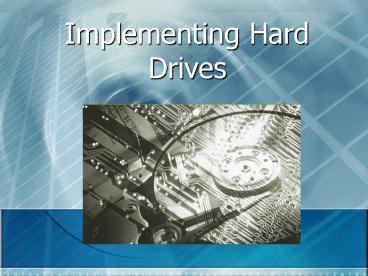Implementing Hard Drives PowerPoint PPT Presentation
Title: Implementing Hard Drives
1
Implementing Hard Drives
2
Partitioning and Formatting Process
3
Bootable Disks
- Any removable media that has a bootable OS
installed - Floppy, CD-ROM, USB thumb drive
- All Windows and Linux installation CDs are
bootable
4
Partitioning and Formatting
- With Windows Installation CD
- During text portion of install
- Can create single partition
5
Partitioning and Formatting
- With Windows Installation CD
- Allows you to set the size of the drive
- Minimum of 8MB up to size of drive
6
Partitioning and Formatting
- With Windows Installation CD
- Can format the drive with a file system
- NTFS Quick
- NTFS Regular checks the drive
7
Partitioning and Formatting
- With Windows Installation CD
- Can create multiple partitions
8
PATA Drive Letter Assignments
- Primary partition of the
- Primary master drive
- Primary slave drive
- Secondary master drive
- Secondary slave drive
- Then all logical drives in the extended partition
of the - Primary master drive
- Primary slave drive
- Secondary master drive
- Secondary slave drive
CDEF
9
SATA Drive Letter Assignments
- Similar to PATA, but based on order set in CMOS
- Primary partition of the first drive
- Primary partition of the second drive
- Primary partition of the third drive
- Etc.
- All logical drives in extended partition of first
drive - All logical drives in extended partition of
second drive - All logical drives in extended partition of third
drive - Etc.
10
Disk Management
- GUI in Windows 2000,XP and vista
- Used to manage partitions
- Part of Computer Management
- Can be launched directly with diskmgmt.msc
Unallocated 1-Empty space on HD (not Ex not
Primary)
11
Creating a New Partition
- Alt-click in Unallocated space and choose New
Partition
12
New Partition Wizard
13
Disk Management
- Creating a partition in Windows
- Pick partition type, size, and assign drive
letter - Then choose propitiate format type ( FAT16, FAT32
or NTFS)
14
Creating a Logical Drive
- Once an Extended partition is created, you may
create logical drives in it
15
Dynamic Disks
- Dynamic Disks are a new type of storage available
since Windows 2000 - Not available in XP Home (avail in XP Pro)
- Avail in Server 2000 and 2003
- Can convert basic to dynamic
- Converting dynamic to basic
- causes all data to be lost
- Regular drives are known as basic disks
- Dynamic disks are divided into volumes instead
of partitions
16
Dynamic Disks
- Spanning Volumes (one hard drive)
- D drive is spanned to include unallocated space
- Effect is more space on D volume
C\ Volume 10 GB
D\ Volume 10 GB
30 GB Unallocated space
C\ Volume 10 GB
D\ Volume 10 GB
30 GB Unallocated space
C\ Volume 10 GB
D\ Volume 40 GB
17
Dynamic Disks
- Extended Volumes (multiple hard drives)
- Simple volume spanned across multiple disks
- Effect is more space on D volume
C\ Volume 10 GB
D\ Volume 10 GB
New Disk 80GB
C\ Volume 10 GB
D\ Volume 90 GB
18
Dynamic Disks
- Simple volume like a primary partition
- Striped Volume (RAID-0)
- Mirrored Volume (RAID-1)
- Striped with Parity (RAID-5)
19
Formatting a Partition
- Can do in Windows Explorer
- Can do in DiskManagement
- But you cannot
- format current
- partition or primary
- partition.
20
Maintaining and Troubleshooting Hard Drives
21
ScanDisk and CHKDSK
- ScanDisk and CHKDSK check for bad clusters on
hard drives - Also checks for invalid file names and tries to
fix them - Looks for lost clusters or chains that do not
have a filename associated with them and deletes
them - Checks the links between parent and child folders
- Launched via Error-Checking tools from Windows
Explorer
22
Error-Checking
- Can check the drive
- Can be set to automatically fix errors
- Can scan for andrecover badsectors
23
Defragmentation
- Disk Defragmenter
- Consider using regularly (monthly or weekly)
- Will slow down system while running
- If not done, system may slow down due to
fragmentation - Can be scheduled
24
Disk Cleanup
- Allows you to purge system of unneeded files
- Files in the Recycle Bin
- Temporary Internet Files
- Downloaded Program Files
- Temporary Files
- Allowed us to compress file.
25
Troubleshooting
- Three broad categories
- Installation Errors
- Data Corruption
- Dying Hard Drives
26
Troubleshooting Installation
- Connectivity
- Hard drive error
- No fixed disks present
- HDD controller failure
- NO boot device available
- Drive not found
- Solutions include
- Checking the cables to make sure they connected
properly - Reseating the hard drive controller (if an
expansion card) - Use autodetection in CMOS
- Check the jumper settings
- Some EIDE drives are incompatible on the same
controller
27
Troubleshooting Installation
- CMOS
- CMOS configuration mismatch
- No boot device available
- Drive not found
- Missing OS
- Solutions
- Always run autodetect in CMOS
28
Troubleshooting Installation
- Trying to recover lost allocation unit
indicates the drive is dying - Partitions
- Failing to partition
- Invalid drive specification error
- Making the wrong size or type of partition
- extend partition and you try to install OS
- Format
- Failing to format
- Drive is not accessible
- Invalid media type
29
Troubleshooting Corruption
- Data Corruption
- Caused by many things such as power surges,
accidental shutdowns, viruses, and more - Show up as
- File is missing or corrupt
- Download location information is damaged
- Unable to load file
- Cannot find command.com
- Error loading operating system
- Invalid boot.ini
- Try running Error Checking utility
30
Troubleshooting Installation
- Corrupted data on bad sectors
- The built-in error correction code (ECC) checks
the drive for bad sectors - Disk checkers can be used for fixing problems
pertaining to corrupted data
31
Troubleshooting Dying HD
- Dying hard drive
- The following sounds indicate a drive about to
die - Continuous high-pitched squeal
- Series of clacks, a short pause, and then more
clacks - Continuous grinding or rumbling
- Boot drive issue would show up as no boot device
present - Second drives simply do not show up
32
Third Party Partition Tools
- Third-party partition tools allow you to create,
change, and delete partitions without destroying
the data - PowerQuests Partition Magic
- VCOMs Partition Commander