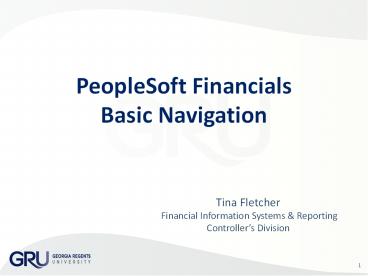Tina Fletcher - PowerPoint PPT Presentation
1 / 26
Title:
Tina Fletcher
Description:
Title: Departmental Sales Author: lrc Last modified by: Fletcher, Tina L. Created Date: 8/10/2006 6:43:34 PM Document presentation format: On-screen Show (4:3) – PowerPoint PPT presentation
Number of Views:108
Avg rating:3.0/5.0
Title: Tina Fletcher
1
PeopleSoft FinancialsBasic Navigation
- Tina Fletcher
- Financial Information Systems Reporting
- Controllers Division
2
Agenda
- General Overview
- Basic Navigation
3
General Overview
Budget
Grants
Purchasing
Catalog Mgmt
General Ledger
Journal Entries
Accounts Payable
4
Hands-on PS FinancialsTraining Classes
- eProcurement Requisitions Health eShop Learn
how to enter ePro Requisitions into the system to
purchase goods and services. - PS Tools for Grants Learn how to use the MCG
Grant pages and reports to help you manage your
Grant account. - Delivered Reports and Inquiries Learn how to
run Budget reports and inquiries to help manage
your budget. - Basic Query Training Learn how to run a Public
query and modify a query to save as your private
query.
5
PeopleSoft Financials Training Documents
- PeopleSoft Financials http//www.gru.edu/finance/p
eoplesoft/index.php - Financial Training Documents
- http//www.gru.edu/finance/controller/training/ind
ex.php
6
Request for Login
- You will not be automatically setup in PS
Financials because you have attended the Basic
Navigation class - Your department must submit a PeopleSoft
Financials Security Access Request Form
requesting your access - The Security Form is available on the PeopleSoft
website at - http//www.gru.edu/finance/peoplesoft/documents/pe
oplesoft_security_access.pdf
7
Request for Login Contd
- How Do I Know What to Check on the Form?
- We have created a document under the Security
Information and Forms link on the PeopleSoft
Website with a document called - What access is given when I check a box on the
Security Form? - The link to this document is below
http//www.gru.edu/finance/peoplesoft/v89_security
_form_end_user_details.xls
8
Where To Login?
- The PeopleSoft Financials Icon to login is on
the PAWS Portal page under Applications Tools. - Your User ID and password for PeopleSoft
Financials will be the same as your NET ID and
Password. This is the same as your SoftServ
login. - When you change your password, then your
PeopleSoft Financials password will change as
well.
9
How to Login?
- Type in your NetID and password.
- If your user ID does not work, try typing it in
ALL CAPS. - If you get a message that your account has been
disable, then call - Janice 706-721-3288
- Tina 706-721-0018
10
PS Financials Security
- Never leave your system unattended
- Lock your desktop when you leave your desk
- CTRL-ALT-DEL and click on Lock Workstation
- Do not share your password
- Do not let someone use your Net ID
11
PeopleSoft Financials
Basic Navigation
12
Browser Selections
Explorer does not work with PeopleSoft
Requisition
Goggle Chrome works great with PeopleSoft
Requisition
Firefox works sometimes with PeopleSoft
Requisition
13
Menu Navigation and Expand Button
This is the Expand and Collapse Triangles in
PSFIN. You will see them on many pages. A
sideways triangle means Expand (take a look and
it will show you more information).
14
Menu Navigation
Click on a Menu Option, and you will see the next
menu options in the middle of the page
15
Menu Navigation
Click on a menu option or submenu option to where
you need to go
16
Menu Navigation
Click on Home to go back to see the main menu or
you can click on the Main Menu for a drop down
menu
17
Menu Navigation
Do Not click on the back button. Use the menus
and buttons in PS Financials to navigate. The
back button is part of your Internet Browser, not
PS Financials.
Click on Sign Out to log out of PeopleSoft
Financials, then you can click on the red x to
close the window.
18
Universal Navigation Header
Universal Navigation Header
19
Menu Navigation e-Procuement
The eProcurement menu is where you find
information to submit a requisition.
20
e-procurement Navigation Cont.
This menu is where you would start a requisition.
This menu is where you can review and check the
process of your requisition.
21
Setting Favorites
- Navigate to the page that you would like to set
as a favorite - Click on the Add to Favorites link on the
Universal Navigation Bar - The page will now show up on your My Favorites
Menu
22
Adding My Reports Menu to Home Page in PS
Financials
- Click on Content hyper link on top of the menu by
Personalize. - Check the box by My Reports under PeopleSoft
Applications. - Click on the Save button.
- You will then see your My Reports menu under your
Menu. To move it to the side click on Layout by
Personalize. - Click once on the My Reports under the Left
Column, and then click on the right arrow to move
it to the Right Column. - Click on the save button.
23
How to Get Make the TAB Skip Over the Lookup
Magnifying Glass
- Click on the My Personalizations at the bottom of
the Main Menu. - Click on the Personalize Option button by
Navigation Personalizations. - Choose Yes from the drop-down list by Tab over
Lookup Button. - (Note you can also choose Yes by Tab over
Calendar Button) - Click OK to save your settings.
24
How to Turn off AutoComplete
- Click on the My Personalizations at the bottom of
the Main Menu. - Click on the Personalize Option button by
Navigation Personalizations. - Choose No from the drop-down list by
AutoComplete. - Click OK to save your settings.
25
If You Need Help
- Financial Information Systems and Reporting
- Problem resolution and general questions
- Janice Chancey 706-721-3288
- Requisition Workflow Approvals and Security forms
- Tina Fletcher 706-721-0018
- Department ID creation/editing Authorized
Signature forms - Gordon Prettelt 706-721-2046
- PS_FINANCIALS_at_gru.edu -- email to our area
- ITS Help Desk -- 721-4000
26
Questions