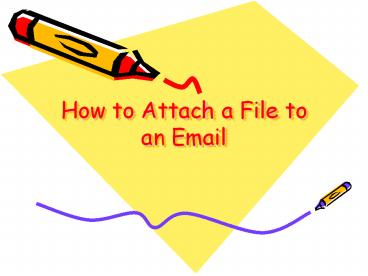How to Attach a File to an Email PowerPoint PPT Presentation
Title: How to Attach a File to an Email
1
How to Attach a File to an Email
2
Step One
- Log onto the Internet and then onto
http//www.nwicc.edu/ - Click on Student Resources
- Click on Check Student Email
3
Step Two
- Click on the Mailbox graphic
- Click on new_at_nwicc.edu
- Put in your login name and your password.
(usually last name, lst initial)
4
StepThree
- Click on the tab that says NEW.
- Type in the email address of the person that you
are sending the email too. - Key the Subject of your email in the Subject box.
5
Step Four
- Attaching a file to the Email
- To attach a file click on the Paperclip.
- Click on BROWSE.
- Find the file that you want to attach and double
click it. - Click on ATTACH.
- After you have attached the files that you want,
click on CLOSE.
6
Step Five
- You will see the file name next to Attachments
- When the email is complete and the message is
written, click SEND. - To log out of your email account, click on the X
in the upper right.
7
Troubleshooting
- Having someones wrong email address
- Spelling the email address wrong
- When attaching a file you may not have the file
on the computer - The file to attach may be on a disk and the disk
may not even be in the disk drive - Misuse of the keyboard or any type of user errors
PowerShow.com is a leading presentation sharing website. It has millions of presentations already uploaded and available with 1,000s more being uploaded by its users every day. Whatever your area of interest, here you’ll be able to find and view presentations you’ll love and possibly download. And, best of all, it is completely free and easy to use.
You might even have a presentation you’d like to share with others. If so, just upload it to PowerShow.com. We’ll convert it to an HTML5 slideshow that includes all the media types you’ve already added: audio, video, music, pictures, animations and transition effects. Then you can share it with your target audience as well as PowerShow.com’s millions of monthly visitors. And, again, it’s all free.
About the Developers
PowerShow.com is brought to you by CrystalGraphics, the award-winning developer and market-leading publisher of rich-media enhancement products for presentations. Our product offerings include millions of PowerPoint templates, diagrams, animated 3D characters and more.