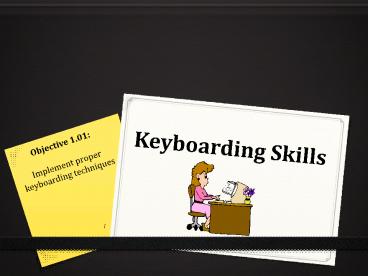Keyboarding Skills - PowerPoint PPT Presentation
Title:
Keyboarding Skills
Description:
Take frequent breaks Rest your eyes Stand and stretch or walk around Use keyboard shortcuts whenever possible to avoid constant use of the mouse Ctrl+N = New ... – PowerPoint PPT presentation
Number of Views:1951
Avg rating:3.0/5.0
Title: Keyboarding Skills
1
Keyboarding Skills
- Objective 1.01
- Implement proper
- keyboarding techniques
2
Essential Questions
- Why is proper typing technique important?
- What keyboarding techniques should be used when
typing on a computer keyboard?
3
Ergonomics
- Ergonomics the study of how a persons work
environment and tools affect the person - Ergonomists design workspaces and tools that help
people do their jobs and use their tools
comfortably and safely - Examples
4
Keyboarding Posture and Technique
- Posture the way a typist
- sits while at the computer
- the way the typists arms, wrists, fingers, legs,
and feet are placed - Technique the form and keying style that a
typist uses when operating the keyboard - Technique refers to
- where the typist positions his/her fingers on the
keyboard - the way the workstation is arranged
5
Proper Posture and Technique
- Sit up straight
- Feet flat on the floor
- Body centered in front of the computer
- Elbows naturally by your side
- Fingers curved
- Wrists low, but not touching the keyboard
6
Proper Posture and Technique
- Make quick, snappy strokes on the keys
- Right pinky used for the Enter key other fingers
remain on the home row - Use the appropriate pinky for each
Shift key - Keep your eyes on the copy (what you are typing
from), not the keyboard or your fingers
7
Effects of Poor Typing Technique
- Fatigue
- Stiff or aching shoulders, back, or neck
- Numbness or pain in wrists, elbows, or fingers,
which can lead to injuries (Repetitive Stress
Injuries) - Carpal Tunnel Syndrome
- Trigger Finger
8
Your Workstation
- Workstation the arrangement of the monitor,
keyboard, mouse, copy, and other materials on the
desk
9
Workstation Arrangement
- Keyboard directly in front of your chair
- Keyboard even with the edge of the table/desk
- Tilt the monitor for easy viewing
- Place the copy to the right of the
keyboard - Elevate your feet if they do not touch the floor
10
Remember To
- Take frequent breaks
- Rest your eyes
- Stand and stretch or walk around
- Use keyboard shortcuts whenever possible to avoid
constant use of the mouse - CtrlN New document
- CtrlS Save
- CtrlB Bold
- CtrlU Underline
- CtrlX Cut
- CtrlC Copy
- CtrlV Paste
- CtrlA Select All Text