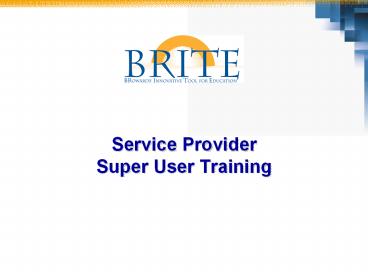Service Provider Super User Training - PowerPoint PPT Presentation
1 / 56
Title: Service Provider Super User Training
1
Service ProviderSuper User Training
2
Welcome and Ground Rules
- Have fun and enjoy the opportunities we have to
contribute to SBBCs future success! - Please turn off or silence cell phones and pagers
- Please do not read or send email messages during
class time - Respect those speaking and asking questions by
keeping side discussions to a minimum - Please do not interrupt the person speaking
- We will start, break, and end on time
- All unanswered questions will be placed in the
Parking Lot and answers will be distributed
later
3
Logistics
Before we get started ...
4
Classroom Materials
Exercises
BRITE
(Let Me)
Concepts
(Tell Me)
Demonstrations
(Show Me)
5
Course Objectives
- At the end of this course, you should be able to
- Enter and display Manual Allocation
- Enter and display Direct Activity Allocation
- Upload allocation spreadsheets
- Display and drill down on CO documents
- Display Activity Type Report
6
SAP Basic Navigation and FundamentalsGetting
Into SAP
7
BRITE
- What is BRITE?
- Broward Innovative Tool for Education, will
streamline Browards business systems - It provides staff with access and real-time data
in the latest version of the SAP software. - BRITE brings one business system to Broward
Schools. - BRITE is a project of the Enterprise Resource
Planning Department, ERP.
8
SAP BRITE Website
- For end users, SAP will now be accessed through
the web. - On Windows-based computers, you will access SAP
in Internet Explorer. - There will be a button to access SAP on the ERP
Department web page
www.broward.k12.fl.us/erp
Click this button to Access the BRITE Portal
9
Logging Into the BRITE Portal
- User Login ID
- Entry format P00012345
- 8 digits starting with the letter p
- Personnel Number 12345
- If personnel number is less than
- 8 characters, then add leading zero(s)
- Password (first time users only)
- Entry format JA021956
- MM first 2 letters of birth month (JA)
- DD 2-digit birth day (02)
- YYYY 4-digit year of birth (1956)
10
Initial Password Selection
You will click here to change your password
11
Portal Assistance
If you have trouble logging into the Portal,
select Get Support.
Select Get Support to Request a New Password
12
BRITE Portal Screen
- Single sign on access to systems you need to do
your work, including SAP (that means one
password!) - Tabs in the Portal screen will be customized
based on the users role - All users will have access to the Home and
Employee Self Service (ESS) tabs
13
SAP Access via the BRITE Portal
14
Icons to remember
15
(No Transcript)
16
Business Area Hierarchy
17
Business Areas - Schools
18
(No Transcript)
19
Cost Center Structure
20
Internal Order Structure
21
Activity Types Structure
22
Secondary Cost Element Structure
23
Secondary Cost Elements Svc. Providers
CE Description Debit Credit
99102001 Printing Services 53950000 43482101
99105006 Telecommunications WO 53510000 53510000
99106001 PD-Inst. Material 55210000 43490840
99106002 PD-Audio Visual 56220000 43490840
99501001 Print Graphics 53950000 43490843
99501002 Cables, Ends, Splitters 56420000 43490848
99501003 Inside Inst Wiring gt1000 56820000 43490845
99501004 Outside Inst Wiring gt1000 56730000 43490845
99501005 Inst Wiring lt1000 56810000 43490845
99501006 Station Management 56220000 43490842
99501007 Production over 1000 56210000 43490846
99501008 Production under 1000 56220000 43490846
24
(No Transcript)
25
KB15N Enter Manual Allocations
- Perform this procedure for either (a)
Inter-Departmental Billing (one Sender to one
Receiver).
26
KB16N Display Manual Allocations
- Perform this procedure when you want to view a
Manual Cost allocation document that was posted
in CO using the transaction KB15N.
27
Demonstration
- Scenario Enter Manual Allocation
- Transaction Code KB15N
- Cost Element Printing Service
- Amount 35.00 (Business Cards 5)
- Sending CC Printing Svcs.
- Fund 7910
- Func Area 7760000000000000
- Rec Cost Center Elementary School (write it
down) - Fund 1000
- Functional Area 7301000000000000
- Exercise
- Workstation 1 Elm CCtr________________ Doc
____________________ - Workstation 2 Elm CCtr________________ Doc
____________________ - Workstation 3 Elm CCtr________________ Doc
____________________
Doc ______________
28
KB17N Reverse Manual Allocations
- Use this procedure to reverse a manual cost
allocation (posted using transaction KB15N), for
example, if that posting was done in error.
29
Demonstration
- Scenario Reverse a Manual Allocation
- Transaction Code KB17N
- Document From Previous Exercise
- Exercise
- Reverse document number created in earlier
exercise.
30
(No Transcript)
31
KB21N Enter Direct Activity Allocations
- Perform this transaction to post costs to
Receivers (other Cost Centers or WBS elements)
broken down by activity types and their implied
standard cost/rate.
32
KB23N Display Direct Activity Allocations
- Perform this procedure when you want to view a
Direct Activity allocation document that was
posted in CO using the transaction KB21N.
33
Demonstration
- Scenario Enter Direct Activity Allocation
- Transaction Code KB21N
- Quantity 10
- Sending CC BECON
- Activity Type BZ0005
- Fund 1020
- Func Area 6200000000000000
- Rec Cost Center Elementary School (write it
down) - Fund 1000
- Functional Area 6301000000000000
- Exercise
- Workstation 1 BZ0001 - CCtr________________ Doc
____________________ - Workstation 2 BZ0002 - CCtr________________ Doc
____________________ - Workstation 3 BZ0003 - CCtr________________ Doc
____________________
Doc ______________
34
KB24N Reverse Direct Activity Allocations
- Perform this procedure when you have erroneously
posted an activity allocation using transaction
code KB21N. This transaction will allow you to
reverse that posting.
35
Demonstration
- Scenario Reverse Direct Activity Allocation
- Transaction Code KB21N
- Document From Previous Exercise
- Exercise
- Reverse document number created in earlier
exercise.
36
(No Transcript)
37
KSBT AT Price Report
- Generate this report to obtain a report on
activity prices or standard costs pertaining
to selected Cost Center(s) and rate activity
types.
38
KSBT AT Price Report
39
Demonstration
- Scenario Activity Type Price Report
- Transaction Code KSBT
- Activity Types BA0001 to BZ9999
- Version 0
- Fiscal Year 2008
- Periods 1 to 12
- Exercise
- Execute the Activity Type Price Report
40
(No Transcript)
41
KLH3 Display Activity Type Group
- Perform this procedure when the individual
Activity Types comprising a specific group(s) are
to be analyzed.
42
Demonstration
- Scenario Display Activity Type Group
- Transaction Code KLH3
- Group BECON
- Activity Type BB0011
- Allocation Cost elem _________________
- Exercise
- Display Activity Type Group and Drill Down
- BC0006 Allocation Cost elem _________________
- BA0017 Allocation Cost elem _________________
- BD0036 Allocation Cost elem _________________
43
(No Transcript)
44
ZCCC_Cost_Activity Manual Allocation
- Use this procedure to execute a Manual cost
allocation or a Manual activity allocation using
an Excel spreadsheet for upload.
45
ZCCC_Cost_Activity Manual Allocation
Error Handling
Error Free
Posted Doc
46
Demonstration
- Scenario File Upload
- Transaction Code ZCCC_COST_ALLOCATION
- Description Dianas File Upload
- Exercise
- Upload the file in test mode
- Correct file
- Upload the file in test mode
- Upload the file in production mode
- Document _______________
47
(No Transcript)
48
KSB1 Cost Centers Actual Line Items
- Perform this procedure when you wish to report on
costs and revenues by cost center(s), a range of
cost centers, or a cost center group together
with cost element(s), a range of cost elements,
or a cost element group.
49
KSB1 Cost Centers Actual Line Items
50
Demonstration
- Scenario Cost Center Line Items
- Transaction Code KSB1
- Cost Center 1 to 9999999999
- Cost Element 99102001 (Printing Svcs.)
- Posting Date 11/1/07 to 11/30/07
- Exercise
- Execute report for the following cost elements
- 99102001
- 99501001
- 99106001
51
(No Transcript)
52
S_ALR_87013611 Cost Centers Actual/
- Perform this procedure when you wish to view
transactions on a single Cost Center, Cost Center
Group, or a range of Cost Centers.
53
Demonstration
- Scenario Execute Cost Center Report
- Transaction Code S_ALR_87013611
- Fiscal Year 2008
- Period 5
- Version 0
- Exercise
- Execute report for the following cost centers
- 1320097250
- 2210097040
- The cost centers you charged against in earlier
exercises
54
(No Transcript)
55
Guidelines
- These basic filing guidelines are being provided
to all Service Providers, who as of December 3rd,
2007, will begin entering their orders directly
into SAP. - Each order entered into SAP will generate a
document number (multiple orders will also
generate one document number if bundled for data
entry) - The document number must be written on the
applicable order(s) - Completed orders, along with document a number,
must be filed numerically by document number in
ascending order - Filing must be maintained separate by fiscal year
- The Service Provider must maintain, at minimum,
its files from the current and previous year on
premises - For warehousing files and for guidelines on
destruction of records, follow instructions as
provided by Records Retention at 321-3150
56
Wrap-Up/QA