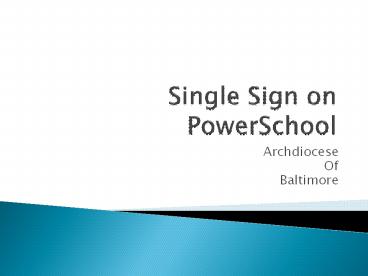Single Sign on PowerSchool - PowerPoint PPT Presentation
1 / 16
Title:
Single Sign on PowerSchool
Description:
If username or password is forgotten parents have ... 7_Concourse Single Sign on PowerSchool Parent Access Parent Access- Create an account Parent ... – PowerPoint PPT presentation
Number of Views:132
Avg rating:3.0/5.0
Title: Single Sign on PowerSchool
1
Single Sign on PowerSchool
- Archdiocese
- Of
- Baltimore
2
Parent Access
- Single Parent Sign On has been created in
PowerSchool - Parents are able to link to their multiple
students - Parents are able to set up and change their
passwords to sign on - Parents can manage account. If username or
password is forgotten parents have ability to
reset the information. - All students will still need an initial username
and password created by SIS Analyst
3
Parent Access- Create an account
- All students will still need an initial username
and password to set up their students - All parents will need to create an account
- To create account
- Archbalt.powerschool.com/public
- Click on Create Account
4
Parent Access- Create an account
- Account set up requirements
5
Parent Access- Create an account
6
Parent Access- Create an account
- Student Information
- Student name- Name of student in system (must
have at least one student) - Access ID- Original Parent Access username (more
then one parent can use ie Mother and Father) - Access Password- Original Parent Access password
(more then one parent can use ie Mother and
Father) - Relationship- What is the account holders
relationship to the student
7
Parent Access- Create an account
- System will verify following information
- Unique username and password (Parent Set Up)
- Password is at least 6 characters in length
- Student access information is correct
- Only one account per e-mail address can be set up
- Parents will receive an e-mail will any changes
on their account once set up
8
Parent Access
- Once set up students have the ability to toggle
between each student to view
9
Parent Access- Grades and Attendance
- This looks like the prior Parent Access version.
- Shows
- Quick Lookup
- Click the on the actual grade for the class and
you will get more indepth information for the
class - Current Attendance
10
Parent Access- Grade History
- This will show the Historical Grades for the
student for the current school year. Once grades
have been stored at the end of the Trimester.
11
Parent Access- Attendance History
- This will show the historical attendance for the
student for the current school year
12
Parent Access- E-mail Notifications
- Click here to sign up for e-mail notifications
for their student(s). - They can sign up for all students or just
specific ones.
13
Parent Access- Teacher Comments
- Teacher comments will show under this icon or
they will show when the parent clicks on the
assignment scores for their student(s)
14
Parent Access- School Bulletin
- If the school utilizes the Daily Bulletin
function in PowerSchool, parents will be able to
view the Daily Bulletin for the school
15
Parent Access- Account Preferences
- Parents will be able to edit their login
information - First Name
- Last Name
- E-mail address
- Password Reminder that PowerSchool does not
have access to view passwords once created
16
Parent Access- New Items
- Once set up account can toggle between each
student - There is a printer now on the page so the parent
can click that and print the Current Page that
they are on - ? is an in-depth knowledge base of any questions
that a parent may have on Parent Access - There is a time and date stamp so the parent
knows the last time they logged into Parent Access