Understanding Essential Computer Concepts PowerPoint PPT Presentation
1 / 66
Title: Understanding Essential Computer Concepts
1
Understanding Essential Computer Concepts
2
Objectives
- Investigate types of computers
- Examine computer systems
- Examine input devices
- Examine output devices
- Investigate data processing
- Understand memory
3
Objectives
- Understand storage media
- Explore data communications
- Learn about networks
- Learn about security threats
- Understand system software
- Understand application software
4
Defining Computers
- A computer is an electronic device that
- accepts input
- processes data
- stores data
- produces output
5
Investigating Types of Computers
- The categories of computers are
- Personal computers
- Desktop
- Notebook (Laptop)
- Tablet PC
- Hand-helds
- PDAs
- MP3 players
- Cell phones
- Mainframes
- Supercomputers
6
Investigating Types of Computers
Personal computers are used for general
computing tasks. Hand-held computers fit in the
palm of your hand and run on batteries. Mainfram
es are used by companies to provide centralized
storage, processing, and management for large
amounts of data. Supercomputers are the largest
and fastest of computers, and can process an
enormous volume of data.
7
Investigating Types of Computers
- Notebook computer
- also referred to as a laptop computer
- small
- lightweight
- portable
8
Investigating Types of Computers
- Supercomputers are the largest and fastest of
- computers, and can process an enormous
- volume of data.
9
Examining Computer Systems
- A computer system is made up of
- Hardwarethe physical components
- Softwarethe programs or lists of instructions
10
Examining Computer Systems
- Architecture or configuration is the design of
the computer. - As in, what does the computer consist of?
- Specifications are the technical details about
each component. - As in, how big is the monitor?
11
Examining Computer Systems
- Data
- The words, numbers, figures, sounds, and graphics
that describe people, events, things, and ideas - Processing
- Modifying data
12
Examining Computer Systems
- Motherboard
- where processing tasks occur
- located inside the computer
- the main electronic component of the computer
- contains the CPU
13
Examining Computer Systems
- The data you type into the computer is called
input. - The result of the computer processing your input
is called output. - Peripheral devices accomplish the input, output,
and storage functions.
14
Examining Computer Systems
- Microprocessor
- a silicon chip designed to manipulate data
- its speed is determined by
- Clock speed
- Word size
- Processor type
15
Examining Input Devices
- Some input devices are
- Keyboard
- Mouse
- Trackball
- Touch pad
- Pointing stick
- Touchscreen
- Scanner
- Microphones
Cordless mouse
16
Using Assistive Devices
- People who cannot use their arms or hands instead
can use foot, head, or eye movements to control
the pointer. - People with poor vision can use keyboards with
large keys for input, screen enlargers to enlarge
the type and images on the monitor, or screen
readers to read the content of the screen aloud.
17
Examining Output Devices
- Monitors and printers are common output devices.
- The monitor displays the output from a computer.
Most flat panel monitors use LCD (liquid crystal
display) technology which creates the image you
see on the screen by manipulating light within a
layer of liquid crystal. - A printer produces a paper copy, often called a
hard copy, of the text processed by the computer.
18
Examining Output Devices
- Factors that influence
- a monitors quality are
- Screen Size
- Resolution
- Dot Pitch
19
Examining Output Devices
- Types of printers
- Laser
- Dot Matrix
- Inkjet
Inkjet printer
20
Investigating Data Processing
- A computer file is a named collection of stored
data. - An executable file contains the instructions that
tell a computer how to perform a specific task
for instance, the files that are used while the
computer starts are executable. - A data file is created by a user, usually with
software.
21
Investigating Data Processing
- Computers interpret every signal as on or
off. - 1 (on) and 0 (off) are referred to as bits.
- Eight bits is a byte. Each byte represents a
unique character.
22
Investigating Data Processing
- Kilobyte (KB) one thousand bytes
- Megabyte (MB) one million bytes
- Gigabyte (GB) one billion bytes
- Terabyte (TB) one trillion bytes
23
Investigating Data Processing
- Each ASCII number represents an English character
- Computers that run the Windows operating system
use the set of Extended ASCII definitions defined
by the American National Standards Institute
(ANSI).
ANSI standard sample ASCII code
24
Understanding Memory
- Computer memory is a set of storage locations on
the motherboard. - There are five types of memory
- Random access memory (RAM)
- Cache memory
- Virtual memory
- Read-only memory
- Complementary metal oxide semiconductor memory
(CMOS)
25
Understanding Memory
- RAM
- Temporary memory that is constantly changing
while the computer is on. - Also called volatile memory and temporary memory.
- Cache memory
- Special high-speed memory chip on the motherboard
or CPU - Stores frequently and recently accessed data and
commands.
26
Understanding Memory
- Virtual memory is extra memory that simulates RAM
if more is needed. - Read-only memory (ROM) is the permanent storage
location for a set of instructions the computer
uses. - CMOS memory is semi-permanent information about
where essential software is stored.
27
Understanding Storage Media
- Magnetic storage media
- Store data as magnetized particles on a surface.
- A hard disk, also called a hard disk drive, is
the most common type of magnetic storage media.
It contains several magnetic oxide covered metal
platters that are usually sealed in a case inside
the computer.
28
Understanding Storage Media
- Optical storage devices
- polycarbonate discs coated with a reflective
metal on which data is recorded using laser
technology as a trail of tiny pits or dark spots
in the surface of the disc - the data that these pits or spots represent can
then be read with a beam of laser light
29
Understanding Storage Media
- Types of optical storage devices
- CDcan store 700 MB of data
- DVDcan store between 4.7 and 15.9 GB of data
- Blu-ray discs and HD-DVD can store between 15 and
50 GB of data
30
Understanding Storage Media
- Flash memorysimilar to ROM except that it can be
written to more than once. - Flash memory cards
- small, portable cards encased in hard plastic to
which data can be written and rewritten - used in digital cameras, handheld computers,
video game controllers, and other devices
31
Understanding Storage Media
- USB flash storage device (USB drive, flash drive)
- popular type of flash memory
- available in a wide range of sizes from 1 to 64
GB - plug directly into the USB port of a personal
computer - are about the size of a pack of gum and often
have a ring that you can attach to your key
chain.
32
Erasing and Rewriting on CDs and DVDs
- CD-ROMs are for read-only access.
- CD-R drives allow you to record data on a CD-R
disk. - CD-RW drives allow you to write data on a CD-RW
disk and access and modify data. - DVD-R and DVDR are recordable.
33
Exploring Data Communications
- Data communications is the transmission of text,
- numeric, voice, or video data from one computer
to - another.
- The four essential components of data
communications - are
- Sender
- Channel
- Receiver
- Protocols
34
Exploring Data Communications
- A sender is the computer that originates the
message. - The message is sent over a channel, such as a
telephone or coaxial cable. - The receiver is the computer at the messages
destination. - Protocols are the rules that establish the
transfer of data between sender and receiver.
35
Exploring Data Communications
- Device driver (or simply driver)
- handles the transmission protocol between a
computer and its peripheral devices - a computer program that can establish
communication because it contains information
about the characteristics of your computer and of
the device - Data bus
- the data path between the microprocessor, RAM,
and the peripherals along which communication
travels
36
Exploring Data Communications
Components needed to connect a printer to a
computer
37
Exploring Data Communications
- An external peripheral device must have a
corresponding expansion port and cable that
connect it to the computer. - Inside the computer, each port connects to a
controller card, sometimes called an expansion
card or interface card. These cards plug into
electrical connectors on the motherboard called
expansion slots or slots.
38
Exploring Data Communications
- Types of Personal Computer Ports
- Parallel
- Serial
- SCSI
- USB
- MIDI
- Ethernet
39
Exploring Data Communications
- Parallel porttransmits data eight bits at a time
- Serial porttransmits data one bit at a time
- SCSI (small computer system interface, pronounced
scuzzy) portprovides an interface for one or
more peripheral devices at the same port - USB (Universal Serial Bus) porta high-speed
serial port which allows multiple connections at
the same port
40
Exploring Data Communications
- Sound card portusually includes jacks for
speakers and a microphone, which are designed to
work with a MIDI (Musical Instrument Digital
Interface, pronounced middy) card - Ethernet portused to connect to another
computer, a LAN, a modem, or sometimes directly
to the Internet allows data to be transmitted at
high speeds.
41
Exploring Data Communications
Power connection
Mouse port
Keyboard port
Audio connection
Monitor port
FireWire port
USB ports
Network port
Speaker and microphone connections
Phone line connection
- Computer ports and connections
42
Learning about Networks
- Network
- connects one computer to other computers and
peripheral devices - Network interface card (NIC)
- creates a communications channel between the
computer and the network - a cable connects the NIC port to the network
- Network software
- establishes the communications protocols that
will be observed on the network - controls the traffic flow of data traveling
through the network
43
Learning about Networks
- Server
- acts as the central storage location for programs
- provides mass storage for most of the data used
on the network - Clientcomputers on a network dependent on a
server - Client/server networka network with server that
acts as the central storage location - Peer-to-peer network
- a network without a server
- all of the computers are equal
44
Learning about Networks
- Standalone computera personal computer that is
not connected to a network - Workstationa personal computer that is connected
to a network - Nodeany device connected to the network
45
Learning about Networks
Server
Workstation
Printer
Workstation
Your local workstation
Network configuration
46
Learning about Networks
- LAN (local area network)
- computers and peripherals located close to each
other - WAN (wide area network)
- more than one LAN connected together
- the Internet is the largest example of a WAN
- WLAN (wireless local area network)
- computers and peripherals that use high-frequency
radio waves instead of wires to communicate and
connect in a network - Wi-Fi (wireless fidelity) describes WLANs
connected using a standard radio frequency
established by the Institute of Electrical and
Electronics Engineers (IEEE)
47
Learning about Networks
- PAN (personal area network)a network that allows
two or more devices located close to each other
to communicate or to connect a device to the
Internet - infrared technologyuses infrared light waves to
beam data from one device to another - Bluetoothuses short range radio waves to connect
a device wirelessly to another device or to the
Internet - WiMAX (Worldwide Interoperability for Microwave
Access) - allows computers to connect over many miles to a
LAN - a WiMAX tower sends signals to a WiMAX receiver
built or plugged into a computer
48
Learning about Networks
Analog signal
Digital signal
Digital signal
Modem
Modem
Sending site
Receiving site
Using modems to send and receive data
49
Learning about Security Threats
- Security
- refers to the steps a computer owner takes to
prevent unauthorized use of or damage to the
computer
50
Learning about Security Threats
- Malware
- describes any program that is intended to cause
harm or convey information to others without the
owners permission - Viruses
- harmful programs that instruct your computer to
perform destructive activities, such as erasing a
disk drive - Antivirus software (virus protection software)
searches executable files for the sequences of
characters that may cause harm and disinfects the
files by erasing or disabling those commands
51
Learning about Security Threats
- Spyware
- programs contained with other programs that track
a computer users Internet usage and send this
data back to the company or person that created
it - usually installed without the computer users
permission or knowledge - Anti-spyware software detects spyware and deletes
them - Adware
- software installed with another program usually
with the users permission - generates advertising revenue for the programs
creator by displaying targeted ads to the
programs user
52
Learning about Security Threats
- Firewall
- prevents other computers on the Internet from
accessing a computer and prevents programs on a
computer from accessing the Internet without the
computer users permission - can be either hardware or software
- router
- a device that controls traffic between network
components - usually has a built-in firewall.
- software firewalls track all incoming and
outgoing traffic
53
Learning about Security Threats
- Spoofed site
- a Web site set up to look like another Web site,
but which does not belong to the organization
portrayed in the site - the URL (address on the Web) looks similar to a
URL from the legitimate site - usually set up to try to convince customers of
the real site to enter personal information - Phishing
- the practice of sending e-mails to customers or
potential customers of a legitimate Web site
asking them to click a link in the e-mail - the link leads to a spoofed site
- Pharming
- when a criminal breaks into a DNS server (a
computer responsible for directing Internet
traffic) and redirect any attempts to access a
particular Web site to the criminals spoofed
site
54
Protecting Information with Passwords
- Logging in
- signing in with a user name and password
- Strong password
- at least eight characters
- consists of upper- and lowercase letters and
numbers - does not include common personal information
55
Understanding System Software
- System software helps the computer carry out it s
basic operating tasks. - The four types of system software are
- Operating systems
- Utilities
- Device drivers
- Programming languages
56
Understanding System Software
- Operating system
- controls the input and output (I/O)
- allocates system resources
- manages files on storage devices
- guards against equipment failure
- Operating environment
- provides a graphical user interface (GUI) that
acts as a liaison between the user and the
computer
57
Understanding System Software
- Utilities
- a category of system software that augment the
operating system by taking over some of its
responsibility for allocating hardware resources - Device drivers
- handle the transmission protocol between a
computer and its peripherals - when you add a device to an existing computer,
part of its installation includes adding its
device driver to the computers configuration - Programming languages
- used by a programmer to write computer
instructions - the instructions are translated into electrical
signals that the computer can manipulate and
process.
58
Understanding Application Software
- Application software
- enables you to perform specific computer tasks
59
Understanding Application Software
- Document production software
- includes word processing software, desktop
publishing software, e-mail editors, and Web
authoring software - has a variety of features that assist you in
writing and formatting documents, including
changing the font (the style of type) and spell
checking to help you avoid typographical and
spelling errors - Spreadsheet software
- a numerical analysis tool
- used to create a worksheet composed of a grid of
columns and rows - you type data into the cells, and enter
mathematical formulas into other cells that
reference the data
60
Understanding Application Software
A wiggly red line indicates a possible spelling
error
Spell checking a document
61
Understanding Application Software
Graph
Cell B5 contains result of calculation performed
by spreadsheet software
Typical worksheet with numerical data and a graph
62
Understanding Application Software
- Database management software
- lets you collect and manage data
- Database
- a collection of information stored on one or more
computers organized in a uniform format of
records and fields - recorda collection of data items in a database
- fieldone piece of information in the record
- An example of a database is the online catalog of
books at a library the catalog contains one
record for each book in the library, and each
record contains fields that identify the title,
the author, and the subjects under which the book
can be classified.
63
Understanding Application Software
- Graphics software
- allows you to create illustrations, diagrams,
graphs, and charts - Presentation software
- allows you to project a presentation before a
group, print it out for quick reference, or
transmit it to remote computers - Clip art
- simple drawings that are included as collections
with many software packages
64
Understanding Application Software
- Photo editing software
- allows you to manipulate digital photos
- you can make the images brighter, add special
effects to the photo, add additional images to a
photo, or crop the photo to include only relevant
parts of the image - Multimedia authoring software
- allows you to record digital sound files, video
files, and animations - Web site creation and management software
- allows you to create and manage Web sites
65
Understanding Application Software
- Information management software
- keeps track of schedules, appointments, contacts,
and to-do lists
66
Understanding Object Linking and Embedding (OLE)
- Object linking and embedding (OLE)
- refers to the ability to use data from another
file, called the source - Embedding
- occurs when you copy and paste the source data in
the new file - Linking
- allows you to create a connection between the
source data and the copy in the new file - the link updates the copy every time a change is
made to the source data - Integration
- the seamless nature of OLE among some
applications