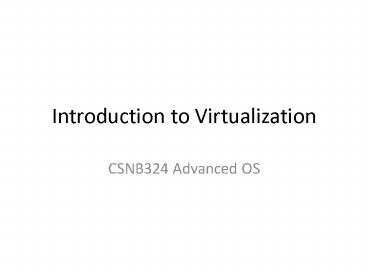Introduction to Virtualization PowerPoint PPT Presentation
1 / 19
Title: Introduction to Virtualization
1
Introduction to Virtualization
- CSNB324 Advanced OS
2
What is Virtualization?
- To define it in a general sense,
- virtualization encompasses any technology -
either software or hardware - that adds an extra
layer of isolation or extra flexibility to a
standard system. - Familiar examples include
- virtual memory for memory management,
- virtual disks to allow for partitioning
- "virtual machines" (e.g. for of Java and .net) to
allow for better software portability.
3
Virtualization History
- Born from Mainframe Technology
- Originally part of mainframe technology,
virtualization is not a new concept. - Mainframes started as very large computers in the
1960s to process compute tasks.
4
Virtualization on a Mainframe
- Mainframe Virtualization
- Concept was to split the computer into multiple
virtual machines so different tasks can be run
separately and independently on the same
mainframe. - If one virtual machine or task has a problem,
other virtual machines are unaffected
VM 1 Task A
VM 2 Task B
VM 3 Task C
VM 4 Task D
VM 5 Task E
VM 6 Task F
VM 7 Task G
Mainframe Sample Diagram
5
Computers in 1990s
- Fast Forward to the 1990s
- Intel/AMD servers now very popular (known as
x86 servers) - Each server runs Operating Systems such as
Microsoft, Linux, or Netware - Companies put ONE operating system ONE
application on each server - 2 servers would grow to 6 servers, eventually to
50 or more servers! - Electricity and space (footprint) becomes a
problem.
File Server
File Server
File Server
Web Server
Web Server
Domain Server
Each Server Running 1 Application
DNS Server
App Server
6
Computers in 2000s
- Fast Forward to the 2000s
- Manufacturers to the rescue!
- Focus on making servers small
- Rack form factors (6-20 servers per cabinet)
- Blade form factors (30-60 servers per cabinet)
- Space/footprint problem helped.some
- Electricity and heat still a problem
Example HP Blade Servers
- As Servers Got Faster
- Server utilization became even lower
- Average server utilization ranges between 4 -10
- STILL one application per server
Example Dell Rack Servers
7
Virtualization is the Key
- Apply Mainframe Virtualization Concepts to Intel
/ AMD Servers - Use virtualization software to partition an Intel
/ AMD server to work with several operating
system and application instances
Oracle
SQL
Application Servers
File
DNS
Domain
Deploy several virtual machines on one server
using groundbreaking virtualization software
8
Traditional Physical Server
- Traditional x86 Server Architecture
- Single operating system per machine
- Single application per machine
- Hardware components connected directly to
operating system - CPU
- Memory
- Disk
- Network Card
Application
Operating System
x86 Architecture
CPU
Memory
Disk
Network
1 Physical Server, 1 Application
9
New Architecture Virtual Server
- Virtualization Layer
- Addition of a virtualization layer called a
hypervisor - Several servers can be deployed as Virtual
Machines (VM) on each physical box - Each VM has its own operating system and
application - Can run multiple, different operating systems on
the same machine - If one VM fails, other VMs are unaffected
Application
Application
Application
Microsoft OS
Microsoft OS
Linux OS
CPU (s)
vDisk
CPU (s)
vDisk
CPU (s)
vDisk
Memory
vLAN
Memory
vLAN
Memory
vLAN
Virtualization Layer (Hypervisor)
x86 Architecture
CPU
Memory
Disk
Network
3 Virtual Servers on 1 Physical Server
10
Virtualization Layer Explored
- Virtualization Layer - Compatibility
- A virtual machine is compatible with standard x86
operating systems such as Windows and Linux - A virtual machine has a motherboard, cpu, memory,
disk and network just like a physical server - Applications developed for the standard OSs will
work on a virtual machine - No adjustments are needed to run applications on
virtual servers - Virtualization Layer - Isolation
- Virtual machines on the same physical machine run
independently - They are protected from each other
11
Kinds of virtualization
- Look at a basic system model.
- three basic layers
- the physical hardware layer,
- the OS layer that is fully in control of this
hardware, and - the application layer.
- The way we distinguish forms of virtualization is
- by acknowledging which layer they affect,
- what problem they intend to solve.
12
Hypervisor-based virtualization
- Technologies that fall into this category can be
divided into two basic types - Type 1 (or native, bare-metal) hypervisors
- are software systems that run directly on the
host's hardware to control the hardware and to
monitor guest operating-systems. - A guest operating system thus runs on another
level above the hypervisor . - Type 2 (or hosted) hypervisors
- are software applications running within a
conventional operating-system environment. - Guest operating systems thus run at the third
level above the hardware.
13
Type 1 Bare metal hypervisors
- Examples include
- VMware ESX Server,
- Microsoft Hyper-V (released in June 2008),
- IBM POWER Hypervisor (PowerVM),
- Xen, Citrix XenServer,
- Oracle VM Server,
14
Type 2 Hosted hypervisors
- Examples include
- Examples include VMware Server VMware
Workstation, VMware Fusion, - Microsoft Virtual PC,,
- Oracle's VirtualBox
15
OS virtualization
- Instead of simulating an entire set of hardware,
the existing OS is "partitioned" to cater to
several isolated applications that are all
operating under the impression that they have
sole control of the OS. - Though this remains restricted to the use of one
kernel, the partitions can use different
distributions and/or drivers and run completely
independently.
16
OS virtualization
Advantage the amount of overhead created on the
host system is greatly reduced compared to
hardware virtualization, as there is no need to
maintain a complete set of hardware for each
partition. Examples Linux-based systems
OpenVZ
17
OS virtualization
- Every partition has its own network address and
its own set of login credentials, system
processes and daemon services. - Because the underlying operating system is always
running, each partition can be rebooted
independently and data can be migrated from one
virtual environment to another on a live host.
18
Application virtualization
- Applications are turned into isolated,
self-contained packages that are able to operate
under an OS and use all of its resources. - Because the packages are basically a complete
environment they no longer require installation,
thus providing extremely easy software
distribution along with the safety of a
completely isolated application. - Examples the Common Language Runtime
environment of the .NET Framework and the Java
Virtual Machine.
19
Virtual Machines Explored
- Virtual Machines
- A virtual machine is a collection of software
that has been translated into files - These files are collected and organized in
containers - These containers can be moved in seconds from one
physical machine to another in case of physical
server failure or performance needs. - Virtual machines have all the same hardware
resources available such as CPU, memory, disk,
and network