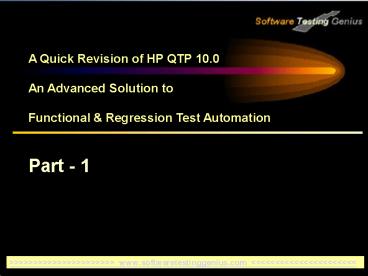Learn HP QTP 10.0 - Part 1 PowerPoint PPT Presentation
1 / 76
Title: Learn HP QTP 10.0 - Part 1
1
A Quick Revision of HP QTP 10.0 An Advanced
Solution to Functional Regression Test
Automation Part - 1
gtgtgtgtgtgtgtgtgtgtgtgtgtgtgtgtgtgtgtgtgtgt www.softwaretestinggenius.
com ltltltltltltltltltltltltltltltltltltltltltlt
2
Topics Covered in Part - 1
- Brief Introduction to QTP 10.0
- Quick overview of QTP Life Cycle
- Keyword Driven Testing Approach
- Which test cases to be automated
- Key Elements of QTP
- Recording of Scripts
- Playback of Scripts
- Managing Application Under Test
- Parameterization
- Object Repository
- Object Properties Functions
- Data Driven Testing Approach
- Managing External Excel sheets
gtgtgtgtgtgtgtgtgtgtgtgtgtgtgtgtgtgtgtgtgtgt www.softwaretestinggenius.
com ltltltltltltltltltltltltltltltltltltltltltlt
3
Introduction to QuickTest Professional 10.0
- What is QuickTest Professional10.0?
- Quick Test Professional 10.0 is a next-generation
automated testing tool from HP, which uses the
concept of keyword-driven testing to enhance the
test creation and maintenance. - It is a Functional and Regression testing tool,
which can record the user actions, keyed in while
recording and execute these user actions while we
play back the test. - Quick Test Professional meets the needs of both
technical and non-technical users.
gtgtgtgtgtgtgtgtgtgtgtgtgtgtgtgtgtgtgtgtgtgt www.softwaretestinggenius.
com ltltltltltltltltltltltltltltltltltltltltltlt
4
Quick Overview of QTP Life Cycle
1) Test planning 2) Generating the basic test 3)
Enhancing the test 4) Debugging the test 5)
Executing the test 6) Analyzing the results.
gtgtgtgtgtgtgtgtgtgtgtgtgtgtgtgtgtgtgtgtgtgt www.softwaretestinggenius.
com ltltltltltltltltltltltltltltltltltltltltltlt
5
QTP Life Cycle - Test Planning
Automation test lead carries out the activities
like 1) Understanding the requirements 2)
Identifying the areas to be automated 3)
Analyzing positive as well as negative flow of
these areas 4) Preparation of automation test
plan document based upon the above
analysis 5) Preparations for the tool being ready
with all pre configuration settings for
further operations
QTP Life Cycle - Generating the Basic Test
Automation test engineers generate the basis
test for positive as well as negative flow of the
test
gtgtgtgtgtgtgtgtgtgtgtgtgtgtgtgtgtgtgtgtgtgt www.softwaretestinggenius.
com ltltltltltltltltltltltltltltltltltltltltltlt
6
QTP Life Cycle - Enhancing the Test
Tests can be enhanced by the following 1)
Inserting the checkpoints 2) Synchronizing the
test 3) Parameterizing the test (Data Driven
Testing) 4) Inserting the output values 5)
Measuring transactions 6) Inserting programmatic
statements 7) Inserting comments 8) Inserting the
script statement manually
gtgtgtgtgtgtgtgtgtgtgtgtgtgtgtgtgtgtgtgtgtgt www.softwaretestinggenius.
com ltltltltltltltltltltltltltltltltltltltltltlt
7
QTP Life Cycle - Debugging the Test
It is a process of executing the script in a
user desired fashion with an objective of
identifying the errors. For debugging QTP
offers features like 3 - Step Commands
1) Step Into 2) Step Out 3) Step Over
1 - Break Point For breaking the execution
temporarily
gtgtgtgtgtgtgtgtgtgtgtgtgtgtgtgtgtgtgtgtgtgt www.softwaretestinggenius.
com ltltltltltltltltltltltltltltltltltltltltltlt
8
QTP Life Cycle - Executing the Test
In this phase testers execute the Test
QTP Life Cycle - Analyzing the Test
In this phase testers do the analysis of the
Results
gtgtgtgtgtgtgtgtgtgtgtgtgtgtgtgtgtgtgtgtgtgt www.softwaretestinggenius.
com ltltltltltltltltltltltltltltltltltltltltltlt
9
Keyword Driven Testing Approach
- Keyword-driven testing is a technique which
differentiates most of the programming effort
from the actual steps in testing so that these
steps can be developed earlier and can be
maintained with only minor updates, even when the
application undergoes significant changes. - With this approach, testing engineers are able to
make full utilization of test and object
properties, through an integrated scripting and
debugging environment fully synchronized with the
Table Based Keyword View or in the VBScript-based
Expert View.
gtgtgtgtgtgtgtgtgtgtgtgtgtgtgtgtgtgtgtgtgtgt www.softwaretestinggenius.
com ltltltltltltltltltltltltltltltltltltltltltlt
10
Identification of test cases to be automated
- When we have a large number of test cases, we
have to carefully analyze them and group them
into categories and then decide if that test case
should executed on every release/build of the
application or not. - If the test case is not intended to be executed
on every release it should not be automated since
it falls into a one-time" testing category.
gtgtgtgtgtgtgtgtgtgtgtgtgtgtgtgtgtgtgtgtgtgt www.softwaretestinggenius.
com ltltltltltltltltltltltltltltltltltltltltltlt
11
Identification of test cases to be automated
- Some test cases might be very time consuming to
automate where as executing them manually could
be just a matter of 5 to 10 minutes. - Such type of test cases should be given the least
priority in terms of when to automate them. Some
test cases may have manual intervention for
example when we create an account in the
application someone in our team has to run some
batch processes manually in order for us to
continue with further testing. - These kind of test cases should not be automated
unless we have full control of the backend
processes to be run for successful completion of
the test using QTP.
gtgtgtgtgtgtgtgtgtgtgtgtgtgtgtgtgtgtgtgtgtgt www.softwaretestinggenius.
com ltltltltltltltltltltltltltltltltltltltltltlt
12
Key Elements of QTP
QTP has two main components a) VB Script
Language b) Object RepositoriesWhile recording
the user actions on the applications QTP will
generate the VB Script statements, which indicate
the actions it is supposed to perform. While
recording, QTP will also learn the objects
present in the application, say for example a
Window, check box, radio button etc., and stores
these objects in a place called Object
Repository. In order to run the test
successfully the corresponding object should
exist in the Object Repository.
gtgtgtgtgtgtgtgtgtgtgtgtgtgtgtgtgtgtgtgtgtgt www.softwaretestinggenius.
com ltltltltltltltltltltltltltltltltltltltltltlt
13
Recording of Scripts
- Different modes of Recording in QTP
- There are three modes
- Context Sensitive Mode
- Low Level Mode
- Analog Mode.
gtgtgtgtgtgtgtgtgtgtgtgtgtgtgtgtgtgtgtgtgtgt www.softwaretestinggenius.
com ltltltltltltltltltltltltltltltltltltltltltlt
14
Recording Modes in QTP
Context Sensitive ModeIn this mode QTP
records the objects and properties of the objects
from the application so that it can identify them
while playing back the script. 99 of testing
is done with the help of context sensitive
mode.Analog mode This mode is used for
recording the continuous operations. In
this mode QTP records the mouse movements and key
strokes on the keyboard as Tracks so that it can
help us in testing the situations like signature
scanning or handwriting or drawing some objects
on the screen or in a window etc.
gtgtgtgtgtgtgtgtgtgtgtgtgtgtgtgtgtgtgtgtgtgt www.softwaretestinggenius.
com ltltltltltltltltltltltltltltltltltltltltltlt
15
Recording Modes in QTP
Low Level Recording Mode It is a
special mode available in QTP that is used for
recording the minimum operations on the
Non-Supported environments as well. In this
mode QTP records the objects based on their
location by capturing the X and Y coordinates of
the objects on the screen. The Analog and
Low Level recording modes can be selected only
after hitting the record button. In the picture
below the First icon is for Analog recording and
the second one is for Low Level recording.
Analog and Low Level Recording modes can only be
selected after starting to Record and going to
the Automation menu.
gtgtgtgtgtgtgtgtgtgtgtgtgtgtgtgtgtgtgtgtgtgt www.softwaretestinggenius.
com ltltltltltltltltltltltltltltltltltltltltltlt
16
Playback of QTP Scripts
Different Modes of Executing Tests in QTPThere
are three modes of replaying the test. These are
not listed on the tool bar.When we hit the
Run button we get the "Run" dialogue box, which
gives us two options.1) To save the results in
New run results folder. This is the Verify
mode.2) To save the results in Temporary run
results folder overwriting the earlier
results. This is the Debug mode.3) When we need
to run the test to update the Checkpoints go to
Automation" menu and select "Update Run
Mode".
gtgtgtgtgtgtgtgtgtgtgtgtgtgtgtgtgtgtgtgtgtgt www.softwaretestinggenius.
com ltltltltltltltltltltltltltltltltltltltltltlt
17
Playback of QTP Scripts
Verify Mode If the test engineer wants to
save the results of the test run to compare and
verify with the future runs of the same test he
would go with the verify mode. Debug Mode
If the Test engineer does not want to save the
results as he is yet to finish the script or he
is testing his QTP coding logic he would run the
test in the debug mode. Update Mode If a
test engineer wants to update the expected
results while running the test, say for example
while recording the script the calendar date was
10/20/2008 and while executing the test it is a
different date (system date), then the test
should be run in the update mode otherwise the
test would fail because of the changed properties
of the object.
gtgtgtgtgtgtgtgtgtgtgtgtgtgtgtgtgtgtgtgtgtgt www.softwaretestinggenius.
com ltltltltltltltltltltltltltltltltltltltltltlt
18
Activities During QTP Scripts Play Back
1) QTP's inbuilt interpreter checks for the
syntax errors in the script. 2) It checks to see
if the object specified in the script exists in
the repository. 3) It checks if the object
specified in the script exists on the
ApplicationUnder Test. 4) Does the action /
task specified in the script. During script
execution if any of the above phases encounter
the error, then an error window pops up depending
on the situation.
gtgtgtgtgtgtgtgtgtgtgtgtgtgtgtgtgtgtgtgtgtgt www.softwaretestinggenius.
com ltltltltltltltltltltltltltltltltltltltltltlt
19
Error Messages During Script Play Back
Syntax Error
gtgtgtgtgtgtgtgtgtgtgtgtgtgtgtgtgtgtgtgtgtgt www.softwaretestinggenius.
com ltltltltltltltltltltltltltltltltltltltltltlt
20
Error Messages During Script Play Back
Object not found in the repository
gtgtgtgtgtgtgtgtgtgtgtgtgtgtgtgtgtgtgtgtgtgt www.softwaretestinggenius.
com ltltltltltltltltltltltltltltltltltltltltltlt
21
Error Messages During Script Play Back
Objects exists in the repository but is not
displayed on the screen
gtgtgtgtgtgtgtgtgtgtgtgtgtgtgtgtgtgtgtgtgtgt www.softwaretestinggenius.
com ltltltltltltltltltltltltltltltltltltltltltlt
22
Managing Application Under Test
How to start the Application Under Test?
If we are working with just one application If
we are working with multiple applications
gtgtgtgtgtgtgtgtgtgtgtgtgtgtgtgtgtgtgtgtgtgt www.softwaretestinggenius.
com ltltltltltltltltltltltltltltltltltltltltltlt
23
Working with just one application
- In QTP we can specify the URL for the application
or the exe file of the application within the
settings. Go to "Automation" menu and select
"Record and Run Settings" option. It opens a
Record and Run settings dialogue box, which has
options to enter the URL of the application for
web or exe file of the application if it is
windows application.
gtgtgtgtgtgtgtgtgtgtgtgtgtgtgtgtgtgtgtgtgtgt www.softwaretestinggenius.
com ltltltltltltltltltltltltltltltltltltltltltlt
24
Working with just one application
- For the main test, which calls the reusable
actions, we can use the option "Open the
following browser when a record or run session
begins". Once the application is open we don't
need to open the application again so for all the
reusable action we can use the option "Record and
run test on any open Web browses". But we
should make sure that all the browsers except
Quality Center are closed before recording or
running the tests. For windows applications we
can select the application by clicking the "Add"
button and browsing the 0065xecutable file of the
application.
gtgtgtgtgtgtgtgtgtgtgtgtgtgtgtgtgtgtgtgtgtgt www.softwaretestinggenius.
com ltltltltltltltltltltltltltltltltltltltltltlt
25
Working with just one application
gtgtgtgtgtgtgtgtgtgtgtgtgtgtgtgtgtgtgtgtgtgt www.softwaretestinggenius.
com ltltltltltltltltltltltltltltltltltltltltltlt
26
Working with Multiple applications
- At workplace usually we will be working with more
than one application and we might need to
automate the test cases for these applications.
In this situation we should select the Radio
button "Record and run test on any windows based
application" for non web based application or
"record and run test on any open browsers" for
web applications which will instruct QTP not to
open any application by itself. Then we need to
include the statement SysternUtil.Run in the
Login script /Action and execute that as the
first action in the flow of actions.Example
SystemUtil.Run www.softwaretestinggenius.com
gtgtgtgtgtgtgtgtgtgtgtgtgtgtgtgtgtgtgtgtgtgt www.softwaretestinggenius.
com ltltltltltltltltltltltltltltltltltltltltltlt
27
Working with Multiple applications
Or if it is a windows based application we
have to give the path of the executable.
SystemUtil.Run "C..\Program Files\Mercury
Interactive\QuickTest Professional\samples\flight\
app\flight4a.exe'' What statement would we
use to send the results to the test results? We
would use Reporter. Reportevent followed by the
step name, description and result to send the
result to the test results and get the status
whether the step passed or failed.ExampleRepor
ter. ReportEvent 0,"Property Check", "Property
Checked PassedValue "0" indicates that the
step is passed and "1" indicates that the step is
failed. We can also use micPass or micFail in
place of 0 or 1.
gtgtgtgtgtgtgtgtgtgtgtgtgtgtgtgtgtgtgtgtgtgt www.softwaretestinggenius.
com ltltltltltltltltltltltltltltltltltltltltltlt
28
Parameterization
- What is ParameterizationIt is a process by which
we can expand the scope of our basic test by
replacing fixed values with parameters. This
process, greatly increases the power and
flexibility of our tests. - In other words it is a way of data entry
into the application without hard coding the
values within the test script. - We have following ways to parameterize
- Using values from Data Table
- Using Environment Variables
- Using Random Numbers generated
- Using Test Parameters
- Using Action Parameters
gtgtgtgtgtgtgtgtgtgtgtgtgtgtgtgtgtgtgtgtgtgt www.softwaretestinggenius.
com ltltltltltltltltltltltltltltltltltltltltltlt
29
Parameterization
Manual Parameterization In order to avoid
the several navigation steps we can directly do
manual parameterization For Example A data
table (V1,1) Vbwindow (form1). Vbedit
(val1). Set a. Vbwindow (form1). Vbedit
(val2). Set data table (v2, 1) Vbwindow
(form1). Vbbutton (Add). Click
gtgtgtgtgtgtgtgtgtgtgtgtgtgtgtgtgtgtgtgtgtgt www.softwaretestinggenius.
com ltltltltltltltltltltltltltltltltltltltltltlt
30
Parameterization
- What are the standard Object classes?
- Developers assign properties to each object on
the application. - Object class is an industry standard to identify
a particular type of object in the application
and some of the commonly used standard classes
are
1) Window2) Dialog box3) Menu 4) Push button 5)
Edit Box
6) Checkbox 7) Radio button 8) List box 9) Combo
box
If the class property of the object is defined as
Object or WinObject or WebElement depending on
the type of application you are using, then it is
not a standard object and comes under the
category of Non-Standard object.
gtgtgtgtgtgtgtgtgtgtgtgtgtgtgtgtgtgtgtgtgtgt www.softwaretestinggenius.
com ltltltltltltltltltltltltltltltltltltltltltlt
31
Parameterization
How to identify an object if it is not
associated with any standard class?
Any object which is not associated with the
standard class will have a class of either Win
Object (for Windows applications) or Web Element
(for web applications) and are considered as
Non-Standard objects.
Non-standard objects are represented with a
special Tri-colored symbol in the Object
Repository.
gtgtgtgtgtgtgtgtgtgtgtgtgtgtgtgtgtgtgtgtgtgt www.softwaretestinggenius.
com ltltltltltltltltltltltltltltltltltltltltltlt
32
Parameterization
How to identify an object if it is not
associated with any standard class?
gtgtgtgtgtgtgtgtgtgtgtgtgtgtgtgtgtgtgtgtgtgt www.softwaretestinggenius.
com ltltltltltltltltltltltltltltltltltltltltltlt
33
Object Repository
What is an Object Repository?
Object Repository (OR) is a collection of
objects pertaining to the application under test.
Example All the text boxes. list boxes, images
etc are stored in a file in QTP. This file is
called the object repository. Each object will
have the set of properties to identify that
object uniquely in the application. At the time
of execution, QTP identifies the objects on the
screen by comparing them with the objects and
their properties in the repository.
gtgtgtgtgtgtgtgtgtgtgtgtgtgtgtgtgtgtgtgtgtgt www.softwaretestinggenius.
com ltltltltltltltltltltltltltltltltltltltltltlt
34
Types of Object Repositories in QTP
QTP has two types of Object Repositories.1.
Action Local repository2. Shared Object
Repository
We can have any number of Shared Object
Repositories associated with an action. All the
objects will be recorded into the local
repository and we need to export the objects from
local repository into the shared object
repository by opening the object repository and
selecting File Menu and selecting "Export Local
Objects". You need to specify the name for the
shared object repository in which you want to
save these objects.
gtgtgtgtgtgtgtgtgtgtgtgtgtgtgtgtgtgtgtgtgtgt www.softwaretestinggenius.
com ltltltltltltltltltltltltltltltltltltltltltlt
35
Types of Object Repositories in QTP
How to Associate multiple Object repositories
for a test?
1) Open the object repository of the action and
click on the icon Associate Repositories
on the tool bar. 2) Associate repositories
window opens. 3) Click on the green "" sign
and browse the shared object repository and
select it. All the actions which are available
in that script will be shown in the Available
Actions section of that window
gtgtgtgtgtgtgtgtgtgtgtgtgtgtgtgtgtgtgtgtgtgt www.softwaretestinggenius.
com ltltltltltltltltltltltltltltltltltltltltltlt
36
Types of Object Repositories in QTP
How to Associate multiple Object repositories
for a test?
4) Select the action which we want to associate
the repositories to and click on the "gt" arrow to
send it to the "Associated Actions" section of
the windowThis will ensure that the actions in
the associated actions will have access to all
the objects in the associated object
repositories. We can associate any number of
object repositories.
gtgtgtgtgtgtgtgtgtgtgtgtgtgtgtgtgtgtgtgtgtgt www.softwaretestinggenius.
com ltltltltltltltltltltltltltltltltltltltltltlt
37
Types of Object Repositories in QTP
How to Associate multiple Object repositories
for a test?
gtgtgtgtgtgtgtgtgtgtgtgtgtgtgtgtgtgtgtgtgtgt www.softwaretestinggenius.
com ltltltltltltltltltltltltltltltltltltltltltlt
38
Different Object Repositories Modes
Differentiation between Following two modes
1) Object Repository Per Action Mode 2)
Shared Object Repository Mode.
Local Object Repository Mode In this mode there
is no need to save the Object repository. It is
automatically loaded with the script and saved
into the script folder. The effort to maintain
Object Repository is relatively less, but if we
have a lot of tests we get confused with the
Object Repositories and when a change is made in
application it has to be modified in all the
Object Repositories.
gtgtgtgtgtgtgtgtgtgtgtgtgtgtgtgtgtgtgtgtgtgt www.softwaretestinggenius.
com ltltltltltltltltltltltltltltltltltltltltltlt
39
Object Properties
What are Object Properties? Most Objects will
have two types of properties defined within the
application. 1) Identification Properties 2)
Native Properties The properties defined for the
object in the application can be discovered by
using the object spy icon which is on the
toolbar or from "Tools menu select Object Spy.
gtgtgtgtgtgtgtgtgtgtgtgtgtgtgtgtgtgtgtgtgtgt www.softwaretestinggenius.
com ltltltltltltltltltltltltltltltltltltltltltlt
40
Identification Properties
What are Identification Properties? These are
the properties which an object attains based on
the condition within the application. Example
The FLIGHT button is designed to have a
runtime/Identification property of enabledFalse
when we open the Flight reservation window and
once we select the Date and fly from and fly to
this objects runtime property is designed to
change the enabledTrue. These are dynamic
values which can keep changing.
gtgtgtgtgtgtgtgtgtgtgtgtgtgtgtgtgtgtgtgtgtgt www.softwaretestinggenius.
com ltltltltltltltltltltltltltltltltltltltltltlt
41
Native Properties
What are Native Properties? These are the
properties defined within the application for
each object which will act as base properties and
they may not change dynamically.
gtgtgtgtgtgtgtgtgtgtgtgtgtgtgtgtgtgtgtgtgtgt www.softwaretestinggenius.
com ltltltltltltltltltltltltltltltltltltltltltlt
42
Functions in QTP
What is a function? Function is a program which
takes in the arguments or parameters and does the
steps specified in the program and ultimately
gives us an output.
gtgtgtgtgtgtgtgtgtgtgtgtgtgtgtgtgtgtgtgtgtgt www.softwaretestinggenius.
com ltltltltltltltltltltltltltltltltltltltltltlt
43
Functions in QTP
Function verify Button Status(ButtonName
,ExpectedStatus)AclualStatus wlndow("Flight
Reservation") WinButton(ButtonName)
GetROProperty("enabled') If Actuastatus
ExpectedStatus Then Reporter.ReportEvent
micpass,'Verify Flight Button' "Flight button was
disabled as expected" else Reporter.ReportEvent
micFail,"Verify Flight Button "Flight button was
enabled but the expected was disabled" End If End
FunctionFunction Call VerifyButtonStatus
"FLIGHT",False
gtgtgtgtgtgtgtgtgtgtgtgtgtgtgtgtgtgtgtgtgtgt www.softwaretestinggenius.
com ltltltltltltltltltltltltltltltltltltltltltlt
44
Functions in QTP
Return ValueA function should return a value in
most of the cases. This return value can be used
in the script where the function is being called
for various reasons. A return value should be
returning either a variable from the function or
value calculated in the function or any value
string which we specify within the function such
as "Pass" or "Fail". To return a return value
give the function name Value to be
returned. For example If the return value
given by Login function is "Pass" or "True" we
may want to continue further testing else we may
want to end the test if it returns a value of
"Fail" or "False".
gtgtgtgtgtgtgtgtgtgtgtgtgtgtgtgtgtgtgtgtgtgt www.softwaretestinggenius.
com ltltltltltltltltltltltltltltltltltltltltltlt
45
Functions in QTP
Return Value continued var FIightLogin
FlightLogin(piyush", "mercury") If var
FIightLogin, "Pass" Then RunAction "OrderEntry
OrderEntry", alliterations RunAction
"FlightLogout FlightLogout", onelteration else E
xitActionlteration() End If
gtgtgtgtgtgtgtgtgtgtgtgtgtgtgtgtgtgtgtgtgtgt www.softwaretestinggenius.
com ltltltltltltltltltltltltltltltltltltltltltlt
46
Functions in QTP
Storage of Functions in separate function
libraries QTP functions can be written and
stored in a VB Script file which has an extension
of vbs (plain text file stored with an extension
of vbs) and we can attach that file in the "File
"Settings" Resources and under
resources we have the top most section which says
"Associated library files". Click on the ""
sign in that section and browse the VB Script
file which has the functions you created. For
example 'Function to close all browsers before
starting the test execution can be given
as call CIoseAllBrowsers() or simply
CIoseAllBrowsers()
gtgtgtgtgtgtgtgtgtgtgtgtgtgtgtgtgtgtgtgtgtgt www.softwaretestinggenius.
com ltltltltltltltltltltltltltltltltltltltltltlt
47
Functions in QTP
Storage of Functions All the functions should be
stored in a common function library. Open a
blank notepad file. Paste all the functions in
that and save that file with an extension vbs and
with a name which can identify it as a function
library (For example FlightFunctionLibrary).
Save this file under a new folder called
"Function Libraries" in the project folder.
gtgtgtgtgtgtgtgtgtgtgtgtgtgtgtgtgtgtgtgtgtgt www.softwaretestinggenius.
com ltltltltltltltltltltltltltltltltltltltltltlt
48
Functions in QTP
What is VBS? VBS stands for Visual Basic
Script. Once you save the library go to QTP and
select Settings from the File menu. Test Settings
window appears. Go to Resources Tab. We will see
a section called Function Libraries. Click on
the Green "" sign in that and browse your
function library which we saved in the project
folder. Now all the functions present in that
library will be available to all the scripts with
this settings. We can save any number of
functions in one vbs file but for maintenance
purposes it is better to limit the number to 50
functions or build a separate function library
for each module within the application if these
modules are large modules.
gtgtgtgtgtgtgtgtgtgtgtgtgtgtgtgtgtgtgtgtgtgt www.softwaretestinggenius.
com ltltltltltltltltltltltltltltltltltltltltltlt
49
Functions in QTP
Where ever we need to call a function press F7
and the Step generator window will open. From
the top drop down, select Functions and then from
the second drop down, select library functions.
Now we will be able to see a list of all the
functions present in all the libraries which you
attached to that script. Select the function
which we need to use, give the arguments and
press Insert button. The function call will be
inserted in our script at the cursor position.
gtgtgtgtgtgtgtgtgtgtgtgtgtgtgtgtgtgtgtgtgtgt www.softwaretestinggenius.
com ltltltltltltltltltltltltltltltltltltltltltlt
50
Few Examples of Functions
Function to Return the Maximum Number of Days in
a MonthFunction NoOfDaysInMonth(InMonth) Dim
NoOfDays Select Case InMonthCase "01", "1",
"03", "3", "05", "5", "07", "7", "08", "8", "10",
"12 NoOfDaysinMonth "31" Case "02",
"2 NoOfDaysInMonth "28" Case "04", "4", "06",
"6", "09", "9", "07", "11" NoOfDaysinMonth
"30" Case Else NoOfDayslnMonth "The value
passed is an illegal parameter" End Select End
Function
gtgtgtgtgtgtgtgtgtgtgtgtgtgtgtgtgtgtgtgtgtgt www.softwaretestinggenius.
com ltltltltltltltltltltltltltltltltltltltltltlt
51
Few Examples of Functions
Function to Change the Date according to
ParametersFunction ChangeDate(dttochange mm,
be, yyyy) Dim DateArray, NewDate If mm
""Then mm 0 End If , If dd ""Then dd 0 End
IfIf yyyy ""Then yyyy 0 End If
gtgtgtgtgtgtgtgtgtgtgtgtgtgtgtgtgtgtgtgtgtgt www.softwaretestinggenius.
com ltltltltltltltltltltltltltltltltltltltltltlt
52
Few Examples of Functions
Function to Change the Date according to
Parameters Contd.NewDate DateAdd("m",
mm,dttochange) NewDate DateAdd("d",do
NewDate) NewDate DateAdd("yyyy",yyyy,NewDate) Dat
eArray Split(NewDate, "/") Mth
DateArray(0) Dt DateArray(1) Yr
DateArray(2) If Mthlt10 Then Mth "0"Mth End If
gtgtgtgtgtgtgtgtgtgtgtgtgtgtgtgtgtgtgtgtgtgt www.softwaretestinggenius.
com ltltltltltltltltltltltltltltltltltltltltltlt
53
Few Examples of Functions
Function to Change the Date according to
Parameters If Dtlt10 Then Dt "0" Dt End
If NewDate Mth"/"Dt"/"Yr ChangeDate
NewDate End Function
gtgtgtgtgtgtgtgtgtgtgtgtgtgtgtgtgtgtgtgtgtgt www.softwaretestinggenius.
com ltltltltltltltltltltltltltltltltltltltltltlt
54
Few Examples of Functions
Function to Close all Browsers except the Test
Director QC Function CIoseAllBrowsers() Dim
vcol Handles, vCtr, vHwnd, Flag, vLastHWnd vCtr
0 Flag 1 Set vcol HandlesCreateObject("Scriptin
gDlctlonary'") While (Window("regexpwndclasslEFr
ame","Index" vCtr).Exist And Flag) wait
1 vHwnd Window("regexpwndclasslEFrame","index"
vCtr).getroproperty("Hwnd") If
(vLastHWndvHwnd) Then Flag 0 Else vcol
Handles.Add CStr(vcol Handles.Count),vHwnd vCtr
vCtr1
gtgtgtgtgtgtgtgtgtgtgtgtgtgtgtgtgtgtgtgtgtgt www.softwaretestinggenius.
com ltltltltltltltltltltltltltltltltltltltltltlt
55
Few Examples of Functions
Function to Close all Browsers except the Test
Director QC Contd. End If vLastHWnd
vHwnd Wend 'Use reverse order in this for loop
so that the text and Hwnd remain in correct order
after each one is closed ForvCtrvcol_Handles
.Count-1 to 0 step -1 Walt 1 vHwndvcol
Handles.ltem(CStr(vCtr)) vBrowserWindow("regexpwn
dclasslEFrame","index ." vCtr).getroproperty(
"text")
gtgtgtgtgtgtgtgtgtgtgtgtgtgtgtgtgtgtgtgtgtgt www.softwaretestinggenius.
com ltltltltltltltltltltltltltltltltltltltltltlt
56
Few Examples of Functions
Function to Close all Browsers except the Test
Director QC If Instr(vBrowser, "TestDirector")
or Instr(vBrowser, "Quality Center")
then Reporter.ReportEvent 2, "Not closed "
vBrowser, "The browser "' vBrowser "' was not
closed" Else Reporter ReportEvent 2, "Closed "
vBrowser, "The browser "' vBrowser "' was
closed" Window("hwnd" vHwnd) Close End
If Next End Function
gtgtgtgtgtgtgtgtgtgtgtgtgtgtgtgtgtgtgtgtgtgt www.softwaretestinggenius.
com ltltltltltltltltltltltltltltltltltltltltltlt
57
Few Examples of Functions
Function to Check the Screen Name Function
ScreenCheck(ScreenName) Rc Browser("Browser
).Page("Page"). WebElement(ScreenName).GetROProper
ty("innertext") If Rc ScreenName
Then Reporter.ReportEvent micpass,"screen check',
ScreenName" screen appeared" ScreenCheck
"Pass" Else Reporter.ReportEvent micfall, "screen
check", ScreenName" screen did not appear"
gtgtgtgtgtgtgtgtgtgtgtgtgtgtgtgtgtgtgtgtgtgt www.softwaretestinggenius.
com ltltltltltltltltltltltltltltltltltltltltltlt
58
Few Examples of Functions
Function to Check the Screen Name
Contd. ScreenCheck "Fail" ExitGIoballteration()
'Goes to next row in the Globs! Table (or
next test case). End If End
Function Example. Screen Check("Restrictions")
Where "Restrictions' is the name of the screen.
gtgtgtgtgtgtgtgtgtgtgtgtgtgtgtgtgtgtgtgtgtgt www.softwaretestinggenius.
com ltltltltltltltltltltltltltltltltltltltltltlt
59
Mapping a custom class to a standard class
Custom object is an object which is not
recognized by QTP and it is recorded as
WinObject, but if we think it can be used as a
standard object such as edit field or radio
button we can map it to that standard
class. Select Tools Object
Identification. In the Object Identification
dialogue box select Standard windows in the
Environment box. The user-defined box will now
be enabled. Click User Defined. The object
mapping dialogue box opens. Click the hand icon
and click on the object whose class we want to
add to user-defined class. In the Map to box
select the standard object class to which we want
to map this user-defined object.
gtgtgtgtgtgtgtgtgtgtgtgtgtgtgtgtgtgtgtgtgtgt www.softwaretestinggenius.
com ltltltltltltltltltltltltltltltltltltltltltlt
60
Ways to Split a Date
How to split a date, described is in the
"mm/dd/yyyy format DateArray Split(Date,
'Y") MyDate Datearray(0)' -" Datearray(1)'
"Datearray(2) MsgBox MyDate Date gives the
today's date. In this "/" is the delimiter.
DateArray will store the values which can be used
as displayed by MsgBox and concatenated together
as a single variable MyDate as shown
above.MsgBox is for displaying the variable
value. We need to delete or comment all the lines
with MsgBox once we are done fixing our script.
gtgtgtgtgtgtgtgtgtgtgtgtgtgtgtgtgtgtgtgtgtgt www.softwaretestinggenius.
com ltltltltltltltltltltltltltltltltltltltltltlt
61
Data Driven Testing in QTP
What is Data Driven Testing? It is a concept
introduced in automation to implement
Re-Testing.In other words Data Driven Testing
is a process of entering the variable values into
the application taking them from the data
sheet. Typical Steps involved in Data Driven
Testing are 1) Collection of the data in to the
data table 2) Generation of the Basic test 3)
Execution of the Test 4) Analyzing the Results
gtgtgtgtgtgtgtgtgtgtgtgtgtgtgtgtgtgtgtgtgtgt www.softwaretestinggenius.
com ltltltltltltltltltltltltltltltltltltltltltlt
62
Data Driven Testing in QTP
Process of Data Driven Testing Variable values
can be passed into QTP through the Global sheet
or local sheet depending on the architecture you
are using. Easiest way to parameterize the data
is through the Keyword view.Parameterization of
data through the Keyword view From the keyword
view select the object whose value you want to
pass through the data table. Click in the Value
column for that row and you will see a little ltgt
sign in the right hand corner of that cell.
Click on that and Value Configuration Options
window will open.
gtgtgtgtgtgtgtgtgtgtgtgtgtgtgtgtgtgtgtgtgtgt www.softwaretestinggenius.
com ltltltltltltltltltltltltltltltltltltltltltlt
63
Data Driven Testing in QTP
Parameterization of data through the Keyword view
Contd. This will have two main radio buttons
Constant and Parameter. We can see the
current value present in the Constant edit field.
Select the Parameter radio button. Select
DataTable from the drop down next to parameter.
(We can also select the other two options
present in the drop down Environment or the
Random Number). Now enter the field name from
which we want to select the data. In case this
particular field doesn't exist QTP will create
the one for us.
gtgtgtgtgtgtgtgtgtgtgtgtgtgtgtgtgtgtgtgtgtgt www.softwaretestinggenius.
com ltltltltltltltltltltltltltltltltltltltltltlt
64
Data Driven Testing in QTP
Parameterization of data through the Keyword view
gtgtgtgtgtgtgtgtgtgtgtgtgtgtgtgtgtgtgtgtgtgt www.softwaretestinggenius.
com ltltltltltltltltltltltltltltltltltltltltltlt
65
Data Driven Testing in QTP
Parameterization of data through the Keyword view
contd. Then select from which data table you
want to enter the data. We can enter the data
either from the Global sheet or from the Current
action sheet (local table). Now click "OK". The
field will be created for us and the data for
that field is taken from the data table instead
of having a hard coded value within the script.
gtgtgtgtgtgtgtgtgtgtgtgtgtgtgtgtgtgtgtgtgtgt www.softwaretestinggenius.
com ltltltltltltltltltltltltltltltltltltltltltlt
66
Writing Data to the Data tables
Output Value feature This feature is used for
capturing a value from an application or from a
database or from a XML file and storing it under
a specified column in the run time data table
during the executionWe have following 5 types
of output values 1) Standard output
value 2) Text output value 3) Text
area output value 4) Database output
value 5) XML output value
gtgtgtgtgtgtgtgtgtgtgtgtgtgtgtgtgtgtgtgtgtgt www.softwaretestinggenius.
com ltltltltltltltltltltltltltltltltltltltltltlt
67
Writing Data to the Data tables
We can write the data grabbed into the variables.
This is done during the recording mode. Start
the record session and from the "Insert" menu
select "Output Value" and based on the type of
object we need to select either Standard Output
value or the Text output value. For example
if the object is a list item or edit box select
Standard Output value . QTP will then show the
object properties and now we need to select what
property we want to output. In this case it is
the "Value". Also we need to specify the field
name into which we want to send the value and the
data table whether Global sheet or local sheet.
QTP will suggest us a field name we can either
accept or change according to our naming
conventions.
gtgtgtgtgtgtgtgtgtgtgtgtgtgtgtgtgtgtgtgtgtgt www.softwaretestinggenius.
com ltltltltltltltltltltltltltltltltltltltltltlt
68
Writing Data to the Data tables
gtgtgtgtgtgtgtgtgtgtgtgtgtgtgtgtgtgtgtgtgtgt www.softwaretestinggenius.
com ltltltltltltltltltltltltltltltltltltltltltlt
69
Writing Data to the Data tables
If the Text desired to be captured is the one
displayed by the application on the screen, use
the "Text Output Value" and point the text, which
we want to capture and define an appropriate
field name and table. This output value is shown
only in the runtime and once the test execution
is finished the data can't be seen in the data
table. But we can see the data in the Runtime
data table in the results.
gtgtgtgtgtgtgtgtgtgtgtgtgtgtgtgtgtgtgtgtgtgt www.softwaretestinggenius.
com ltltltltltltltltltltltltltltltltltltltltltlt
70
Writing Data to the Data tables
gtgtgtgtgtgtgtgtgtgtgtgtgtgtgtgtgtgtgtgtgtgt www.softwaretestinggenius.
com ltltltltltltltltltltltltltltltltltltltltltlt
71
Sending the variable values to the Data table
The variable values can be passed to the local or
global tables programmatically. If the
varPolicyNumber is the variable which holds the
policy number which needs to be sent to the data
table we can send that value into local sheet
using the following statements into the
Policy-Number column in the local sheet of the
action. varPolicyNumber 123456 DataTable("Pol
icy Number'',dtLocalSheet) varPolicyNumber
gtgtgtgtgtgtgtgtgtgtgtgtgtgtgtgtgtgtgtgtgtgt www.softwaretestinggenius.
com ltltltltltltltltltltltltltltltltltltltltltlt
72
Managing External Excel sheets
To manage data in the external excel file We
need to define the automation objects to work
with an external excel file. Set ExcelObj
CreateObject("Excel.Application") The above line
creates an Excel object ExcelObj which has
reference to open excel file. ExcelObj.Workbooks.
Open "C'.\Data\OutPut.xls Above statement opens
the excel file "C\Data\OutPut.xls" in the
background
gtgtgtgtgtgtgtgtgtgtgtgtgtgtgtgtgtgtgtgtgtgt www.softwaretestinggenius.
com ltltltltltltltltltltltltltltltltltltltltltlt
73
Managing External Excel sheets
To manage data in the external excel file Set
NewSheet Excel Obj.Sheets. Item("MyOutputSheet")
The above statement creates a sheet called
"MyOutputSheet" NewSheet.Cells(2,1)
VariableName The above statement will populate
the value present in the VariableName variable to
the second row and first column of the sheet
"MyOutputSheet".
gtgtgtgtgtgtgtgtgtgtgtgtgtgtgtgtgtgtgtgtgtgt www.softwaretestinggenius.
com ltltltltltltltltltltltltltltltltltltltltltlt
74
Managing External Excel sheets
To open an excel sheet in the background and
delete the rows 2 to 21 Set ExcelObj Create
Object("Excel.Application'') ExcelObj.
Workbooks. Open("C \Deletetest.xls'') For i1
to 20 ExcelObj. Rows("221 '). Select ExcelObj.
Selection. Delete Next ExcelObj.ActiveWorkbook.Sa
ve ExcelObj.Application. Quit Set ExcelObj
Nothing
gtgtgtgtgtgtgtgtgtgtgtgtgtgtgtgtgtgtgtgtgtgt www.softwaretestinggenius.
com ltltltltltltltltltltltltltltltltltltltltltlt
75
Managing External Excel sheets
To Delete the rows from external Excel sheet by
the name DeleteSheet Set ExcelObj Create
Object ('Excel. Application') ExcelObj.Workbooks.
Open("C \Deletetest.xls'') For i1 to
20 ExcelObj.Sheets("DeleteSheet'').
Rows("220''). Select ExcelObj.Selection.
Delete Next ExcelObj.ActiveWorkbookSave
ExcelObj. Application. Quit Set ExcelObj
Nothing
gtgtgtgtgtgtgtgtgtgtgtgtgtgtgtgtgtgtgtgtgtgt www.softwaretestinggenius.
com ltltltltltltltltltltltltltltltltltltltltltlt
76
Thank You End of Part -1 Quick Revision of HP
QTP 10.0
gtgtgtgtgtgtgtgtgtgtgtgtgtgtgtgtgtgtgtgtgtgt www.softwaretestinggenius.
com ltltltltltltltltltltltltltltltltltltltltltlt