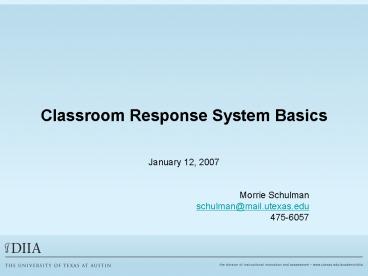Classroom Response System Basics - PowerPoint PPT Presentation
1 / 22
Title:
Classroom Response System Basics
Description:
Sets tone of class. Starts students thinking. Are we alone? Yes. No ... Test your system. Sync at start-up : Classes Select Class Edit OnlineClass Options Tab ... – PowerPoint PPT presentation
Number of Views:22
Avg rating:3.0/5.0
Title: Classroom Response System Basics
1
Classroom Response System Basics
- January 12, 2007
- Morrie Schulman
- schulman_at_mail.utexas.edu
- 475-6057
2
Objectives of Todays Session
- Whats new with CPS?
- Answer questions with CPS (student role)
- Discuss question writing and CRS techniques
(instructor) - Demonstrate understanding of instructor start-up
procedures - Identify basic elements of CPS software
- Create your class in Blackboard
- Import to CPS
- Add a student
- Test your system
- Review student instructions
- Ask a CPS question with Four Clicks
- Discriminate between Power Point and CPS for
Power Point - Discover where to go for help
3
Alphabet soup How many can you identify?
- CRS
- CPS
- PRS
- ERS
- IR
- RF
- Gen2
4
CPS RF Gen2 Clicker
- LCD Screen
- Auto Join
- Channel shown
- Pad shown
- Battery strength
- Signal strength
- Two-way communications Confirms Answers
- Handle numeric input
- HAVE YOU ORDERED CLICKERS FROM THE CO-OP??
5
Ice Breaker
- Tests equipment
- Takes attendance
- Sets tone of class
- Starts students thinking
6
Are we alone?
- Yes
- No
7
CPS is primarily an electronic hand raising
system.
- Agree
- Disagree
8
I am comfortable using technology in my teaching
- Very Uncomfortable
- Somewhat uncomfortable
- Somewhat comfortable
- Very comfortable
9
What is your experience with CPS?
- Have heard about it
- Have played with it
- Have taken online or live training class but not
used - Have used it to take attendance
- Have used it to ask verbal (on-the-fly)
questions - Have used it to ask questions written in CPS
- Have used it to ask questions in Power Point
- More than four items above
10
1 1
- 2.0
- 0.1
11
How do initial questions like these help
instructors and students?
- Serve as icebreaker
- Help instructor define audience and level to
teach - Give students feedback on how they stand with
respect to other students - They create interactivity and a sense of
community - Start students thinking about the material and
how it applies to them
12
Why use a CRS beyond initial questions?
Enhances Attention Q/A pauses
- Breaks the monotony of a straight lecture.
- It helps to emphasize important points.
- It shifts gears and further captures
- students' attention.
Participation Increases interactivity
- Allows all students to participate. Not just the
dominant ones.
- Anonymous input. Helps monitor individual
participation - without embarrassment.
13
Whats new?
- RF More portable and stable
- LCD Pads - response confirmation battery/signal
indicators auto-join numeric capability price - Better Blackboard integration rosters and
grades - Data Slicing Content available
- CPS for Power Point (PC only)
- Mac version improvements Blackboard, Intel chip
- Physics IClicker, CPS IR, Turning Point pads
- Pharmacy/Law School Turning Point
14
Meat Potatoes (for Students)
- Students purchase pads at CO-OP (20)
- Students log on to Blackboard
- Select their course
- Select Course Tools
- Select CPS Connection
- Follow the wizard. (Add serial number from pad
and pay registration fee 13/semester Max 3
semesters) - Tutorial at cps faqs 8
15
Meat and Potatoes for Instructors
- See cps faqs5
- Create your CPS class in Blackboard
- Remember your CPS user name password!
- Create your CPS Database
- Import and sync your CPS class
- Test your system
- Sync at start-up Classes?Select
Class?Edit?Online Class Options Tab - Select Automatically Upload from engage screen
to send grades to Blackboard
16
Ask a Question with Four Clicks
- Click Verbal
- Click the answer type from the pull-down menu
(Multiple choice or True/False) - Click End after responses show on grid
- Click Close after discussing histogram
17
CPS for Power Point (New Software) vsAdding a
Power Point file to previous version
- Traditional software
- Lessons Tab ?Add File ? Power Point File
?Select/Engage - All questions are Verbal so reports show screen
shots of question - Questions arent identified when charting
- New Software
- Appears as a toolbar in Power Point
- Simplifies question creation
- Creates questions native within Power Point
- CPS for Power Point tutorial is at cps faqs 5
18
Grading Schemes
- Attendance only
- Performance only
- Combination of performance/attendance
- No grades at all
- Extra credit or of final grade
- Uploading Grades to Blackboard Tutorial in
Process
19
CPS Resources
- eInstruction http//www.einstruction.com
- 1-888-707-6819 (Toll Free)
- College technology support
- ITS Help Desk FAC 2nd floor 475-9400
- DIIA http//www.utexas.edu/academic/cit/services/
cps - Previous CPS Users
- Morrie Schulman schulman_at_mail.utexas.edu
- 475-6057 MAI 2202
20
Technology Classroom Contacts
21
Beyond The Basics Class
- Create/Upload questions in CPS
- Reports
- Data Slicing
- Grade book
- Weight Grades
- Upload to Blackboard
- Import Content
- Tests
22
Were these objectives met?
- Whats new with CPS?
- Answer questions with CPS (student role)
- Discuss question writing and CRS techniques
(instructor) - Demonstrate understanding of instructor start-up
procedures - Identify basic elements of CPS software
- Create your class in Blackboard
- Import to CPS
- Add a student
- Test your system
- Ask a CPS question with Four Clicks
- Discriminate between Power Point and CPS for
Power Point - Discover where to go for help
- Yes
- No