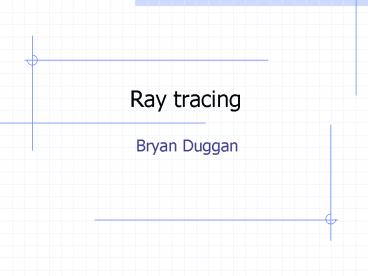Ray tracing - PowerPoint PPT Presentation
1 / 25
Title:
Ray tracing
Description:
If the ray intersects, then we can check each individual ... Where a, b, c are the x, y, z of the normal d is the constant d. Useful things to do with planes ... – PowerPoint PPT presentation
Number of Views:40
Avg rating:3.0/5.0
Title: Ray tracing
1
Ray tracing
- Bryan Duggan
2
Ray tracing
- Is a useful technique for
- Calculating projectile paths (instantly)
- Figuring out what object is selected when the
mouse clicks on an area in a 3D scene - Implementing perception
- Implementing collision detection
- Lots of things!
- Some examples
3
(No Transcript)
4
(No Transcript)
5
The theory
- We derive an equation for a ray
- point
- orientation (normalised)
- We derive an equation for the things in our world
- Spheres
- Planes
- We put one into the other and solve to get points
of intersection - We then check to see if the point is within the
bounds of the object
6
For a complex model
- We create hitboxes. If the ray intersects, then
we can check each individual plane of the model - If we really want to
7
What is a ray?
- A 3D line
- A point and a direction
- Equation of a ray will give you any point on the
ray - You can plug a point into the equation and see if
it is on the ray
8
Equation
- p(t) p0 t(u)
- p a 3D point
- t Distance from the origin to the point
- u direction
- To check if a point is on the Ray
- 0 p0 t(u) p(t)
9
Planes
- Can be described using a point on the plane and a
normal vector, a vector perpendicular to the
plane
10
Equation of a plane
- Remember
- Cos(PI / 2) 0, so
- If A and B are perpendicular vectorsA.B 0
- The equation of a plane is given by
- n.(p p0) 0
11
Equation of a plane
- n.(p-p0) Can be written as
- n.p n.p0 (Distributive)
- We can therefore write the equation asn.p d
0Where d -n.p0 - d is also shortest signed distance from the
origin to the plane - When storing a plane, we can get away with
storing n and d (A 4D vector)
12
Planes in DirectX
- We can use the classD3DXPLANE to represent a
plane D3DXPLANE plane D3DXPLANE(float a,
float b, float c, float d)Where a, b, c are
the x, y, z of the normal d is the constant d
13
Useful things to do with planes
- If p is a pointIf n.p d 0, the point is on
the planeIf n.p d gt 0, the point is in front
of the planeIf n.p d lt 0, the point is behind
the plane - Use D3DXPlaneDotCoord(D3DXPLANE plane,
D3DXVECTOR3 v) - To do the above calculation
14
Construction
- You can construct a planeD3DXPLANE
D3DXPlaneFromPointNormal( D3DXPLANE pOut, CONST
D3DXVECTOR3 pPoint, CONST D3DXVECTOR3 pNormal
)
15
Or
- Given 3 points
- D3DXPLANE WINAPI D3DXPlaneFromPoints( D
3DXPLANE pOut, CONST D3DXVECTOR3 pV1,
CONST D3DXVECTOR3 pV2, CONST
D3DXVECTOR3 pV3 )
16
Ray Plane intersection
- Given a ray p(t) p0 tu
- And a plane n.p d 0
- We first solve for t by plugging the ray into the
plane - n.(p0 tu) d 0n.p0 n.tu d 0n.tu -d
n.p0t(n.u) -d n. p0t -d n. p0 / (n.u) - If t is gt 0, the ray intersects the plane
- If t lt 0, the ray does not intersect the plane
17
If they intersect its easy!
- We just calculate the point using the ray
equation p(t) p0 tu
18
Projection
- Transforming a 3D Scene to a 2D one
- Uses perspective projection
- Far away objects are smaller
- Defines our frustum
19
The projection matrix
- Is complex to derive, but directX has an API to
do it - D3DXMATRIX proj
- D3DXMatrixPerspectiveFovLH(
- proj,
- D3DX_PI 0.5f, // 90 - degree
- (float)_width / (float)_height,
- 1.0f,
- 1000.0f)
- _device-gtSetTransform(D3DTS_PROJECTION, proj)
20
Picking
- To perform picking, we need to shoot a picking
ray from the camera position that passes through
the point where the mouse clicked
21
To calculate the picking ray
- Assuming View Space transforms the camera to
0,0,0 - We calculate the point at which the ray
intersects the plane z 1
22
Step 1, calculate u
- Transform the screen point to the projection
window (z 1) plane - The viewport transformation matrix is
- Transforming a point p by the viewport
transformation gives s, a point on the projection
window - sx px(Width / 2) X (Width / 2)
- sy -py(Height / 2) Y Height / 2
23
Solving for p we obtain
- px (2sx 2X Width) / Width
- py (-2sy 2Y Height) / Height
- Assuming X and Y are 0,
- Px ((2.Sx)/Width) 1
- Py ((-2.sy)/Height) 1
- pz 1
24
Scaling
- The projection matrix also scales the points to
simulate different points of view, so we must
multiply by the inverse of the scaling (1/scale) - The scaling is stored on p00 and p11 of the
projection matrix, so we get - px ((2x/viewportWidth) -1)(1/p00)
- py ((2y/viewportHeight) -1)(1/p11)
25
Step 2, transform p0 and u to world space
- Remember the view transform moves the camera to
0,0,0 facing down the positive z axis - We need to transform the ray by the inverse of
the view matrix to bring it back to world space