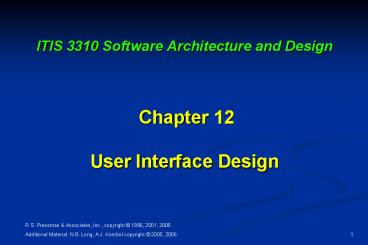ITIS 3310 Software Architecture and Design Chapter 12 User Interface Design - PowerPoint PPT Presentation
1 / 30
Title:
ITIS 3310 Software Architecture and Design Chapter 12 User Interface Design
Description:
Define interaction modes in a way that does not force a user into unnecessary or ... Hide technical internals from the casual user. ... – PowerPoint PPT presentation
Number of Views:268
Avg rating:3.0/5.0
Title: ITIS 3310 Software Architecture and Design Chapter 12 User Interface Design
1
ITIS 3310 Software Architecture and Design
Chapter 12User Interface Design
2
Interface Design
- House interface consists of
- Doors
- Windows
- Utilities
- Environment control
- In software, three basic areas of concern
- Between components
- Between software and other systems
- Between software and humans
3
Interface Design
Easy to learn?
Easy to use?
Easy to understand?
4
Interface Design
Typical Design Errors
Lack of consistency Too much memorization No
guidance / help No context sensitivity Poor
response Arcane/unfriendly
5
Golden Rules
- Place the user in control
- Reduce the users memory load
- Make the interface consistent
6
Place the User in Control
- Define interaction modes in a way that does not
force a user into unnecessary or undesired
actions. - Provide for flexible interaction.
- Allow user interaction to be interruptible and
undoable. - Streamline interaction as skill levels advance
and allow the interaction to be customized. - Hide technical internals from the casual user.
- Design for direct interaction with objects that
appear on the screen.
7
Reduce the Users Memory Load
- Reduce demand on short-term memory.
- Establish meaningful defaults.
- Define shortcuts that are intuitive.
- The visual layout of the interface should be
based on a real world metaphor. - Disclose information in a progressive fashion.
8
Make the Interface Consistent
- Allow the user to put the current task into a
meaningful context. - Maintain consistency across a family of
applications. - If past interactive models have created user
expectations, do not make changes unless there is
a compelling reason to do so.
9
User Interface Design Models
- Interfaces can be viewed from different
perspectives - Interface engineer Sees users and their needs
- Software engineer Sees a design
- Users See mental model or perception of system
- Implementers See physical realization of system
- Each view can be significantly different from the
others - Different emphasis
- Different conception of success
- Have to reconcile these differences
10
User Interface Design Models
- User model a profile of all end users of the
system - There may be more than one class of user
- Design model a design realization of the user
model - Mental model (system perception) the users
mental image of what the interface is - Implementation model the interface look and
feel coupled with supporting information that
describe interface syntax and semantics
11
User Interface Design Process
12
Interface Analysis
- Key to analysis is
- UNDERSTAND THE PROBLEM!
- Interface analysis means understanding
- the people (end-users) who will interact with the
system through the interface - the tasks that end-users must perform to do their
work - the content that is presented as part of the
interface - the environment in which these tasks will be
conducted.
13
User Analysis
- Are users trained professionals, technician,
clerical, or manufacturing workers? - What level of formal education does the average
user have? - Are the users capable of learning from written
materials or have they expressed a desire for
classroom training? - Are users expert typists or keyboard phobic?
- What is the age range of the user community?
- Will the users be represented predominately by
one gender?
14
User Analysis
- How are users compensated for the work they
perform? - Do users work normal office hours or do they work
until the job is done? - Is the software to be an integral part of the
work users do or will it be used only
occasionally? - What is the primary spoken language among users?
- What are the consequences if a user makes a
mistake using the system? - Are users experts in the subject matter that is
addressed by the system? - Do users want to know about the technology behind
the interface?
15
Task Analysis and Modeling
- Answers the following questions
- What work will the user perform in specific
circumstances? - What tasks and subtasks will be performed as the
user does the work? - What specific problem domain objects will the
user manipulate as work is performed? - What is the sequence of work tasksthe workflow?
- What is the hierarchy of tasks?
16
Task Analysis and Modeling
- Use-cases define basic interaction
- Ask the users!
- Task elaboration refines interactive tasks
- Functional decomposition
- Object elaboration identifies interface objects
(classes) - Base and sub classes
- Workflow analysis defines how a work process is
completed - Especially when several people (and roles) are
involved
17
Swimlane Diagram
18
Analysis of Display Content
- Are different types of data assigned to
consistent geographic locations on the screen
(e.g., photos always appear in the upper right
hand corner)? - Can the user customize the screen location for
content? - Is proper on-screen identification assigned to
all content? - If a large report is to be presented, how should
it be partitioned for ease of understanding?
19
Analysis of Display Content
- Will mechanisms be available for moving directly
to summary information for large collections of
data. - Will graphical output be scaled to fit within the
bounds of the display device that is used? - How will color to be used to enhance
understanding? - How will error messages and warning be presented
to the user?
20
Interface Design Steps
- Using information developed during interface
analysis, define interface objects and actions
(operations). - Define events (user actions) that will cause the
state of the user interface to change. Model this
behavior. - Depict each interface state as it will actually
look to the end-user. - Indicate how the user interprets the state of the
system from information provided through the
interface.
21
Interface Design Steps
- How to define objects and associated actions?
- Look at the nouns (objects) and verbs (methods)
- Establish a categorization
- Source objects where data comes from
- Target objects where data goes
- Application objects perform processing
- Lay out on screen
- Get user feedback
- Prototypes!
22
Interface Design Patterns
- Patterns are available for
- The complete UI
- Page layout (Web sites)
- Forms and input (fill-in-the-blank)
- Tables (rows columns, sort capability)
- Direct data manipulation (editing on-screen)
- Navigation (menus, links)
- Searching
- Page elements
- e-Commerce (shopping cart)
23
Design Issues
- Response time
- Primary complaint for many users
- Particular complaint for Web sites
- Two components
- Length How long you have to wait
- Variability The change in response over time
- Sometimes a long wait, sometimes a short wait
- Low variability enables a rhythm
- High variability leaves users off balance
24
Design Issues
- Help facilities
- Is help usually very helpful?
- Is help available for everything or
only
a subset? - How is help requested?
- How is help represented?
- How does user return to normal
function? - Fun with clippy!
25
Design Issues
- Error handling
- How to deliver bad news?
- Is the news informative?
- 404 Error
- Error messages should
- Describe the problem so the user can understand
- Provide advice on recovering
- Indicate negative consequences
- Accompanied by a cue to get users attention
- Be nonjudgmental dont blame user
26
Design Issues
- Menu and command labeling
- Does every menu option have a keyboard
equivalent? - Ctrl-C Ctrl-V for Cut and Paste
- Is it a key sequence, a function key, or a typed
word? - Are the alternatives easy to remember?
- Can they be customized by the user?
- Are menus labeled to indicate the alternatives?
- Are submenus consistent with main item?
27
Design Issues
- Application accessibility
- Applications are ubiquitous
- Special needs individuals must be supported too
- Dont forget assistive technology when designing
interfaces - Internationalization
- Not all users are the same
- Culture
- Language
- Challenge is to create globalized software
28
Design Issues
29
Design Evaluation Cycle
30
Summary
- 1 Understand the end users view
- Use prototypes to get feedback
- Does not need to be functional\
- Show layout
- Data/Control Flow