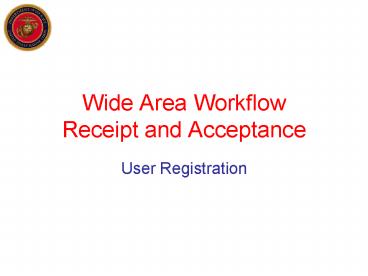Wide Area Workflow Receipt and Acceptance - PowerPoint PPT Presentation
1 / 18
Title:
Wide Area Workflow Receipt and Acceptance
Description:
Click Register Now. Complete the DISA Form 41 (SAAR) Form is available from the WAWF-RA website. ... Click here for Registration Help. ... – PowerPoint PPT presentation
Number of Views:41
Avg rating:3.0/5.0
Title: Wide Area Workflow Receipt and Acceptance
1
Wide Area WorkflowReceipt and Acceptance
- User Registration
2
Access the WAWF-RA Website
https//wawf.eb.mil
3
Set Up Your Machine
4
Register in WAWF-RA
- Computer must be set up prior to registering!
5
User Self Registers
Click OK to the warning message about not using
the Back button
6
Enter User Profile Information
Ensure email is correct! This will be used for
activation notification.
Click Continue
7
Select Logon MethodSelect User ID and Password
Click Continue
8
Create a User ID
Case sensitive Minimum 8 characters
Click Continue
9
Select the Users Role
Click Continue
10
Roles Defined
- Group Administrator Responsible for
activation/de-activation and user password
resets. - Acceptor Accepts supplies/services on behalf of
the Government. - Inspector Inspects supplies when not performed
by the accepting activity (e.g. DCMA). - Local Processing Office Certifies invoices for
payment when funded with Navy funding. - View Only Contracting, Comptrollers, and those
users not responsible for accepting, but need
view only access.
11
Select Registration Method
Select Register by DoDAAC
Click Continue
12
Enter DoDAAC
Enter DoDAAC/ RUC
Do NOT enter an Extension
Click Continue
13
Verify Information
14
Are Changes Required?
Click to edit Profile Info
15
Add Additional Roles?
Click to add additional roles/DoDAACs
16
Submit Registration
Click the Statement of Accountability
Click Register Now
17
Complete the DISA Form 41 (SAAR)
- Form is available from the WAWF-RA website.
- Click Help under Self Registration.
- Instructions for completion for WAWF-RA access
are included.
Government Users Click here for Registration
Help. Click here for a sample System
Authorization Access Request form (DISA Form 41).
Vendors
18
Activation Process
- Now that you have registered, your GAM must
activate you. - Give GAM the signed DISA Form 41
- GAM goes into WAWF-RA and clicks Y to activate
you - You get an email within 1 day from DISA with a
one time password - Logon to WAWF and apply your UserID and one time
password, application will automatically take you
to new password section first