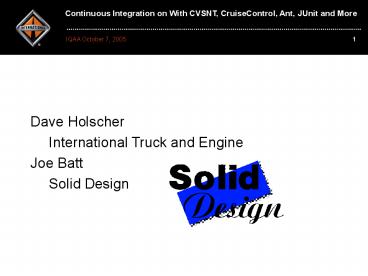Dave Holscher - PowerPoint PPT Presentation
1 / 60
Title:
Dave Holscher
Description:
Continuous Integration on With CVSNT, CruiseControl, Ant, JUnit and More ... Tortoise CVS. Good for CVS client outside the IDE. See http://www.tortoisecvs.org ... – PowerPoint PPT presentation
Number of Views:42
Avg rating:3.0/5.0
Title: Dave Holscher
1
Dave Holscher International Truck and Engine Joe
Batt Solid Design
2
Agenda
- Background on International projects using
Continuous Integration - Description of Continuous Integration
- Description of tools with Windows specific
highlights - Description of team communication tools
- Gotchas and Tips
- Questions, deeper dives as needed
3
Successful Projects - Hyperion
- Hyperion
- Tool for engineering to create software
configurations for body controller - Wipers, remote module control, plow-lights, etc.
- Used in order processing to generate or update
10000 configurations per day - Introduced Ant, JUnit, source control
- Developers run tests before submitting
4
Successful Projects - DLB
- Diamond Logic Builder (DLB)
- Embedded Hyperion
- Thick application for engineers and mechanics to
configure, program, test, and simulate variety of
truck controllers - Introduced CVSNT, JFCUnit, CruiseControl
- Long running tests forced a need automated
integration
5
Development Team
- Small team (5 full time max)
- No separate QA team
- Bugs hitting the field fall back on the
development team - Near daily customer interaction
- Dedicated to producing high quality software
6
Development Process
- Track bugs/enhancement/requirements
- Organize next round of changes into a deliverable
- Code the changes
- Submit after developer has tested
- Changes automatically picked up and full test is
run - Release to business for acceptance test
7
Development Process
- Release production quality release if acceptable
- Frequent releases to internal engineering, less
frequent releases to external customers. - Start over with next round regardless if release
is accepted
8
Continuous Integration
- Definitions
- See http//www.martinfowler.com/articles/continuou
sIntegration.html - http//c2.com/cgi/wiki?ContinuousIntegration
- http//www.xprogramming.com/xpmag/whatisxp.htmcon
tinuous
9
Continuous Integration
- What it means to us
- Software version control
- Automated builds, testing and deployment
- Automated build kick-off
- Feedback
- Repeatability
10
Tools
- Common, well established tools
- Provide broad base of support
- Continually improved by the community
- Why Windows?
11
Tools - CVSNT
- Source control
- Supports NT authentication (client and server)
- Supports pserver and ext (ssh) protocols
- Download and run installer from
http//www.cvsnt.com/ - Check http//www.cvsnt.org/wiki/InstallationTips
for install help
12
Tools - CVSNT
13
Tools - CVSNT
14
Tools - CVSNT
- Do completeinstall tosupportViewCVS
15
Tools - CVSNT
- Be sure to set all compatibility options on to
work with Eclipse
16
Tools - CVSNT
- Set up repository
- No need to set up users
17
Tools CVS Integration
- Need excellent CVS integration with IDE
- Eclipse
- Tortoise CVS
- Good for CVS client outside the IDE
- See http//www.tortoisecvs.org/
- Integrates into Windows shell, works great with
CVSNT
18
Tools Ant
- Automation using Ant
- De-facto standard Java build tool
- Download from http//ant.apache.org/
- Unzip, e.g. C\dev\ant
- Set ANT_HOME as system variable
- Add ANT_HOME\bin to system PATH
- Put libraries to additional task support in
ANT_HOME\lib
19
Tools - Ant
- All builds should share the same Ant, put it CVS
- Use Ant script to automate everything
20
Tools - JUnit
- Using JUnit
- Download from http//www.junit.org/
- Drop jars into ANT_HOME\lib
- Many ways to use, lots of resources
- Database for testing
- Scripting, using CVS
21
Tools - JFCUnit
- Using JFCUnit
- Rich support for writing JUnit tests for Swing
apps - Download from http//jfcunit.sourceforge.net/
- Drop jar into ANT_HOME\lib
22
Tools JFCUnit
- Example1
- public void testMenuBar()
- FrameFinder f new FrameFinder(getName())
- JFrame frame (JFrame) f.find()
- JMenu file (JMenu) new JMenuItemFinder("File
").find(frame, 0) - PathData path new PathData(new String
"File", "Measure", "H") - JMenuBar bar (JMenuBar) path.getRoot(file)
- getHelper().enterClickAndLeave(new
JMenuMouseEventData(this, bar, - path.getIndexes(bar), 1, 0, false, 0))
- flushAWT()
- assertTrue(somethinghappened)
23
Tools - JFCUnit
- Dealing with timing issues
- How long to wait after performing an action to
check the result? - Finders have support for waiting
- Sometimes whole test needs started over
- Create Watch class
24
Tools - JFCUnit
- abstract public class Watch
- private int time
- /
- A chunk of code to execute over and over
until the Watch runs out - of time, or the code executes without
throwing an exception. - /
- abstract public void run() throws Exception
- /
- _at_param time The amount of wall clock time in
milliseconds to retry the ltcodegtrun()lt/codegt. - /
- public Watch(int time)
- this.time time
25
Tools - JFCUnit
- / do the testing /
- public void start() throws Exception
- long end System.currentTimeMillis() time
- Throwable error null
- while (System.currentTimeMillis() lt end)
- try
- run()
- return
- catch (Throwable t)
- error t
- Thread.sleep(100)
- if (error instanceof Exception)
- throw (Exception)error
- else
- throw (Error)error
26
Tools - JFCUnit
- public void testDiagnosticMode() throws
Exception - SmartToolBar toolbar (SmartToolBar)new
ItecComponentFinder(SmartToolBar.class).find(0) - AbstractButton b (AbstractButton) new
NamedComponentFinder(SmartToggleButton.class,
"Activate Com Link").find( - toolbar, 0)
- assertTrue("Communications link not enabled",
b.isEnabled()) //NON-NLS-1 - diagModeOn()
- b (AbstractButton)new NamedComponentFinder(A
bstractButton.class, "Diagnose").find(toolbar,
0) - new Watch(20000) public void run() throws
Exception - assertTrue("Not diagnostics mode",
((SeleneWindow)Selene.current().getWindow()).isDia
gnostics()) //NON-NLS-1 - .start()
27
Tools - CruiseControl
- http//cruisecontrol.sourceforge.net/
- Takes time to set up, but only done once
- Run as a service
- Uses Ant to build and run tests
- XML result logs interpreted by J2EE web
application for reporting - Email notifications
28
Tools - CruiseControl
- Download and unpack
- Set up Ant build wrapper
- ltproject name"cc-build" default"build"
basedir"."gt - ltproperty name"iris-platform.dir"
location"../iris-platform" /gt - ltproperty name"cvsroot" value"pservernavista
r\train20_at_cvs.ntc.navistar.com/ve" /gt - lttarget name"build"gt
- ltdelete dir"iris-platform.dir/build" /gt
- ltcvs cvsRoot"cvsroot" dest"iris-platfor
m.dir" command"-q update" /gt - ltant antfile"build.xml" dir"iris-platform.
dir" gt - lttarget name"clean" /gt
- lttarget name"compile" /gt
- lttarget name"test" /gt
- lt/antgt
- lt/targetgt
- lt/projectgt
29
Tools CruiseControl
- Create CruiseControl Configuration
- ltcruisecontrolgt
- ltproject name"iris-platform"
buildafterfailed"false"gt - ltbootstrappersgt
- ltcurrentbuildstatusbootstrapper
- file"../logs/iris-platform/curren
tbuildstatus.txt" /gt - lt/bootstrappersgt
- ltmodificationset quietperiod"60"gt
- ltcvs localworkingcopy"../ant" /gt
- ltcvs localworkingcopy"../iris-platfor
m" /gt - ltfilesystem folder"config.xml" /gt
- ltfilesystem folder"compile" /gt
- lt/modificationsetgt
30
Tools CruiseControl
- Create CruiseControl Configuration
- ltschedule interval"60"gt
- ltant buildfile"cc-build.xml"
antscript"../ant/bin/ant.bat" - antWorkingDir"."
- target"build"
- useLogger"false"
- /gt
- lt/schedulegt
- ltlog encoding"UTF-8" dir"../logs/iris-pl
atform"gt - ltmerge dir"../iris-platform/build/test"
/gt - lt/loggt
31
Tools CruiseControl
- Create CruiseControl Configuration
- ltpublishersgt
- ltcurrentbuildstatuspublisher
- file"../logs/iris-platform/curren
tbuildstatus.txt" /gt - lthtmlemail mailhost"smtphub.navistar.
com" - returnaddress"NTEC-System_at_Nav-Int
ernational.com" - buildresultsurl"http//ntcpc-0029
53.ntc.navistar.com/cruisecontrol/buildresults/iri
s-platform" - reportsuccess"always"
spamwhilebroken"no" - defaultsuffix"_at_nav-international.
com" - logDir"c\iris\logs\iris-platform
" - css"c\usr\cruisecontrol-2.2.1\re
porting\jsp\webcontent\css\cruisecontrol.css" - xslDir"c\usr\cruisecontrol-2.2.1
\reporting\jsp\webcontent\xsl"gt - ltalways address"chris.oman" /gt
- ltalways address"david.holscher"
/gt - lt/htmlemailgt
- lt/publishersgt
32
Tools - CruiseControl
- Setting up a Service
- Create a local tester account with administrative
access - Download and unpack JavaService from
http//forge.objectweb.org/project/showfiles.php?g
roup_id137 - Rename JavaService.exe to CCService.exe
- Place CCService.exe in CruiseControl bin
- Copy cruisecontrol.bat to ccservice.bat
33
Tools - CruiseControl
- Change
- set EXEC"JAVA_HOME\bin\java" -cp
"CRUISE_PATH" -Djavax.management.builder.initial
mx4j.server.MX4JMBeanServerBuilder CruiseControl
- To
- set EXECCruiseControlService.exe
- -install "Cruise Control" JAVA_HOME\jre\bin\
client\jvm.dll - -Djava.class.pathCRUISE_PATH
- -start CruiseControl
- -params
- -out CCDIR\service_out.log
- -err CCDIR\service_err.log
- -current CCDIR
- Run cruisecontrol.bat to check your configuration
and save the project state to disk
34
Tools - CruiseControl
- Run ccbat.bat to install the service
- Use Windows Service Manager to set the service to
run under the tester account and set it to
Automatic - Also set Allow Service to Interact with Desktop
- Start the service
35
Acceptance Testing Deployment
- Automating deployment is next step after
automating builds - Development, Test, Production deployment targets
in Ant - Automated deployment documents the process that
is often not documented.
36
Acceptance Testing Deployment
- Tag releases when they go functional users for
testing - Using the build number to identify tag
- Run automated deployment against production
against tested tag - Try to deploy from the same directory where test
version was built
37
Team Communication
- Tools will not replace communication but can keep
everyone aware - CruiseControl mail notifications for watching
builds
38
Team Communication - ViewCVS
- ViewCVS for making it easy for everyone to see
- Install Apache for Win32
- Install ActivePython from http//www.activestate.c
om/Products/ActivePython/ (include Windows
extensions) - Download and unpack ViewCVS from
http//russ.hn.org/viewcvs/
39
Team Communication - ViewCVS
- Run python viewcvs-install from the unpack
directory - Edit cvs_roots and default_root in viewcvs.conf
- Copy web\cgi\viewcvs.cgi from ViewCVS install
directory to cgi-bin in Apache directory - Goto http//myviewcvsserver/cgi-bin/viewcvs.cgi
40
Team Communication CVS Mailer
- CVS mail notifications via CVSMailer for watching
changes - See http//web.telia.com/u86216121/cvsmailer/CVSM
ailer.html
41
Team Communication CVS Mailer
42
Team Communication CVS Mailer
43
Team Communication CVS Mailer
44
Team Communication CVS Mailer
45
Team Communication CVS Mailer
46
Team Communication CVS Mailer
47
Team Communication CVS Mailer
48
Team Communication CVS Mailer
- CVSROOT/users
- The "users" file contains a mapping of CVS
usernames against their email - addresses so that CVS can resolve the usernamse
to valid email for notifications - Format for each line (one line per user)
- ltcvsusernamegtltemail addressgt
- Note that case is important for some tools,
Cruise Control seems to want to look up all names
in lowercase but CVSNT will use the id as
returned by Windows - john"John Doe ltjohnd_at_somedomain.comgt"
- u00dmh6david.holscher_at_nav-international.com
- U00DMH6david.holscher_at_nav-international.com
- u00wds3william.sears_at_nav-international.com
- U00WDS3william.sears_at_nav-international.com
49
Team Communication CVS Mailer
- CVSROOT/loginfousers
- The "loginfousers" file contains a list of CVS
users who have subscribed to email - on any commit in the repository.
- The name listed here must match the login
user id that is recognized by CVS. - Case sensitivit is ON here so you must be
careful! - A as first character on a line makes it a
comment - johnd
- YYYLTG1
50
Team Communication CVS Mailer
- CVSROOT/checkoutlist
- The "checkoutlist" file is used to support
additional version controlled - administrative files in CVSROOT/CVSROOT, such
as template files. - The first entry on a line is a filename which
will be checked out from - the corresponding RCS file in the
CVSROOT/CVSROOT directory. - The remainder of the line is an error message
to use if the file cannot - be checked out.
- File format
- ltwhitespacegtltfilenamegtltwhitespacegtlterror
messagegtltend-of-linegt - comment lines begin with ''
- users Unable to check out 'users' file in
CVSROOT. - loginfousers Unable to check out 'loginfousers'
file in CVSROOT.
51
Team Communication CVS Mailer
- CVSROOT/taginfo
- The "taginfo" file is used to control pre-tag
checks. - The filter on the right is invoked with the
following arguments - 1 -- tagname
- 2 -- operation "add" for tag, "mov" for tag
-F, and "del" for tag -d - 3 -- repository
- Use this format for in-line specification of
recipients - DEFAULT C/Programs/CVSMailer/CVSMailer.exe
-tCVSPID USER CVSROOT -rjohn,jane,charlie - Or this for sending the email to all users
specified in loginfousers - DEFAULT C/Programs/CVSMailer/CVSMailer.exe
-tCVSPID USER CVSROOT - DEFAULT C/ProgramFiles/CVSMailer/CVSMailer.exe
-tCVSPID USER CVSROOT
52
Team Communication CVS Mailer
- CVSROOT/loginfo
- (hyperiondlbemuutilvendorares)
C/ProgramFiles/CVSMailer/CVSMailer.exe -lCVSPID
USER CVSROOT -ru00dmh6,u00wds3,YYYB751,U00J994,u
00k859 sVv - CVSROOT C/ProgramFiles/CVSMailer/CVSMailer.exe
-lCVSPID USER CVSROOT -ru00dmh6,YYYB751,u00wds3
sVv - (atdg451f) C/ProgramFiles/CVSMailer/CVSMailer.e
xe -lCVSPID USER CVSROOT -ru00dmh6 sVv - CcOoNnCcEeRrNnSsEeRrVvIiC
cEe C/ProgramFiles/CVSMailer/CVSMailer.exe
-lCVSPID USER CVSROOT -rYYYMAGI sVv - CVSTest C/ProgramFiles/CVSMailer/CVSMailer.exe
-lCVSPID USER CVSROOT -rYYYB751 sVv - DEFAULT C/ProgramFiles/CVSMailer/CVSMailer.exe
-lCVSPID USER CVSROOT sVv
53
Gotchas
- JFCUnit
- Doesn't work headless, need dedicated system.
- Timing issues
- Individual tests that re-run themselves.
- More threads, more issues.
- Some code changes can simplify testing.
54
Gotchas
- CVSNT
- Uses a lot of CPU cycles, put it on a dedicated
server if possible - Unix/Linux CVS and SSH more mature
- Beware of upgrading to latest release
55
Tips
- Know your version control
- Dont be afraid to branch
- Use tags
- A good CVS client can save a lot of time
- Tortoise CVS is great for novices
- Eclipse is great for Java or C
- Others?
56
Tips
- Don't check in build artifacts that can be
regenerated - Do check in any third party libraries
- We even check in Eclipse so everyone's
configuration matches
57
Tips
- Automate everything
- Formalizing the process is worth the effort
- Documents the process
- Something will go wrong with your automated
deployment - Nothing is perfect, have an expert on call
58
Tips
- Get a bug tracking system
- Track everything
- Issue, bug, clarification, etc.
- Encourage everyone to read and participate in
updating. - Know what you are releasing.
59
Recommended Reading
- http//www.pragmaticprogrammer.com/starter_kit/ind
ex.html - Pragmatic Project Automation How to Build,
Deploy, and Monitor Java Applications - Mike Clark
60
Conclusion
- Continuous Integration helped us create higher
quality software with shorter time to market - Tools are the key to making the process work
- All the tools to make Continuous Integration in
Windows environment are out there