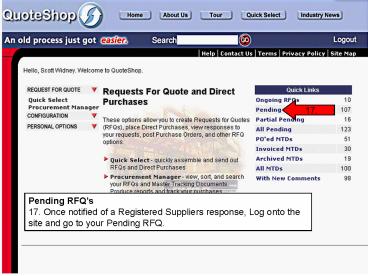Pending RFQs PowerPoint PPT Presentation
1 / 18
Title: Pending RFQs
1
17.
Pending RFQs 17. Once notified of a Registered
Suppliers response, Log onto the site and go to
your Pending RFQ.
2
18.
18. Choose from the list which RFQ you wish to
view. The (3/3) signals that 3 of 3 suppliers you
sent the RFQ to have now responded.
3
19.a
19.c
19. This screen represents the 3 responses you
have received. a. You can toggle suppliers off
and on to define your list. b. You can also sort
by Zone if required. c. The dollar sign icon
means the supplier has completed the RFQ.
19.b
4
20.
20. If the supplier has sent you a Sticky Note
it can be accessed by clicking the pencil icon.
If the green icon appears beside the pencil, that
identifies a new comment has been posted.
5
21.b
21.a
21.a If the supplier has sent multiple prices
back on a particular item it is identified with a
box and plus icon. b. The buyer can choose any of
the prices which, when selected, will change on
the list.
6
22. The buyer can now make a decision on who to
purchase what products from. a. The buyer can
also change the quantities to take advantage of
special deals. b. All that is left is to choose a
single or multiple suppliers. We have supplied a
Select Lowest Prices button for convenience.
22.a
22.b
7
23. a For demonstration purposes we will purchase
everything from one Registered Supplier. b. You
will also find the General Comments the supplier
has sent back to you. c. Once selected you must
enter your password to start the transaction.
23.a
23.b
23.c
8
24.a
24.b
24.a Now you can take your existing PO number
and enter it into the document. b. You can also
choose how you want the materials shipped or
delivered.
9
25.
25.
25. If the products are going to more then 1
location, you have the choice to use your default
PO number and Shipping Carrier, or make it
specific to the destination.
25.
25.
10
26. When completed hit the Create Purchase
Order
26.
11
27. You have now just placed the order with the
Selected suppliers and created what we call an
MTD, or Master Tracking Document. Each supplier
will receive an E-Mail notification to Log onto
the site and process your order. Once they
receive the order, they will insert their
existing Invoice or Packing Slip number into the
document. When they submit this back to the site
you will receive an E-Mail notification to return
to the site to view the document.
12
28.
Master Tracking Document ( MTD) 28. After
receiving the E-Mail notification that the
supplier has invoiced your PO, return to the site
and go to the Invoiced MTDs.
13
29.
29. This will take you to the Procurement Manager
where you can select a MTD to view.
14
30.a
30.b
30. At the top of the MTD you will find
navigation tools. a. Print This produces a
printable version of the MTD. b. Comments
On/Off This toggles the individual Sticky note
on and off. The document can be printed and or
viewed in either format.
15
31.a
31.b
31.a Enter Codes This is where you can enter
your internal account codes for the specific
items. We have made a provision in the site so
the buyer can Auto Code the site once, and
everything purchased through the site would be
automatically coded. b. Archive This will move
the MTD from your current list of MTDs to the
Archived List.
16
32. If the buyer had more then one shipping
location, they are identified.
32.
32.
32.
17
This completes the transaction. All that is left
to do is print the MTD and attach to your
existing PO.
18
33. The MTD contains a. Invoice Number b. PO
Number c. Date of Delivery d. Ship to
Locations e. Quantities f. Descriptions g. Sticky
Notes h. Internal Account Codes i. Price
33.b
33.A
33.c
33.d
33.e
33.f
33.g
33.h
33.i