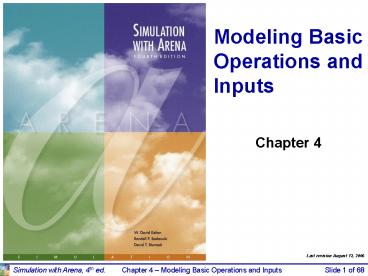Slide 1 of 68 PowerPoint PPT Presentation
1 / 68
Title: Slide 1 of 68
1
Modeling Basic Operations and Inputs
Chapter 4
Last revision August 12, 2006
2
What Well Do ...
- Model 4-1 Electronic assembly/test system
- Modeling approaches
- New Arena modules (Decide, Record)
- Model 4-2 Enhanced electronic assembly/test
- Resource Schedules, States, and Failures
- Frequency outputs
- More on utilizations
- Model 4-3 Enhancing the animation
- Queues, Entity Pictures, Resource Pictures
- Adding Plots and Variables
3
What Well Do ... (contd.)
- Model 4-4 Adding entity travel times
- Stations, Transfers, Routes, animation of entity
movement - Finding and fixing model errors
- Input analysis
- Specifying input distributions, parameters
- Deterministic vs. random input
- Collecting and using data
- Fitting input distributions via the Input
Analyzer - No data?
- Nonstationary arrival processes
- Multivariate and correlated input data
4
Electronic Assembly/Test System(Model 4-1)
- Produce two different sealed elect. units (A, B)
- Arriving parts cast metal cases machined to
accept the electronic parts - Part A, Part B separate prep areas
- Both go to Sealer for assembly, testing then to
Shipping (out) if OK, or else to Rework - Rework Salvaged (and Shipped), or Scrapped
5
Part A
- Interarrivals expo (5) min.
- From arrival point, go immediately to Part A Prep
- Process (machine deburr clean) tria
(1,4,8) min. - Go immediately to Sealer
- Process (assemble test) tria (1,3,4) min.
- 91 pass, go to Shipped Else go to Rework
- Rework (re-process testing) expo (45) min.
- 80 pass, go to Salvaged Else go to Scrapped
6
Part B
- Interarrivals batches of 4, expo (30) min.
- Upon arrival, batch breaks into 4 individual
parts - Proceed immediately to Part B Prep area
- Process (machine deburr clean) tria
(3,5,10) - Go to Sealer
- Process (assemble test) weib (2.5, 5.3)
min. , different from Part A, though at same
station - 91 pass, go to Shipped Else go to Rework
- Rework (re-process test) expo (45) min.
- 80 pass, go to Salvaged Else go to Scrapped
7
Run Conditions, Output
- Start empty idle, run for 32 hours
- Collect statistics for each work area on
- Resource utilization
- Number in queue
- Time in queue
- For each exit point (Shipped, Salvaged,
Scrapped), collect total time in system (a.k.a.
cycle time)
8
Developing a Modeling Approach
- Define pieces of model, modules, data structures,
control logic - Appropriate level of detail judgment call
- Often multiple ways to model, represent logic
- This model
- Entities are the individual parts (two types)
- Separate Create modules for two part types
- Separate Process modules for each Prep area
- Process modules for Sealer and Rework, each
followed by a Decide module (2-way by Chance) - Depart modules for Shipped, Salvaged, Scrapped
- Attribute Sealer Time assigned after Creates in
Assign modules (parts have different times at the
Sealer) - Record modules just before Departs for time in
system
9
Building the Model
- New model window
- Attach Basic Process panel (if needed)
- Place modules
- Create (? 2)
- Assign (? 2)
- Process (? 4)
- Decide (? 2)
- Record (? 3)
- Dispose (? 3)
- Right click repeat last action (place module)
- Auto-Connect, or manually connect via
Alternate strategy place one module at a time,
fill it out completely
10
Part A Create Module
- Name Part A Arrive
- Entity Type Part A
- Time Between Arrivals
- Type Random (Expo)
- Pull-down list with options
- Value 5
- Units Minutes
- Pull-down list with options
- Default whats not mentioned above
Once these entries are made, they are placed on
the list for names of that type (Module Name,
Entity Type, etc.) and will appear on future
pull-down lists for that type of name.
11
Part B Create Module
- Name Part B Arrive
- Entity Type Part B
- Time Between Arrivals
- Type Random (Expo)
- Pull-down list with options
- Value 30
- Units Minutes
- Pull-down list with options
- Entities per Arrival 4
12
Part A Attributes Assign Module
- Name Assign Part A Sealer and Arrive Time
- Add button
- Type Attribute
- Attribute Name Sealer Time
- New Value TRIA(1, 3, 4)
- Add button
- Type Attribute
- Attribute Name Arrive Time
- New Value TNOW (to compute time in system on
exit)
TNOW is the internal Arena variable name for the
simulation clock see Help gt Arena Help gt
Contents gt Variables, Functions, and
Distributions gt Variables gt Date and Time
Variables
13
Part B Attributes Assign Module
- Name Assign Part B Sealer and Arrive Time
- Add button
- Type Attribute
- Attribute Name Sealer Time
- New Value WEIB(2.5, 5.3)
- Add button
- Type Attribute
- Attribute Name Arrive Time
- New Value TNOW
Names for things in Arena Default names usually
suggested Names placed on appropriate pull-down
lists for future reference All names in a model
must be unique (even across different kinds of
objects)
14
Prep A Process Module
- Name Prep A Process
- Action Seize Delay Release
- Resources subdialog (Add button)
- Type Resource (a pull-down option)
- Resource Name Prep A
- Quantity 1 (default)
- Delay Type Triangular
- Units Minutes
- Minimum 1
- Value (Most Likely) 4
- Maximum 8
If several Resources were named (Add button),
entity would have to Seize them all before the
Delay could start.
15
Prep B Process Module
- Name Prep B Process
- Action Seize Delay Release
- Resources subdialog (Add button)
- Type Resource (a pull-down option)
- Resource Name Prep B
- Quantity 1 (default)
- Delay Type Triangular
- Units Minutes
- Minimum 3
- Value (Most Likely) 5
- Maximum 10
16
Sealer Process Module
- Name Sealer Process
- Action Seize Delay Release
- Resources subdialog (Add button)
- Type Resource (a pull-down option)
- Resource Name Sealer
- Quantity 1 (default)
- Delay Type Expression
- Units Minutes
- Expression Sealer Time
Recall Sealer Time attribute was defined
upstream for both Parts A and B now its value
is being used allows for different
distributions for A and B.
17
Sealer Inspection-Result Decide Module
- Decide module provides branch points
- By Condition (entity Attributes, global
Variables) - By Chance (multi-sided, possibly-biased hypercoin
flip) - Name Failed Sealer Inspection
- Type 2-way by Chance (default)
- Percent True 9
- Different exit points for True, False results
connect appropriately downstream
- Note its percent true, not probability of true
so 9 means probability of 0.09 - We arbitrarily decided true meant part failed
inspection could have reversed (but would
change numerical results ... why? ... does this
upset you? ... why?) - This is a rich, deep, versatile module explore
its Help button
18
Rework Process Module
- Name Rework Process
- Action Seize Delay Release
- Resources subdialog (Add button)
- Type Resource (a pull-down option)
- Resource Name Rework
- Quantity 1 (default)
- Delay Type Expression
- Units Minutes
- Expression EXPO(45)
Had to use the general Expression choice for
Delay Type since what we want (EXPO) is not
directly on the Delay Type pull-down list.
19
Rework Inspection-Result Decide Module
- Name Failed Rework Inspection
- Type 2-way by Chance (default)
- Percent True 20
We arbitrarily decided true meant part failed
inspection
20
Record Modules
- Arena collects and reports many output statistics
by default, but sometimes not all you want - Want time in system (avg, max) of parts sorted by
their exit point (Shipped, Salvaged, Scrapped) - Its this sorting that Arena doesnt do by
default ... it would automatically sort by Entity
Type if we had Entities checked in Run gt Setup gt
Project Parameters (which we dont) - Record module can be placed in flowchart to
collect and report various kinds of statistics
from within model run as entities pass through it - For Tally-type output performance measures
21
Shipped Parts Record Module
- Name Record Shipped Parts
- Type Time Interval
- Records time elapsed up to now (TNOW) from when
an entity attribute was marked with a time
stamp upstream ... Attribute Name is below ... - There are several other options for Type
explore via Record modules Help button! - Attribute Name Arrive Time
- Was defined upstream as the clock value in the
Assign modules instantly after each entity was
Created - Tally Name Record Shipped Parts
- Determines the label in the reports
Other two Record modules just like this except
for Name and Tally Name.
22
Dispose Modules
- Three separate exit points for three separate
part disposition (Shipped, Salvaged, Scrapped) - Could have directed all three exit types to a
single Dispose module - Separate ones gets animation counts of three
dispositions - Separate Dispose modules allows for
differentially checking the boxes to Record
Entity Statistics - Produces flow statistics separated by entity type
(if Entities Statistics Collection is checked in
Run gt Setup gt Project Parameters), not by final
disposition of part so we did need our Record
modules and Arrive Time attribute
23
Run gt Setup for Run Control
- Without this, model would run forever no
defaults for termination rule - Thats part of modeling, and generally affects
results! - Project Parameters tab
- Fill in Project Title, Analyst Name
- Defaults for Statistics Collection, but we
cleared the check box for Entities - Not needed for what we want (we installed our own
Record modules), and would slow execution - Replication Parameters tab
- Replication length 32, accept Hours default for
Time Units - Base Time Units Minutes for inputs without Time
Units option, internal arithmetic, and units on
output reports
24
Different Part A, B Entity Pictures
- Entity data module (just single-click on it in
Project Bar, edit via spreadsheet only) - Row for each Entity Type (Part A, Part B)
- Pull down Initial Picture pull-down menu, select
different pictures for each Entity Type - Edit gt Entity Pictures to see, change the list of
pictures thats presented here more later
25
Running the Model
- Check (if desired)
- Find button to help find errors
- Go (will automatically pre-Check if needed)
- Some graphics dont show during run will return
when you End your run control via View gt Layers - Status Bar shows run progress replication
number, simulation time, simulation status - Animation speed
- Slider bar at top, or increase (gt key), decrease
(lt key) - Pause ( ) or Esc key to resume
- Run gt Step ( ) to debug
- Run gt Fast-Forward ( ) to turn off animation
- Run gt Run Control gt Batch Run (No Animation) is
fastest
26
Viewing the Results
- Counters during animation for modules
- Create, Dispose, Decide incremented when entity
leaves - Process number of entities currently in the
module - Asked at end if you want to see reports
- What you get depends on Run gt Setup gt Project
Parameters - Looks like the Rework area is a bottleneck ...
more later - Navigate through report with browsing arrows,
tree at left - Tally, Time-Persistent, and Counter statistics
- Avg, Min, Max, and 95 Confidence Interval
half-widths - Confidence intervals are for steady-state
expectations Chapter 7 - May not be produced if run is not long enough for
reliable stats - Generally difficult/unreliable to draw
conclusions from just one run more later
27
Model 4-2 The Enhanced Electronic Assembly and
Test System
- Original model shown to production manager
- Pointed out that this is only the first shift of
a two-shift day on second shift there are two
operators at Rework (the bottleneck station)
16-hour days - Pointed out that the Sealer fails sometimes
- Uptimes expo (2) hours
- Repair times expo (4) min.
- Wants to buy racks to hold rework queue
- A rack holds 10 parts
- How many racks should be bought?
- Run for 10 days (16-hour days)
- Need Resource Schedules, Resource States,
Resource Failures
28
Run Conditions
- Redefine a day to be 16 hours Run gt Setup gt
Replication Parameters - Change Replication Length to 10 (of these) days
29
Schedules
- Vary Capacity (no. units) of a resource over time
- In Resource Data module (spreadsheet view)
- For Rework Resource, change Type from Fixed
Capacity to Based on Schedule - Two new columns Schedule Name and Schedule Rule
- Type in a Schedule Name (Rework Schedule)
- Select a Schedule Rule details of capacity
decrease if the Resource is allocated to an
entity - Wait Capacity decrease waits until entity
releases Resource, and break will be full but
maybe start/end late - Ignore Capacity goes down immediately for stat
collection, but work goes on until finished
break could be shorter or gone - Preempt Processing is interrupted, resumed at
end of break
30
Schedules (contd.)
- Define the actual Schedule the Resource will
follow Schedule data module - Row already there since we defined Rework
Schedule - Format Type is Duration for entries based on
elapsed time past simulation start time - Type is Capacity, for Resource schedule (more
later on Arrival Type) - Click in Durations column, get Graphical Schedule
Editor - X-axis is time, Y-axis is Resource Capacity
- Click and drag to define the graph
- Options button to control axis scaling, time
slots in editor, whether schedule loops or stays
at a final level forever - Can use Graphical Schedule Editor only if time
durations are integers, with no Variables or
Expressions involved
31
Schedules (contd.)
- Alternatively, right-click in the row, select
Edit via Dialog - Enter schedule Name
- Enter pairs for Capacity, Duration as many
pairs as needed - If all durations are specified, schedule repeats
forever - If any duration is empty, it defaults to infinity
- Can involve Variables, Expressions
- Another alternative right-click in the row,
select Edit via Spreadsheet - Enter capacity Value, Duration pairs
32
Resource Failures
- Usually for unplanned, random downtimes
- Can start definition in Resource or Failure
module (Advanced Process panel) well start in
Failure - Attach Advanced Process panel if needed,
single-click on Failure, get spreadsheet view - To create new Failure, double-click add new row
- Name the Failure
- Type Time-based, Count-based (well do Time)
- Specify Up Time, Down Time, with Units for both
33
Resource Failures (contd.)
- Attach this Failure to the correct Resource
- Resource module, Failures column, Sealer row
click - Get pop-up Failures window, pick Failure Name
Sealer Failure from pull-down list - Choose Failure Rule from Wait, Ignore, Preempt
(as in Schedules) - Can have multiple Failures (separate names)
acting on a resource - Can re-use defined Failures for multiple
Resources (operate independently if they involve
random variables)
34
Frequencies
- Record time-persistent occurrence frequency of
variable, expression, or resource state - Use here to record of time rework queue is of
length 0, (0, 10, (10, 20, for info on number
of racks needed - Statistic data module (Advanced Process panel)
- Five Types of statistics, of which Frequencies is
one - Specify Name (Rework Queue Stats),Frequency Type
(Value) - Specify Expression to track and categorize
- Right-click in field to get to Expression Builder
- Report Label (Rework Queue Stats)
- Pop-up secondary spreadsheet for Categories
(browse file)
35
Frequencies (contd.)
- Add another Frequency (in Statistic module) to
give a finer description of the Sealer states - Produces statistics on proportion of time Sealer
is in each of its three possible states Busy,
Idle, and Failed - Frequencies are not part of default Category
Overview report - Open Frequencies report from Project Bar (get
separate window)
36
Results of Model 4-2
- Differ from those of Model 4-1 since this is a
longer run, modeling assumptions are different - All of which causes underlying random-number
stream to be used differently (Chapter 12) - Prep A/B didnt change (other than run length and
random variation) need statistical analysis of
simulation output (Chapters 6, 7, 12) - Sealer is more congested (it now fails)
- Rework is less congested (50 higher staffing)
- Frequencies report suggests one rack suffices
about 95 of the time, two racks all the time - Standard vs. Restricted Percents see text
37
Utilizations Fine Points
- Two utilizations reported for each Resource
- Instantaneous Utilization is the time-average of
the ratio of the number of units that are busy to
the number of units that are scheduled - By definition, counts periods when zero units are
scheduled as zero-utilization periods - Scheduled Utilization is the average number busy
divided by the average number available - No division-by-zero problem, assuming there were
ever any units of the Resource scheduled at all
(if not, it shouldnt be in the model) - Identical for fixed-capacity Resource
- Can differ for Resources on a variable Schedule
- If Resource capacity varies among several
different positive values, its better to use
Scheduled Utilization - More issues, even finer points see text
38
Model 4-3 Enhancing the Animation
- Get Spartan generic default animation for some
things (queues, connector-animation movement) - Usually sufficient for verification, validation
- Often want to customize, enhance it a bit
- More realism, impact
- Pull animation away from logic in model window
- Useful for big models, complex animation
- Named Views for model logic, animation, or
close-ups - Default animation objects are connected to model
logic and move with the module - Identifiers, physical location (Shift-drag to
decouple)
39
Changing Animation Queues
- Lengthen (click, drag, maybe hold shift) to
hold more entities - Simulation logic, results OK if animated queue
overflows - Rotate to re-orient for realism
- Change the form of the queue from Line (the
default) to Point fixed places for entities - Double-click on the queue
- Select Type to be Point
- Click Points button
- Successively click Add for points, then OK
- Drag them around on screen
- Check Rotate box to show entities turning
40
Changing Entity Pictures
- Earlier used Entity data module to assign
different Initial Pictures to different Entity
Types - Can customize list, alter pictures in it
- Edit gt Entity Pictures
- Left column names, pictures currently on the
list - Right column picture libraries (.plb filename
extension) - Add a hand-drawn picture Add button on left,
name it in Value field at top, double-click on
blank depressed button, then artwork (or paste in
a copied graphics image) - New name wont appear in Entity data module until
you type it there - Edit an existing picture double-click, artwork
- Copy a picture over from picture library
41
Adding Resource Pictures
- Animate a Resource Resource button in
animate toolbar get Resource Picture Placement
window - Left column default pictures for different
Resource states - Attach logically to a Resource by Identifier
pull-down list - Double-click to edit artwork by hand, or paste in
previously copied graphics images - Seize area where seizing entity will reside
- Multiple seize areas for multi-capacity Resources
- Right column picture libraries (.plb files)
can copy over to selected (depressed) state
pictures - Accept window, cross hairs, click to place
- Resize, reposition later
42
Adding Variables and Plots
- Variable animation just show a value of
something as a number, watch it change - Variable object from Animate toolbar
- Double-click, specify Expression to be shown
(Expression Builder), and cosmetics - Resize, reposition later
- Dynamic animated plots Chapter 3
- Other animation objects from Animate toolbar
- Clock (TNOW), variety of formats
- Level (thermometer) animation
- Others discussed later
43
Model 4-4 Electronic Assembly and Test System
with Part Transfers
- Generalize Model 4-3
- All part transfers now take 2 minutes (not
instant) - Model, animate this
- Materially changes model logic, results
- Two-minute transfer times for
- Arriving parts to prep areas
- Departing parts to appropriate exit
- All internal part transfers
- Transfers take two minutes regardless of distance
- Fix this (unrealistic) assumption in Chapter 8
44
New Arena Constructs
- Station location where some process occurs
- Arrivals, manufacturing cells, departures
- Each Station given a unique name
- Can serve as an entry point for a section of
model logic - Station marker represents a logical
station in the flowchart/animation - Station Transfer entities move between Stations
without direct connection - Several different types well use Routes here,
which allow for positive transfer time, but no
other delays like room on the transitway or
transporters - Route paths represent Routes in the
flowchart/animation
45
Adding the Route Logic From Arrival
- Stations and Station Transfers affect both the
model logic and the animation - Start with Model 4-3 change to Model 4-4
- For incoming parts (A and B) delete connection
from Assign modules to Prep Process modules - Replace with Station/Route module pairs
- Station module (Advanced Transfer panel) define
entitys location - Module Name vs. Station Name
- Route module (Advanced Transfer panel) send
entity out - Route Time, Destination Station
- No direct connections exiting from the Route
modules Route modules Destination Station Name
defines that
46
Adding the Remaining Route Logic
- Add Station modules for entry to each Prep area
- Station names are Prep A Station, Prep B Station,
and are the destination stations for Routes after
arrivals - Process modules for Prep A, Prep B unchanged
- After prep, entities connected to Route module to
send to next station (sealer) - Dont need a separate Station module for outgoing
side - Similar changes for rest of model
- Station modules for incoming parts into sealer,
rework, each of three Record modules (entity exit
points) - Route modules for outgoing parts out of sealer
inspection, rework inspection (two for each
Decide module pass/fail) - Could run model now, get correct results but no
animation of transfers
47
Why Not Just Add Delays?
- Simpler way to get the two-minute transfer times
- Insert a Process module with Action Delay for 2
minutes on each relevant connection - Or, use Delay module from Advanced Process panel
- This would work from modeling, numerical-output
viewpoints - But would not allow animation of part transfers,
so well proceed with the Stations and Routes
48
Altering the Animation Stations
- Add animation for Stations and Routes
- Station button , Animate Transfer toolbar
- Attach Identifier to it from pull-down list of
station names - Get cross hairs, place (click) marker in
animation - Can place several station markers for the same
logical station (e.g., to represent incoming,
outgoing sides) - Can drag station markers around later
49
Altering the Animation Routes
- Route button from Animate Transfer toolbar
- Options for appearance of entities as they travel
the route - Get cross hairs click in origin, destination
Station Markers - Intermediate clicks for corners along the route
- Can drag around endpoints, corners later
- Alternatively, use Route animation to create both
Station markers and Route animation - Click for beginning Station marker
- Intermediate clicks for route corners
- Double-click for ending Station marker
- Then go back and double-click on the two Station
markers to define their logical Identifiers
50
Altering the Animation Entity Pictures
- Part B arrivals are in batches of four
parts/batch - But constant travel time to Prep B implies they
travel on top of each other so it looks like
just one part B - Try change Route time from 2 to EXPO(2), see
separation along the route - Create a dishonest illusion to animate the batch
- Assign module just after Part B Arrive
- Add assignment of Entity Picture to Picture.Batch
B - Edit gt Entity Pictures to draw the new picture
- Copy Picture.Part B and rename it Picture.Batch B
- Double-click on picture, use Picture Editor to
get four circles - When batch arrives to Prep B, change to single
circle - Add Assign module after Prep B Arrival Station
51
Finding and Fixing Model Errors
- If error prevents model from running, Arena will
try to detect and lead you to it in Check or Run - Undefined (or inconsistently spelled) Variables,
Attributes, Resources - Unconnected modules
- Duplicate names
- Examples see text
- Highlight Active Module selects active module
during run animation - View gt Layers while running change what shows
during run animation
52
Finding and Fixing Model Errors (contd.)
- Module Break stop when entity reaches module
- Debug Bar
- View gt Debug Bar
- Breakpoints, Calendar, Active Entity, Watch
- Run Controller
- Examples see text
53
Input Analysis Specifying Model Parameters,
Distributions
- Structural modeling what weve done so far
- Logical aspects entities, resources, paths,
etc. - Quantitative modeling
- Numerical, distributional specifications
- Like structural modeling, need to observe
systems operation, take data if possible
54
Deterministic vs. Random Inputs
- Deterministic nonrandom, fixed values
- Number of units of a resource
- Entity transfer time (?)
- Interarrival, processing times (?)
- Random (a.k.a. stochastic) model as a
distribution, draw or generate values from to
drive simulation - Transfer, Interarrival, Processing times
- What distribution? What distributional
parameters? - Causes simulation output to be random, too
- Dont just assume randomness away validity
55
Collecting Data
- Generally hard, expensive, frustrating, boring
- System might not exist
- Data available on the wrong things might have
to change model according to whats available - Incomplete, dirty data
- Too much data (!)
- Sensitivity of outputs to uncertainty in inputs
- Match model detail to quality of data
- Cost should be budgeted in project
- Capture variability in data model validity
- Garbage In, Garbage Out (GIGO)
56
Using DataAlternatives and Issues
- Use data directly in simulation
- Read actual observed values to drive the model
inputs (interarrivals, service times, part types,
) - Arena ReadWrite module ... see Model 10-2
- All values will be legal and realistic
- But can never go outside your observed data
- May not have enough data for long or many runs
- Computationally slow (reading disk files)
- Or, fit probability distribution to data
- Draw or generate synthetic observations from
this distribution to drive the model inputs - Weve done it this way so far
- Can go beyond observed data (good and bad)
- May not get a good fit to data validity?
57
Fitting Distributions to Datawith the Arena
Input Analyzer
- Assume
- Have sample data Independent and Identically
Distributed (IID) list of observed values from
the actual physical system - Want to select or fit a probability distribution
for use in generating inputs for the simulation
model - Arena Input Analyzer
- Separate application, also via Tools menu in
Arena - Fits distributions, gives valid Arena expression
for generation to paste directly into simulation
model
58
Fitting Distributions to Datawith the Arena
Input Analyzer (contd.)
- Fitting deciding on distribution form
(exponential, gamma, empirical, etc.) and
estimating its parameters - Several different methods (Maximum likelihood,
moment matching, least squares, ) - Assess goodness of fit via hypothesis tests
- H0 fitted distribution adequately represents the
data - Get p value for test (small poor fit)
- Fitted theoretical vs. empirical distribution
- Continuous vs. discrete data, distribution
- Best fit from among several distributions
59
Data Files for the Input Analyzer
- Create the data file
- Editor, word processor, spreadsheet, ...
- Plain ASCII text save as text or export)
- Values separated by white space blanks, tabs,
linefeeds - Otherwise free format
- Open data file from within Input Analyzer
- File gt New or
- File gt Data File gt Use Existing or
- Get histogram, basic summary of data
- To see data file Window gt Input Data
- Generate fake data file to play around
- File gt Data File gt Generate New
60
Fit Menu
- Fits distributions, does goodness-of-fit tests
- Fit a specific distribution form
- Plots density over histogram for visual test
- Gives exact expression to Copy and Paste (CtrlC,
CtrlV) over into simulation model - May include offset depending on distribution
- Gives results of goodness-of-fit tests
- Chi square, Kolmogorov-Smirnov tests
- Most important part p-value, always between 0
and 1 - Probability of getting a data set thats more
inconsistent with the fitted distribution than
the data set you actually have, if the the fitted
distribution is truly the truth - Small p (lt 0.05 or so) poor fit (try again or
give up)
61
Fit Menu (contd.)
- Fit all of Arenas (theoretical) distributions at
once - Fit gt Fit All or
- Returns the minimum square-error distribution
- Square error sum of squared discrepancies
between histogram frequencies and
fitted-distribution frequencies - Can depend on histogram intervals chosen
different intervals can lead to different best
distribution - Could still be a poor fit, though (check p value)
- To see all distributions, ranked Window gt Fit
All Summary or
62
Fit Menu (contd.)
- Fit Empirical distribution (continuous or
discrete) Fit gt Empirical - Can interpret results as a Discrete or Continuous
distribution - Discrete get pairs (Cumulative Probability,
Value) - Continuous Arena will linearly interpolate
within the data range according to these pairs
(so you can never generate values outside the
range, which might be good or bad) - Empirical distribution can be used when
theoretical distributions fit poorly, or
intentionally
63
Issues in Fitting Input Distributions
- Not an exact science no right answer
- Consider theoretical vs. empirical
- Consider range of distribution
- Infinite both ways (e.g., normal)
- Positive (e.g., exponential, gamma)
- Bounded (e.g., beta, uniform)
- Consider ease of parameter manipulation to affect
means, variances - Simulation model sensitivity analysis
- Outliers, multimodal data
- Maybe split data set (details in text)
64
No Data?
- Happens more often than youd like
- No good solution some (bad) options
- Interview experts
- Min, Max Uniform
- Avg., error or absolute error Uniform
- Min, Mode, Max Triangular
- Mode can be different from Mean allows
asymmetry - Interarrivals independent, stationary
- Exponential still need some value for mean
- Number of random events in an interval
Poisson - Sum of independent pieces normal (heed left
tail ...) - Product of independent pieces lognormal
65
Cautions on Using Normal Distributions
- Probably most familiar distribution normal
bell curve used widely in statistical inference - But it has infinite tails in both directions in
particular, has an infinite left tail so can
always (theoretically) generate negative values - Many simulation input quantities (e.g., time
durations) must be positive to make sense Arena
truncates negatives to 0 - If mean m is big relative to standard deviation
s, then P(negative) value is small one in a
million - But in simulation, one in a million can happen
- See text, Model 4-5
- Moral probably avoid normal as input distrib.
66
Nonstationary Arrival Processes
- Events (often arrivals), rate varies over time
- Lunchtime at fast-food restaurants
- Rush-hour traffic in cities
- Telephone call centers
- Seasonal demands for a manufactured product
- It can be critical to model nonstationarity for
model validity - Ignoring peaks, valleys can mask important
behavior - Can miss rush hours, etc.
- Good model Nonstationary Poisson process
67
Nonstationary Arrival Processes (contd.)
- Two issues
- How to specify/estimate the rate function
- How to generate from it properly during the
simulation - Several ways to estimate rate function well
just do the piecewise-constant method - Divide time frame of simulation into subintervals
of time over which you think rate is fairly flat - Compute observed rate within each subinterval
- In Arena, must convert to expected number of
arrivals per hour on subintervals that need not
be of one-hour length - Want expected 45 arrivals in a half hour specify
rate 90 per hour - Example Model 5-2 in Chapter 5
68
Multivariate and Correlated Input Data
- Usually assume all generated random observations
in a simulation are independent (though from
possibly different distributions) - Sometimes not true
- A difficult part requires long processing in
both the Prep and Sealer operations - This is positive correlation
- Ignoring such relations can invalidate model
- See text for ideas, references