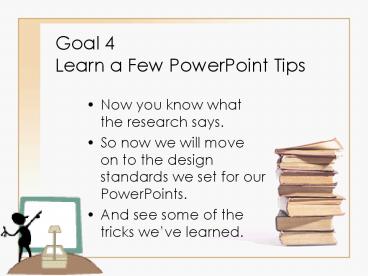Goal 4 Learn a Few PowerPoint Tips PowerPoint PPT Presentation
1 / 33
Title: Goal 4 Learn a Few PowerPoint Tips
1
Goal 4Learn a Few PowerPoint Tips
- Now you know what the research says.
- So now we will move on to the design standards we
set for our PowerPoints. - And see some of the tricks weve learned.
2
PowerPoint Style Guide
or
How to develop a professional presentation . . .
3
- which will allow for creativity . .
- and a personal touch . .
- and help students retain information
4
- without stifling creativity . .
5
to reach the perfect balance of developing an
instructional and entertaining PowerPoint
presentation.
6
Design Template
- The usual PowerPoint presentation purchased for
your class is intended to be used in one or two
class sessions. - If the presentation you are preparing is to be
used in this manner, select a design template and
stick with it.
7
Caveat
- The POWER TAs developed by The Curriculum Center
are intended to be used throughout an entire
semester or year, so these will usually change
templates or background colors for each TA.
8
Design Template
- Perhaps some parts of your presentation need a
light background because of the illustrations you
have selected. - Selecting different color schemes accommodates
this. - Keeping the same design template links the slides
together yet allows flexibility.
9
Design Template
- Whenever there is only text, it seems to look
better to use a design template rather than just
white or a single colored background.
10
Design Template
- For example, this is text on a white background,
no design template.
11
Design Template
- And this is text on a colored background without
the use of a design template.
12
Design Template
- With the same base color, this simple design
template adds a little something extra.
13
Design Template
- However, the next slide from the PowerPoints for
Interior Design is an example of when a design
template would be counterproductive.
14
Creating Color Schemes
Plan an analogous color scheme.
15
Selecting Templates
As with illustrations, the selection of design
templates should enhance rather than distract
from the content of the slide. The following
slides are without a template then with a
template.
16
DETERMINING SALARY AND BENEFITS
Kelly works at a local sandwich shop earning
7.00 per hour and working 20 hours per week. The
company does not offer benefits, such as vacation
or sick leave, however, Kelly does get paid four
hours for each of two company holidays every
year Thanksgiving and Christmas Day.
17
DETERMINING SALARY AND BENEFITS
Kelly works at a local sandwich shop earning
7.00 per hour and working 20 hours per week. The
company does not offer benefits, such as vacation
or sick leave, however, Kelly does get paid four
hours for each of two company holidays every
year Thanksgiving and Christmas Day.
18
Template that doesnt help
19
Types of Goals
- Short-term
- less than one year
- Long-term
- more than one year
20
Template that helps
21
Types of Goals
- Short-term
- less than one year
- Long-term
- more than one year
22
Where to Find Templates
- Your software comes with numerous templates.
- We wanted variety, so we downloaded more
templates from Microsoft download center.
23
Adding Screen Captures to Microsoft Word
Documents and PowerPoint Presentations
- without having to download or purchase ANY new
software.
24
The Mystery of Screen Captures
- Have you ever seen a Word document that contains
a screen capture and wondered how it was done? - Its REALLY simple.
25
The Print Screen Button
- On your keyboard you have a Print Screen
button - It doesnt actually print the screen--it takes a
snapshot of your entire desktop and copies that
snapshot to your computers clipboard. - You can then paste that snapshot into almost ANY
programWord, PowerPoint, etc.
26
For Example
- Lets take a snapshot of my desktop and paste it
into the right side of this slide. - Remember, Print Screen takes a picture of your
ENTIRE desktop. - Hit the Print Screen key.
- You can then paste that picture into another
program (Edit gt Paste).
27
It Makes Your Documents HUGE!!
28
The Problem with Screen Captures
- Microsoft Word and PowerPoint display scaled
versions of inserted screen captures. - A 1280 x 960 screen capture that is displayed in
Word or PowerPoint at 100 x 75 is still actually
1280 x 960. - The image may look smaller, but its weight is
the same.
29
Compressing Word/PPT Images
- Unfortunately, this trick only works in Microsoft
Word 2002/2003 and PowerPoint 2002/2003 - In Word or PowerPoint, Go to View gt Toolbars gt
Picture. - On the Picture toolbar, choose the Compress
Pictures icon.
30
Compressing Word/PPT Images
- Choose All pictures in document.
- Choose either Web/Screen or Print in the
Change resolution section. - Leave the options checked.
- Click on the OK button.
- Thats it. You should notice a significant
decrease in your file size.
31
Using the Print Screen Key
- Use this Print Screen feature to show your
students information from Web sites without
having to access the Internet. - This nifty feature is how we developed the
PowerPoint presentation on the new food guide
(rearranged) pyramid. - Free to you for download from our Web site
www.hs.ttu.edu/ccfcs/connections.htm
32
MyPyramid.gov STEPS TO A HEALTHIER YOU
33
1400 Calorie Plan