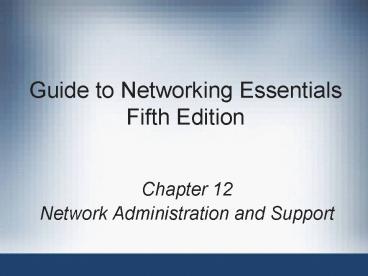Guide to Networking Essentials Fifth Edition PowerPoint PPT Presentation
1 / 44
Title: Guide to Networking Essentials Fifth Edition
1
Guide to Networking EssentialsFifth Edition
- Chapter 12
- Network Administration and Support
2
Objectives
- Manage networked accounts
- Monitor network performance
- Protect your servers from data loss
3
Managing Networked Accounts
- The main tasks of network management
- Make sure all users can access resources theyre
allowed to access - Prevent users from accessing resources they dont
have permission to access - User account collection of information about a
user, including account name, associated
password, and set of access permissions for
network resources - Group named collection of user accounts
- Resource sharing specific to groups needs
4
Creating User Accounts
- Windows Server OSs come with two predefined
accounts Administrator and Guest - Users are discouraged from using these accounts
- Assign the Administrator account a strong
password and guard it carefully - It can be disabled (not recommended) or renamed
- Before you begin to create accounts, you must
make some network administration decisions - User names, passwords, logon hours, auditing,
security
5
User Account Creation in Windows
6
User Account Creation in Windows (continued)
7
User Account Creation in Linux
8
Creating and Managing Groups in Windows
- Assigning permissions with group accounts rather
than user accounts is preferable - Group accounts are easier to keep track of
- Two methods for adding users to a group
- Open the accounts Properties dialog box, select
the Member Of tab, and add the group(s) - Create a group account and add user accounts to
it - In a Windows Server 2003 domain environment,
there are multiple classifications of groups - Domain local, global, and universal groups
9
Creating and Managing Groups in Windows
(continued)
- Recommended guidelines for Windows domains
- Global groups should include users from the same
domain and other global groups in the same domain - Domain local groups can include users from any
domain but should usually contain only global
groups or other domain local groups - Domain local groups are used to assign rights and
permissions to users who are members of global
groups - Universal groups can contain one or more user
accounts or global groups
10
Creating and Managing Groups in Windows
(continued)
11
Creating and Managing Groups in Windows
(continued)
12
Creating and Managing Groups in Linux
13
Creating and Managing Groups in Linux (continued)
14
Auditing
- With auditing, you can keep track of whats
happening on a network (server) by configuring
the server so that it records certain actions - How much you should audit depends on how much
information you can store efficiently - Use auditing sparingly because it can adversely
affect the availability of system resources - In Windows, auditing is enabled by using the
Security Policy editor in Administrative Tools - Logs can be viewed in Event Viewers Security log
- In Linux, logs are stored in /var/log
15
Monitoring Network Performance
- When monitoring a network, ensure that cables are
operational and network cards dont conflict - Additional parameters to monitor
- Data read from and written to server each second
- Security errors (errors accessing data)
- Connections currently maintained to other servers
(server sessions) - Network performance parameters
16
Data Reads and Writes
- Number of bytes read from and written to a server
provides a useful measure of the servers
activity - Or count amount of data that cant be read or
written - On a Windows network, the server attempts to take
large data streams not as sets of packets, but as
streams of raw data unbroken by header
information - Servers refusal to accept many streams of raw
data is a possible indication of server memory
problems
17
Security Errors
- A high rate of failed logons, failed access to
objects, or failed changes to security settings
could indicate a security risk on your network - Errors are events to watch for, and auditing
helps you see whos causing the errors - A protocol analyzer is a combination of hardware
and software that can capture network traffic and
create reports and graphs from the data it
collects - Helps you find the source of errors, in case a
user is being spoofed
18
Server Sessions
- You can draw conclusions about server activity by
observing details of server sessions - E.g., connections between network devices and
server, rate at which connections to the server
are made, and how they are broken (normal logoff,
an error, or a server timeout) - Errors and timeouts can indicate that server is
overloaded and is refusing connections or is
unable to service them quickly enough - More RAM could solve the problem, or you might
need to update other hardware
19
Network and System Performance
- Windows Server 2003 performance monitoring
- Event Viewer
- Task Manager
- Performance Monitor
- Network Monitor
- Linux servers have numerous comparable utilities
20
Event Viewer
21
Task Manager
22
Performance Monitor
23
Network Monitor
24
Total System Management
- Events on the network arent the only influence
- Must also consider whats happening on the server
side in hard drive performance and memory use
25
Hard Drive Performance
- Performance Monitor is most useful for monitoring
hard drives on a Windows network - To monitor HD performance, view
- Disk space remaining
- Speed at which requests are serviced
- How often the disk is busy
- When monitoring drives, notice whether youre
viewing the physical or the logical disk object
26
Memory Use
- Another major server issue amount of memory
available to service incoming requests - When the server has to page too much data
(compared to a baseline performance), consider
installing more memory - Page faults can be soft or hard
- If too many hard page faults occur, response time
slows considerably - The best measure of memory shortages is the rate
of hard page faults
27
CPU Utilization
- Monitoring CPU utilization (percentage of time
CPU stays busy on average) is important - Can measure CPU utilization at a specific moment
or over a longer period - Dont let peaks at that level be a cause for
alarm - When evaluating system health, best to monitor
the Processor Time counter for Processor object - Constant rates of 90 or higher might indicate
the machine is overloaded - Evaluate other counters (e.g., Memory pages/sec)
to make sure high utilization isnt a secondary
symptom
28
Network Statistics
- You can monitor network statistics in Performance
Monitor or Network Monitor on a Windows system - Performance Monitor checks statistics for the
Network Interface and protocol stack objects - Network Monitor views error rates and
investigates specific packets or errors - Utilization rates can also be meaningful
- An average 80 utilization over time on a token
ring network is perfectly acceptable, but the
same utilization on an unswitched Ethernet
network is not
29
Maintaining a Network History
- Both Performance Monitor and Event Viewer can
prepare log data you can use to keep long-term
records of network performance and events - Long-term records are useful mostly for
determining trends or noticing new problems - As with other forms of troubleshooting, to
recognize sick, you must know what healthy
looks like - Baseline performance statistics of a healthy
system
30
Avoiding Data Loss
- Another aspect of data security involves
protecting data from loss/destruction and
unauthorized access - Protecting data on corporate computer systems
should be an administrators top priority - The chances of a hard drive failing are probably
higher than the risk of a break-in - In most cases, you can best protect data with a
three-tiered scheme that reduces the chance of
data loss, makes quick recovery from data loss
easy, and, if all else fails, allows you to
completely rebuild lost or corrupted data
31
Tape Backup
- Backing up regularly and often is essential
- Backup types
- Normal
- Incremental
- Differential
- Copy
- Daily
- Post backup schedule and assign a person to
perform the backups and sign off on them daily - Make sure you can restore data
- Tapes should be stored in a cool, dry, dark place
Most useful as part of a regular backup schedule
32
System Repair or Recovery in Windows
- Windows systems occasionally fail to boot, or
exhibit problems or errors after booting that
indicate the system is damaged or corrupted and
possibly needs repair - Windows network OSs include repair utilities to
correct these problems - Recovery Console
- Last Known Good Configuration
- System Restore
- Driver Rollback
33
Recovery Console
- The Recovery Console repair utility in Windows
2000/2003/XP is powerful - Command-line console supports 27 commands you can
use on the system, such as repairing its
partition table or replacing specific files and
folders - Other commands replace the Master Boot Record
(fixmbr), write a new boot sector (fixboot),
format hard disks (format), manage disk
partitions (diskpart)
34
Last Known Good Configuration
35
System Restore
- Restores a system to a previous state
- Monitors all drives and partitions and records
changes made to system files, such as the
Registry, and some applications - When major changes are made, it creates a restore
point so that the computer can be restored to its
operating parameters before the changes, in case
something goes wrong with a driver installation,
application install, or Registry change - Users can create their own restore point
- Can run from a regular boot or a Safe Mode boot
36
Driver Rollback
- Included in Windows XP and Windows Server 2003,
the Driver Rollback feature is used when a new
driver installed for an existing device causes a
problem with the system - To run this feature
- Open Device Manager
- Double-click the device you want to roll driver
back - Click the Driver tab
- Click the Roll Back Driver button
37
Uninterruptible Power Supply
- UPS device with a built-in battery, power
conditioning, and surge protection - A standby UPS normally supplies power to
plugged-in devices by passing the AC power
directly from the wall outlet to the device
receptacle - An online UPS supplies power continuously to
plugged-in devices through the UPS battery, which
is recharged by the wall outlet power - Power conditioning cleans the power, removing
noise caused by other devices on the same circuit
- Surge protection keeps the computer from being
affected by sags or spikes in power flow
38
Fault-Tolerant Systems
- Fault-tolerant disk configurations another
method of data protection (hardware or software) - Two most popular configurations are disk
mirroring (or duplexing) and disk striping with
parity - These disk structures are based on redundant
array of independent disks (RAID), so they can be
built from standard hard disks using specialized
disk controllers to create and manage special
features associated with the type of RAID in use
39
Fault-Tolerant Systems (continued)
40
RAID 1 Disk Mirroring
- Disk mirroring two disks working in tandem
- When data is written to one disk, it is also
written to second disk, thus creating a constant
backup of data - You can mirror a system disk so that if the boot
disk crashes, the second one can take over - Normally, involves two HDs on a single controller
- Disk duplexing is disk mirroring in which each
disk has its own controller - Protects from controller failures and disk
failures - Requires twice as much as the amount of data
41
RAID 5 Disk Striping with Parity
42
Intellimirror
- Intellimirror client/server application that
runs on Windows Server 2000/2003 - Creates smart backup copy of a system on a
server - If a user wants to log on to another machine on
the network, that users home desktop can be
re-created - Copies only items that the user requests
- More capable than a system recovery or backup
access mechanism - Can deploy, recover, restore, or replace user
data, software, and personal settings
43
Summary
- Main task of network management ensure users can
access resources they are allowed to access but
cant access what they dont have permission to
access - Windows groups in a Windows domain can be domain
local, global, or universal - Permissions can be granted to user accounts or
groups to control access to objects and resources
on network - Monitor the performance of a Windows 2000/2003
Server network using Event Viewer, Performance
Monitor, Task Manager, and Network Monitor
44
Summary (continued)
- Avoid data loss by making regular data backups,
using Intellimirror, and installing
fault-tolerant system components - Windows 2000/2003/XP provides strong repair and
recovery tools, such as Recovery Console, Last
Known Good Configuration, System Restore, and
Driver Rollback