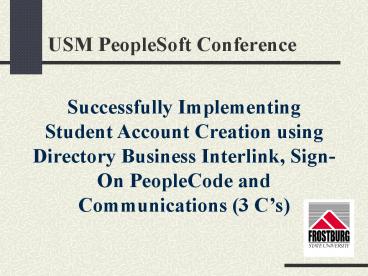USM PeopleSoft Conference PowerPoint PPT Presentation
1 / 39
Title: USM PeopleSoft Conference
1
USM PeopleSoft Conference
Successfully Implementing Student Account
Creation using Directory Business Interlink,
Sign-On PeopleCode and Communications (3 Cs)
2
Presenters
Andy Wolodkin, Database Administrator,
Frostburg State University Heidi Diaz, PeopleSoft
Administrative Assistant, Frostburg State
University
3
Summary of Presentation
- This presentation will focus on the creation of
student accounts using the Directory Business
Interlink and Sign-On PeopleCode with Microsoft
Active Directory on a Windows 2000 server. Some
of the points we will be discussing will include - Setting up the Directory Interlink
- Customizing Sign-On PeopleCode
- Setting Up Communication Tables and Extracting
Data - Designing Communications (to notify students of
account information) - Creating a Mass Assign Communication
4
Directory Authentication
5
User Profile Caching
6
User Profile Caching Optional
7
SignOn PeopleCode
8
Single SignOn
9
Directory Group Import
10
Directory Group Import Attributes
11
Process Directory Group Import
12
Roles Dynamic Members
13
Assign Directory Groups
14
Roles Dynamic Members
15
App Messaging Monitor
16
Communications
- Why are communications important?
- Communications are important so that you can
track the times that you have communicated with
students. - It gives you the ability to give information to a
large number of students.
17
Two Ways to Assign Communications
Mass Change Definition Mass Communication Assign
18
Advantages of a Mass Communication Assign
- It provides more flexibility in what information
you can extract from a query. Mass change only
provides you with predefined fields. - It provides more functionality for areas that
traditionally havent been able to use Mass
Change/Letter Gen ( i.e. HR, Student Records)
19
Disadvantages of a Mass Communication Assign
- Will not be helpful if you are not familiar with
PeopleSoft query. - You have to be knowledgeable about the processes
in a Mass Communication Assign (not for the
inexperienced.) - You cant use it for administrative functions
where the variable data is not the same for
everyone.
20
Complete PS Communication Setup
Step 1 Setting Up the Standard Letter
Table Step 2 Setting Up the Communication
Context Table Step 3 Setting Up the
Communication Category Table Step 4 Setting Up
the Communication Speedkey Table Step 5 Attach
Communication to a 3 Cs Group
21
Navigation to Setup Communication Tables
22
Setting Up the Standard Letter Table
23
Standard Letter Table cont
24
Setting Up the Communication Context Table
25
Setting Up the Communication Category Table
26
Setting Up the Communication Speedkey Table
27
Attach Communication to a 3 Cs Group
28
Communication Process
- Create a query to identify recipients.
- Extract data and save to a .csv or.xls file.
- Create and set up the letter template.
- Merge the letter with the data extract.
- Print the letters.
- Extract the EmplID from the above query output
and run that list through the Mass Communication
Assign Process.
29
Extracting Data from PeopleSoft
- Create a query using Application Designer to pull
data from the PS system.
30
Extracting Data from PeopleSoft cont
- Run query to download results into a .csv file or
an .xls file.
31
Letter Creation
32
Merging the Data into the Letter
- Create a letter merge in Microsoft Word.
(ToolsgtMail Merge) - 1. Open the letter template that you
created. - 2. Open the .csv or .xls file you created
by running the query. - 3. In the letter, insert the merge
fields, which are the placeholders that tell
Microsoft Word where to insert data from the data
source. - 4. Merge the data from the .csv or .xls
file into the main document. - 5. Each record in the .csv or .xls file
produces an individualized letter.
33
Extracting Data from PeopleSoft cont
- Extract Emplids from .csv or Excel file and
paste them into a TextPad file.
34
Extracting Data from PeopleSoft cont
- Name the file and save it to an area of your
choice.
35
Mass Communication Assign Process
36
Home gt FSU Customizations gt Financial
Aid gt Process gt FSU Mass Communication Mgmt
37
Checking on Communications
Build CommunitygtCommunicationsgtUsegtCommunication
Management
38
Contact Info
- Andy Wolodkin
- awolodkin_at_frostburg.edu
- Heidi Diaz
- hdiaz_at_frostburg.edu
39
QA