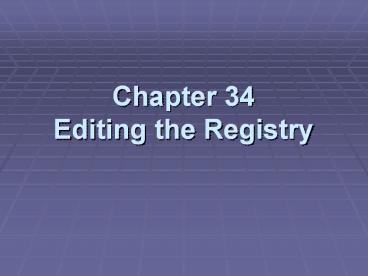Chapter 34 Editing the Registry - PowerPoint PPT Presentation
Title:
Chapter 34 Editing the Registry
Description:
Regedit is the same. Group Policy to is not included in Home Edition ... Subkeys look like folders in Regedit ... In Regedit, Choose File, Connect Network Registry ... – PowerPoint PPT presentation
Number of Views:37
Avg rating:3.0/5.0
Title: Chapter 34 Editing the Registry
1
Chapter 34Editing the Registry
2
Editing the Registry is Dangerous
- A bad manual change can crash your system
- Normally you use Control Panel to update the
registry to avoid such disasters
3
At Home with Windows XP
- The basic structure of the registry is identical
in Windows XP Home Edition and Professional - Regedit is the same
- Group Policy to is not included in Home Edition
4
Understanding the Structure of the Registry
- The registry consists of five root keys
- HKey_Classes_Root
- HKey_Current_User
- HKey_Local_Machine
- HKey_Users
- HKey_Current_Config
- Or HKCR, HKCU,HKLM, HKU, and HKCC
5
Subkeys
- Root keys (sometimes called predefined keys),
contain subkeys - Subkeys look like folders in Regedit
- HKCU has these top-level subkeys AppEvents,
Console, Control Panel, Environment, - A root key and its subkeys form a path
- HKCU\Console
6
R.I.P. Regedt32
- Windows 2000 included two registry editors
Regedit.exe and Regedt32.exe - Regedt32 is gone, and now that command just
launches Regerdit.
7
There is no Read-Only Mode
- Set a restore point before you begin registry
edits - If you mess up the Registry, use System Restore
to recover Editing the Registry
8
Values
- Every Subkeys contains at least one value
- The default value (often undefined)
- Values have name, data type, and data
9
Hives
- A key with all its subkeys and values is called a
hive - The registry is stored on disk as several
separate hive files - Hive files are read into memory when the
operating system starts (or when a new user logs
on)
10
HiveList
- HKLM\System\CurrentControlSet\Control\HiveList
11
Hardware Hive
- \Registry\Machine\Hardware has no associated disk
file - Windows XP creates it fresh each time you turn
your system on
12
LOG and ALT files
- The folders containing your hive files contain
hidden files - .log records changes made to the hive
- .alt -- copy of the System hive file (not there
on my Win XP)
13
Environment Variables
- allusersprofile is usually C\Documents and
Settings\All Users - UserProfile\My Documents is the current user's
My Documents folder - Only an administrator can change a system
variable - Any user can add, edit, or remove user variables,
which are exclusive to the user who created them
and can be used in scripts and batch files
14
Environment Variables
- System Properties, Advanced tab, Environment
Variables - Or SET at a command prompt
15
Avoiding Registry Mishaps
- Registry Editor changes the registry immediately
- No Undo command
- No File, Save command
16
Backing Up Before You Edit
- Registry Editor's File, Export
- Registry Hive format is recommended
- Include the selected key and all its subkeys and
values - Although an All option will appear to be
available in the Export Range section of the
Export Registry File dialog box, you cannot save
your entire registry as a hive file
17
.reg Files
- You can export a registry key in Registration
Files format - Creates a .reg file
- Can be edited in notepad
- A .reg file can be merged into a Windows XP or
Windows 2000 registry
18
Using System Restore to Save the Registry's State
- Most of the registry is included in the restore
point - The keys that are not included are shown in the
figure
19
Note error in textbook
- The keys that are not included are listed at
- HKLM\System\ControlSet001\Control\BackupRestore\K
eysNotToRestore - On page 1168, the Control key is missing in the
path
20
Backing Up and Restoring the System State
- You must be Administrator
- Backup Utility, Advanced Mode, Backup tab, System
State box - When you do a System State backup, a copy of the
registry is made in SystemRoot\Repair
21
Regedit Find and Edit
- Edit, Find or CtrlF
- To change data, double-click a value
22
Adding or Deleting Keys and Values
- To Add Edit, New
- To delete a key or value
- Select it and press the Delete key
23
Working with a Remote Computer's Registry
- In Regedit, Choose File, Connect Network Registry
- You must be logged on as an administrator or a
member of the Administrators group on both your
computer and the remote computer.
24
Changing Registry Key Permissions
- Right-click a key, choose Permissions
25
RESTRICTED
- The Restricted SID is limited to read for
- HKEY_LOCAL_MACHINE
- HKEY_CURRENT_USER
- HKEY_USERS
26
RESTRICTED
- Launch a suspicious program with Run As
- Check Protect My Computer And Data From
Unauthorized Program Activity
27
RESTRICTED
- Runs the program using your credentials but adds
the Restricted token - The program can't change the registry
- Most programs can't actually do useful work this
way, but it can be used to test them
28
Prevent Users From Editing the Registry
- Promote the user to administrator temporarily (if
necessary) - Log in as them
- Create
- HKCU\Software\Microsoft\Windows\CurrentVersion\Po
licies\System\DisableRegistryTools - And set it to 1 (DWORD)
- To undo it, see p. 1179 a bit complicated
29
Editing the Registry from the Command Line
- Reg.exe enables you to perform registry
operations without using Registry Editor - Reg.exe commands can be used in batch files or
scripts - reg /? At a command line