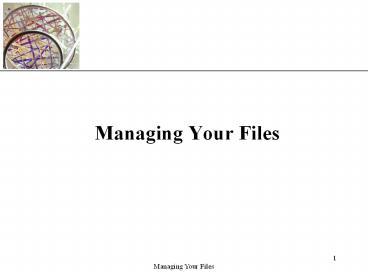File and Windows Explore PowerPoint PPT Presentation
Title: File and Windows Explore
1
Managing Your Files
2
Objectives
- Develop file management strategies
- Explore files and folders
- Create, name, copy, move, and delete folders
- Name, copy, move, and delete files
3
Organizing Files and Folders
- A file, or document, is a collection of data that
has a name and is stored in a computer. - Think of a file as a place on disk where you can
store information under a name of your choice,
and retrieve it later.
4
What is a filename
- An important concept in computing technology.
- A string of characters used to identify a file.
5
Working with Folders and Files
- Naming and Renaming Files
- Filenames provide important information about the
file, including its contents and purpose - Main part of the filename
- Dot
- File extension
6
How to name a file
- Usually, a file name consists of two parts
separated by dot .
extension
.
Prefixname
7
examples
- A filename extension identifies the files type
and indicates the program in which the file was
created - Index.html
- Mypicture.jpg
- finalthesis.doc
- caltable.xls
8
- XP provides extension names in most cases.
9
- You organize files by storing them in folders
- Disks contain folders that hold documents, or
files - Floppy disks
- Zip disks
- Compact Discs (CDs)
- Hard Disks
- Removable disks are inserted into a drive.
10
Organizing Files and Folders
11
Understanding the Need for Organizing Files and
Folders
- Windows organizes the folders and files in a
hierarchy, or file system - Windows stores folders and important files that
it needs when you turn on the computer in the
root directory - Folders stored within other folders are called
subfolders
12
Understanding the Need for Organizing Files and
Folders
13
Developing Strategies for Organizing Files and
Folders
- The type of disk you use to store files
determines how you organize those files - Storing files on removable media allows you to
use simpler organization - The larger the medium, the more levels of folders
you should use - My Documents folder
- You should have a backup, or duplicate copy, of
important files
14
Developing Strategies for Organizing Files and
Folders
15
Exploring Files and Folders
- My Computer shows the drives on your computer
- Windows Explorer shows the files, folders, and
drives on your computer - Panes
- Explorer bar
- Folders pane
- Expand icon
- Collapse icon
16
Exploring Files and Folders
17
Exploring Files and Folders
18
Using Windows Explorer
- My Documents folder
19
Navigating to Your Data Files
- The file path is a notation that indicates a
files location on your computer - A\FM\Tutorial\Holiday.bmp
- A is the drive name
- FM is the top-level folder on drive A
- Tutorial is a subfolder in the FM folder
- Holiday.bmp is the full filename with the file
extention
20
Navigating to Your Data Files
21
Changing the View
- Five different views (also in WIN 27)
22
Working with Folders and Files
- Creating Folders using Windows Explorer
- Click File on the menu bar, point to New to
display the submenu, and then click Folder
23
Working with Folders and Files
- Moving and Copying Files and Folders
- Moving a file removes it from its current
location and places it in a new location you
specify - Copying places the file in both locations
24
Working with Folders and Files
- Deleting Files and Folders
- The Recycle Bin is an area on your hard disk that
holds deleted files until you remove them
permanently
25
- Your storage resources provided by our college.
- P drive is network storage for you. (Most of your
data and files should be stored in P drive.) - W drive is your web space, which will be mainly
used for material you want to share with others
on Internet.)
26
Folder and subfolder
- Organize your files by creating subfolders under
your P drive. - Particularly, a subfolder you may want to create
for this course will be csci100 (with no space
between csci and 100).