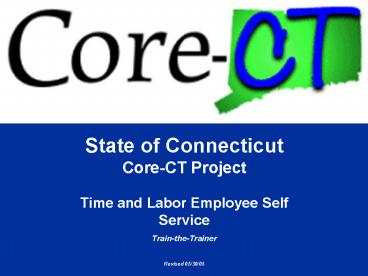Timer and Labor SelfService Train the Trainer - PowerPoint PPT Presentation
1 / 49
Title:
Timer and Labor SelfService Train the Trainer
Description:
The functionality in our database mirrors the Core-CT production environment ... Back-up Screen Shots. 47. Logistics: Agency Training. Logistics for agency training ... – PowerPoint PPT presentation
Number of Views:34
Avg rating:3.0/5.0
Title: Timer and Labor SelfService Train the Trainer
1
State of ConnecticutCore-CT Project Time and
Labor Employee Self Service Train-the-Trainer Re
vised 05/30/05
2
Getting Started
Welcome
- Welcome to the Time and Labor Employee Self
Service Course! - Instructor introduction
- Participant introduction
- Training Facility Orientation
- Ground rules
- Parking Lot
3
Objectives
Welcome
- In this training, we will specifically focus on
the following processes - Entering Time (Employee Self Service)
- Approving Time
- Viewing Payable Time
- Managing Exceptions
- Use Core-CT as a tool in supporting these
processes - Utilize Core-CT functionality to maximize your
efficiency
4
Agenda
5
Agenda
6
Training Tools
Welcome
- In this training session, we use tools created
specifically for this course. - Presentation
- We use a PowerPoint presentation to guide us
through our discussion of processes and key
points related to using Core-CT - Exercises
- We developed exercises that enable you to
practice the skills you learn in each module - Training Database
- The functionality in our database mirrors the
Core-CT production environment closely, though
changes may be made prior to go-live - Significant changes made after training will be
communicated to you - Data is loaded into the Core-CT training database
to help you learn how to use Core-CT, not to
reflect a specific agencys transactions - You can make mistakes and experiment without
consequence
7
Training Tools
Welcome
- We also use a web-based help system during this
class. This tool is available to you after
go-live. - Web Learning Assistant
- Web-based tool that provides help and detailed
information for specific Core-CT job functions - Contains concepts, procedures, flows, and a
glossary - The WLA is your primary reference tool (now and
once Core-CT goes live) - The WLA will evolve with Core-CT. As
functionality changes, so will the content in the
WLA - Lets walk-through the tool together now
- WLA Browse Path Core-CT Time and Labor gt Self
Service gt Concepts gt Time and Labor Employee
Self Service Concepts
8
Training Tools
Welcome
- Job Aids are available to reinforce the
information introduced in this course. Job Aids
summarize key information and outline critical
processes in Core-CT. - General Job Aids
- Module Specific Job Aids
- Reporting Job Aids
9
Core-CT Navigation
Welcome
- Together we will practice the skills you learned
in the Core-CT Navigation Tutorial. - Universal Navigation Header
- Activity Log in and use the Universal Navigation
Header to sign off Core-CT - Left-Hand Navigation Menu
- Activity Use the Left-Hand Navigation Menu to
step through the various levels of the directory
structure
10
Time and Labor Basics - Words to Know
- Time Reporter
- an employee whose time is reported and
generated in Core-CT - Exception Time Reporting
- reporting updates only to auto-populated
scheduled time - Positive Time Reporter
- reporting total number of hours worked each day
(no scheduled time)
11
Time and Labor Basics - Words to Know
- Time Administration
- a batch program that validates and converts
reported and/or scheduled time into payable time
ready for payroll - Payable Time time that is ready to be
collected by payroll - Exception
- time that is unable to be collected by payroll
until corrected
12
Agenda
13
Overview
Employee Enter Time
- Time Labor Self Service allows employees to
enter their own time into Core-CT. - Employees access Core-CT via their own login and
password - Employees enter their time either on a positive
or exception basis - Employees view their leave accrual balances on
their online time entry page
14
Process Flow
Employee Enter Time
Yes
No
15
Key Points
Employee Enter Time
- When self entering time, remember the following
- Exception time reporting only report
changes/updates to their scheduled time - Positive time reporting report all time worked
(no schedules are assigned to these employees) - Leave balances displayed on the Weekly Elapsed
Time page are not updated real time - If exceptions are generated from your reported
time, Time and Labor or Payroll may require your
assistance in resolving the exception - Time needs to be reported, validated, cleared
from exceptions, and approved before it can
become payable time
16
Walk-through and Exercise
Employee Enter Time
- Lets log-in to Core-CT.
- First, we will walk-through the process together
- Scenario Enter Time logging in as an exception
self service employee - Scenario Enter Time logging in as a positive
self service employee - Scenario Report time for working an Off day
instead of a scheduled day - Remember to
- Utilize the Web Learning Assistant
- Raise your hand if you need any assistance
17
Knowledge Check
Employee Enter Time
- Answer the following questions
- List the four steps necessary for reported time
to become payable time - What is the difference between a positive time
reporting and exception time reporting?
18
Agenda
19
Overview
Supervisor Approve Time
- Time Labor Self Service allows supervisors to
approve their employees time. - Verify that the employee has reported time in an
appropriate manner - Ability to approve or disapprove employees time
20
Process Flow
Supervisor Approve Time
Yes
No
Approve Time
21
Key Points
Supervisor Approve Time
- When approving time, remember the following
- Time associated to an exception is not available
for approval until the exception is cleared (use
the payable time pages to view these pending
exceptions) - If one portion of time entered generates an
error, all time entered on that day is in error - Supervisors have access to approve all employees
in their group - Supervisors may have access to employees that are
not under their direct supervision
22
Key Points
Supervisor Approve Time
- When approving time, remember the following
- Once time is approved, its status changes to
Ready for Payroll - To unapprove time, the timekeeper must update the
time on the Weekly Elapsed Time page - If time is not approved, then the time will not
be sent to payroll
23
Walk-through and Exercise
Supervisor Approve Time
- Lets log-in to Core-CT.
- First, we will walk-through the process together
- Scenario Approve time for an employee view
details of employees time - Scenario Approve time for a group of employees
- Remember to
- Utilize the Web Learning Assistant
- Raise your hand if you need any assistance
24
Knowledge Check
Supervisor Approve Time
- Answer the following questions
- How can a supervisor track an employees time and
monitor time not ready for approval due to an
exception? - What happens if the supervisor does not approve
time for an employee? - Whose time can a supervisor approve?
25
Agenda
26
Agenda
27
Overview
View Payable Time
- Time Labor Self Service allows users to view
payable time. - Assists users in monitoring the status of payable
time - Allows users to view pending exceptions
- Enables users to view payable time either in a
summary or detailed form
28
Process Flow
View Payable Time
Yes
View Payable Time
No
29
Key Points
View Payable Time
- When viewing payable time, remember the
following - The payable status is current as of the most
recent Time Administration process run - Only time that is clear from exceptions is
displayed on the Payable Time pages - Time with pending exceptions can be viewed using
the Pending Exceptions button - Time with a status of Needs Approval is not
loaded to Payroll
30
Walk-through and Exercise
View Payable Time
- Lets log-in to Core-CT.
- First, we will walk-through the process together
- Scenario View payable time detail using the
online pages - Scenario View payable time summary using the
online pages - Remember to
- Utilize the Web Learning Assistant
- Raise your hand if you need any assistance
31
Knowledge Check
View Payable Time
- Answer the following questions
- When do the payable time pages get refreshed?
- What happens to time that was reported and
validated but does not display directly on the
payable time pages?
32
Agenda
33
Overview
Managing Exceptions
- Core-CT provides a way for you to manage the
exceptions generated by the Time Administration
process. - Provides for the monitoring of exceptions
- Allows for the correction of exceptions
34
Process Flow
Managing Exceptions
Manage Exceptions
35
Key Points
Managing Exceptions
- When managing exceptions, remember the following
- Communication between Time and Labor, Payroll,
and Human Resources may be necessary to correct
the exception - Exceptions corrected through the Weekly Elapsed
Time page do not become effective until they are
processed through the Time Administration process - Priority levels assigned to exceptions determine
if the exception needs to be corrected (and/or
allowed) before that time becomes payable time - If one portion of time generates an error, all
time reported for that day is in error - For allowable exceptions, you must revisit the
Weekly Elapsed Time page and set the Override
Reason Code field to Allow
36
Walk-through and Exercise
Managing Exceptions
- Lets log-in to Core-CT.
- We will walk-through the process together
- Scenario View Group exceptions
- Scenario Correct Ariannas exception
- WLA Path Core-CT Time and Labor gt Processing
Time gt Data Entry Procedures gt Managing
Exceptions - Remember
- Utilize the Web Learning Assistant
- Raise your hand if you need any assistance
37
Knowledge Check
Managing Exceptions
- Answer the following questions
- When are exceptions displayed on the Manage
Exceptions pages? - What two things need to occur in order for your
exceptions to clear?
38
Agenda
39
Conclusion
- Wrapping up the Time and Labor Employee Self
Service course - Summary of completed course objectives
- Entering Time (Employee Self Service)
- Approving Time
- Viewing Payable Time
- Managing Exceptions
- Final Questions
- Complete the course evaluation forms
40
Sandbox Goals / Action Plan / Adjourn
- After this class, Central/Agency users can
- Use the Sandbox environment as a database for
practice on Core-CT to reinforce what you have
learned today - Use all of the exercises completed in class as
job aids in the Sandbox environment when you
return to your agencies - Fill out the Action Plan so you can plan when you
will utilize the Sandbox and make the commitment
to do so - Check out the Core-CT website for information and
updates!!! - http//www.core-ct.state.ct.us
41
Agenda
42
Agenda
43
Practice Session
- In this practice session, you will have time to
- Increase your knowledge of the Core-CT system
- Study the course material
- Re-perform exercises using the Core-CT system
44
Agenda
45
Agenda
46
Logistics Training Materials
- Training materials for the Time and Labor
Employee Self Service course will be delivered to
the trainers on the Core-CT Home page - Course Presentation
- Instructor Notes
- Exercises
- Data Sheet
- Back-up Screen Shots
47
Logistics Agency Training
- Logistics for agency training
- Limit of 20 trainees per day
- Total of 1 environment one per self service
agency - Review and follow technical requirements for
system setup
48
Next Steps
- Trainer Skills Session
- Develop training skills
- Practice training delivery
- Self Service Practice
- Practice training
49
Question and Answer
- Questions?