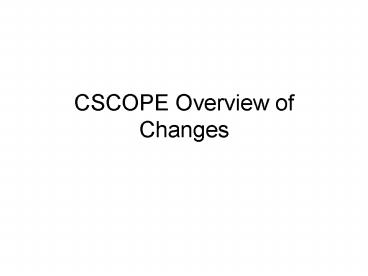CSCOPE Overview of Changes - PowerPoint PPT Presentation
1 / 29
Title:
CSCOPE Overview of Changes
Description:
Your tools are in the right portal, under. Administrative Console. Administrator Tools: ... When the new screen opens, pull down the District Admin Options menu ... – PowerPoint PPT presentation
Number of Views:29
Avg rating:3.0/5.0
Title: CSCOPE Overview of Changes
1
CSCOPE Overview of Changes
2
Start at Home Page
This lists the menus for the left panel of the
home screen.
CSCOPE Resources Show TEKS Verification VAD,
Materials Resource Lists, and the YAG.
Year at a Glance Shows unit and IFD links by six
weeks for the year.
Performance Reports List the Performance
Indicators for the year.
3
Materials Resources
Listed by each six weeks and a year list.
4
QSG
If you need step by step instructions with screen
shots- find them here.
5
Lets Look at a Lesson
From the Home Page select Curriculum Elements-
Year at a Glance
6
Links to 08-09 Lessons and IFDs as well as 07
7
Click View IFD to open the IFD in a full-screen
window
Screen with sub-menus
8
Select Sequence of Lesson Activities
9
(No Transcript)
10
Lesson Planning
From any screen select Create- New Lesson
11
Proceed as usual
Use the calendar to select a starting date- This
allows the system to sort accurately.
12
Click import to use the CSCOPE lessons
Click create to add your own.
13
Select lessons from this panel and add
When finished use this Back button
They move to this panel
14
Modify or delete as you see fit.
15
SAVE OFTEN!
16
This allows them to modify for their class
without affecting your lesson plan.
This year instead of co-authoring, have
co-workers use the copy Lesson Plan to my lessons
17
From the home page select my lesson plans
To sort by date, title, grade, subject, or
course- just click on the column heading.
18
Click View IFD to open the IFD in a full-screen
window
19
New
New at IFD level
New
20
Administrator Tools
Your tools are in the right portal,
under Administrative Console
21
Administrator ToolsManage Teachers
Click on Administrator Console. When the new
screen opens, pull down the District Admin
Options menu Select Manage Users
22
Administrator ToolsManage Teachers
Use this search window to find specific teachers
by name or users by type. Click Add User to
enter new teachers. Use Action/delete to remove
teachers (lessons will be deleted, too)
23
Administrator ToolsManage Teachers
- Click on the teachers name to open their profile
and make changes (disabling keeps lessons
created, but makes login non-functional)
Be sure to click on Save!
24
Administrator ToolsLogin Activity Options
- Select District Login Activity to see teacher
time in the system. - Enter date range under Activity Detail and click
go for a list by time in and out - Enter date range under Activity Counts and click
go for a list by number of logins
25
Administrator Toolsview lesson plans
Use search portal to find teacher lessons
Enter campus information and teacher
Click on more to open grade/subject search window
Click on Search
26
Viewing Lessons
- Hint you can open a teachers lesson and make
comments in the description pane by clicking on
the modify link. Use italics and sign your
comments so the teacher knows youve seen the
lesson. You may want to date your comments, also.
27
Collaborative Feedback
- Administrators see all comments among teachers
regarding units and lessons.
28
Unit Status Reports
- Click the tab, then reports listed to open the
Excel spreadsheet
29
Tech Support
- Tech Support- you can post comments or report
bugs to CSCOPE personnel