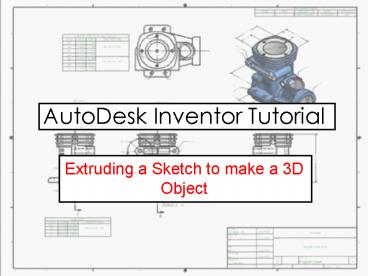AutoDesk Inventor Tutorial PowerPoint PPT Presentation
Title: AutoDesk Inventor Tutorial
1
AutoDesk Inventor Tutorial
- Extruding a Sketch to make a 3D Object
2
When you first open AutoDesk Inventor you will
need to start a new file. You must first click on
the METRIC tab. Followed by the icon called
STANDARD (mm).IPT. This is an Inventor PART.
3
This is your new drawing area. The toolbar on
the left is your 2D SKETCH PANEL. This contains
tools which will enable to draw your PART. The
toolbar on the right is the MODEL or BROWSER bar.
This bar enables you to see any sketches or
features you have used when creating the PART.
Much like a HISTORY of the PART.
4
(No Transcript)
5
(No Transcript)
6
After you have fully CONSTRAINED your sketch with
dimensions you will need to EXTRUDE your square
into a cube.
7
Click on the EXTRUDE icon. Immediately the square
will become highlighted because it is the only
PROFILE available. Inventor is assuming this is
the shape you wish to use.
8
(No Transcript)
9
In order to add or subtract to/from this part a
NEW SKETCH must be created on a surface or
WORKPLANE.
10
Once you have created the sketch you may wish to
view the area in 2D (from a plan view). To do
this you will need to use the VIEW ONTO icon.
Click on this button then on the surface you wish
to look at.
11
You are now able to sketch on this surface. Try
drawing a circle using the CENTRE POINT, CIRCLE
tool.
12
Try extruding into the surface now. This is
created by using the CUT icon on the extrude
menu. Choose a distance and click ok.
PowerShow.com is a leading presentation sharing website. It has millions of presentations already uploaded and available with 1,000s more being uploaded by its users every day. Whatever your area of interest, here you’ll be able to find and view presentations you’ll love and possibly download. And, best of all, it is completely free and easy to use.
You might even have a presentation you’d like to share with others. If so, just upload it to PowerShow.com. We’ll convert it to an HTML5 slideshow that includes all the media types you’ve already added: audio, video, music, pictures, animations and transition effects. Then you can share it with your target audience as well as PowerShow.com’s millions of monthly visitors. And, again, it’s all free.
About the Developers
PowerShow.com is brought to you by CrystalGraphics, the award-winning developer and market-leading publisher of rich-media enhancement products for presentations. Our product offerings include millions of PowerPoint templates, diagrams, animated 3D characters and more.