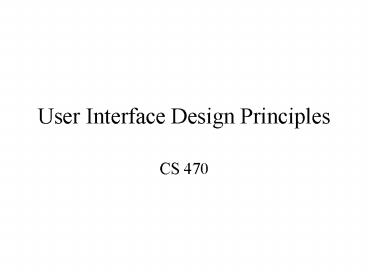User Interface Design Principles PowerPoint PPT Presentation
Title: User Interface Design Principles
1
User Interface Design Principles
- CS 470
2
User Interface Design
- At first well focus on website design, but most
of the same concepts apply to standalone
applications too - What makes a good web site?
- Similar to, but differences from printed medium
- Hyperlinks!
- Attempt to make web page Free Standing
- Someone may link to it, or print it
3
Same Questions as Print
- Who is talking? Is it an individual or an
institution? - What is the content about?
- Titles, Headers
- Consider bookmarks
- When?
- Our CS page is an offender
- Where on your site are you currently located?
- Navigational aids or pointers to the main page
may be appropriate. - Button Bars
4
Every page should have
- Informative title
- Creators identity / contact link
- Creation or revision date
- At least one link back to home
- These basic elements will get you 90 of the way
to an understandable interface - Example of missing information
- http//www.1amp.com (see www.webpagesthatsuck.co
m)
5
(No Transcript)
6
Fundamentals of Page Design
- What should be on an individual page or screen?
- Dont dumb-down the readers -- just design to
their needs - short, fast, easy access
- Guide the user
- Left to right, top to bottom
- design appropriately to guide user to the next
element - Headlines at the top
- Dont forget whitespace
7
Page Design
- Avoid too-fancy graphics (unless experienced)
- Label icons
- Combine navigation bar with logo/graphics, use
consistently! - Remember that the screen is small
- Graphics or Forms too large Layout more than
600 pixels wide may not properly render on a
single page. (800x600 probably safe assumption
today, unless for an ultraportable or cell
phone)
8
Image Guidelines
9
Page Design Guidelines
Grid Layout
10
Page Template
11
Fonts Different on Platforms
12
Page Guidelines
- Consider tables without borders to control text
layout - Caution with frames!
- Opening new pages in frames
- Search engines dont track frame context
- Problems with back button
13
Graphics
- Guidelines
- 28.8kbps modem sends about 3.5Kb/second
- 35Kb graphic could take 10 seconds alone
- 10 seconds is the magic number to shoot for
- Formats
- GIF
- Consider interlaced to show progress
- Caution on animated GIFs
- JPEG
- Generally better for photography
- Designer can choose quantization and hence image
size/quality
14
Optimizing Graphics
- Consider a custom palette. You can have a finer
palette of colors at your disposal than the
general palette. - To reduce the size of your graphics, consider
reducing the number of colors. You can
experiment with smaller color palettes and see
the results.
15
Technical Considerations
- Plug-Ins
- PDF, Flash, RealAudio, etc.
- Dont use unless necessary or if you know that
almost all of your targeted users will have the
plug-in application already installed - Animation
- Appropriate for a very limited number of web
sites - Can be distracting and generally not appropriate
on information or e-commerce web sites - Appropriate for children, entertainment, perhaps
ads - Example http//www.webpagesthatsuck.com/topic59.h
tm - Example http//www.aurigamusic.com/
- Example http//www.qualitycollisionservices.com/
- Example http//www.ridertown.com/
16
Color
- Technical characteristics of color
- Hue Frequency / Wavelength
- Value Intensity of the hue
- Saturation Purity of the color from gray/vivid
- Use the color wheel
Choose Opposite, nearly opposite Varying degree
of value for hue Equidistant hues
17
Uses of Color
- Call attention to specific data or information
- Identify elements of structure and processes
- Portray natural objects realistically
- Depict the logical structure of ideas and
processes - Portray time and progress
- Increase appeal, memorability, and
comprehensibility - Reduce errors of legibility or interpretation
- Increase the number of dimensions for coding data
18
Pitfalls of Color
- May cause problems for color deficient vision (8
of Caucasian males) - May cause visual fatigue with strong colors
- May contribute to visual confusion if too complex
- May have negative cultural or historical
associations - E.g., using black in master/slave controller
diagram - May exhibit confusing cross-disciplinary or
cultural connotations - E.g., Red in Chinese Warm/Happy, America
Hot/Flashy
19
The 10 Commandments of Color
- Use five /- two colors
- Use foveal and peripheral colors appropriately
- Blue for background, not for center
- Black, white, yellow for periphery, no red or
green - No blue for text or diagrams
20
The 10 Commandments of Color
- Minimum shift in color/size
- Light text on dark background for dark
environment - Dark text on light background for light
environment - High-chroma, spectrally extreme colors may create
illusions of shadows/after-images - Bright blue/green
- Use familiar, consistent color coding
- Red stop, danger, hot, fire. Yellow Caution,
slow - Green go, okay, safe. Blue Cold, water,
death - Warm colors Action, response
- Cool colors stats, background, distance
- Gray, white neutral
- Context-dependent
21
The 10 Commandments of Color
- Use the same color for grouping related elements.
- Color to your audience
- Men prefer blue to red, women red to blue
- Men prefer orange to yellow, women yellow to
orange - Young prefer bright, old prefer sober/restrained
colors - Use high-value, high-chroma colors to attract
attention. - Bright red better / faster than yellow, orange
- Older viewers have easier time with bright
22
The 10 Commandments of Color
- Use redundant coding of shape, as well as color,
if possible. The more cues to remember an
object, the better. - Use color to enhance black-and-white information.
- People remember better with color
- Different emotional reaction
23
Examples of Bad Color Usage
- Poor background pattern
- http//www.kencole.org/frctltes.htm
- Also make background images large enough to avoid
repeat pattern
24
(No Transcript)
25
Color Contrast
- Hard to read colors
- http//www2.cajun.net/hugh/tradewar.html
- Watch out for default colors!
- Some browsers default to a white background and
others to gray. Specify a background color in
your body tag to ensure all browsers use the same
color.
26
(No Transcript)
27
User Behavior on the Web
- Reduce clicking
- Users prefer menus with at least 5-7 links
- Prefer dense screen with many choices over deep
path with few choices - Chunking of data vs. hundreds of individual menu
choices
28
Clicks per User
- Study by Huberman, et. al 1998
- Users clicking on a given number of links within
a site - Most click once!
- Average is three clicks
- One of Hubermans Laws of the Web
29
Organizing Information
- Divide your content into logical units to
minimize the number of clicks - Establish a hierarchy of importance among the
units - Use the hierarchy to structure relations among
units - Build a site that closely follows your
information structure - Analyze the functional and aesthetic success of
your system
30
Chunk your Info
- Chunking
- Short chunks of information that fit on a screen
- Few users read long passages of text on screen
- Discrete chunks lend themselves to a link
- Supports a uniform format
- Text Length
- Yale Style Guide suggests a max of four screens
of information in most cases
31
Site Design
- Chunk your information
32
Site Organization
33
Site Organization
34
Balanced Site Organization
35
Range of Choices
36
Case Study
- Time is Money -- redesign at Sun
- Average employee views 12 intranet pages per day
- Could save 5 minutes per week per employee by
redesigning the site - 10 million/year in lost time
37
Example of Menus
- Too flat and shallow
- Get There Fast
- Good example of chunking
- Yahoos Site
38
Menu Navigation Considerations
- User should know what they are clicking on
- Mystery Meat Navigation
- Examples
- http//www.ushida-findlay.com/main.html
- http//www.chipotle.com
- http//historywired.si.edu/index.html
39
Navigation Techniques
- Topical Sections
- Most common technique
- Problem if user picks wrong topic
- Some pages in multiple topics
- Path Analysis
- Provide user the path that was used to reach the
current page - Requires hierarchical organization
40
Navigation Techniques
- Can combine path and topic navigation
Path and Tree
41
Technology
- Java, Javascript, Flash?
In Lynx
42
Technology
- Compare to Yahoo!
43
Navigation Location
- Navigation should always be present
- Consider location on the screen in relation to
- Monitor sizes
- Screen resolutions
- Window size
44
Screen Size and Good Navigation
- Caution with right-hand menus
- http//www.gravis.com
- Can address programmatically
- http//www.google.com
- Good navigation Show user where they are in the
context menu - http//www.acm.org/sigs/sigchi/chi2001/call/region
al-liaisons.html
45
(No Transcript)
46
Summary of Interface Design Tips
- Build Navigational aids.
- Navigation bars, frames
- Critical for giving user a sense of where they
are - Must provide context, e.g. bar with page headers
- User shouldnt have to go back to figure this
out - Avoid dead-end pages
- Keep download time short
- Frustration after 10 seconds
- Consistency!
- E.g., keep home button in the same place, dont
change link colors - Simplicity often appreciated
- Offer feedback
- Design for the disabled
- ALT tags
- E.g., modem user might disable graphics
- Use elements as designed
- E.g. dont use blank GIF as a spacer
47
Design Considerations
- Graphics vs. Text menus, both desirable
- Animations (e.g. Flash), older browsers, web TV
won't view them - "Whats New" feature - must be maintained, can
help repeat visitors - FAQ page
- Site Cover - splashy graphics or animation to
draw users in. For others, an annoying click
that needs to be bypassed.
48
Top Ten Mistakes
- Jakob Nielsens top design mistakes
- Using Frames
- Gratuitous use of bleeding-edge technology
- Scrolling text, marquees, and constantly running
animations - Complex URLs
- Orphan pages
- Long, scrolling pages
- Lack of navigation support
- Non-standard link colors
- Outdated information
- Overly long download times
49
Evaluating Your UI
- Dont forget User Centered Design
- User Testing
- Focus Group
- Ask users to perform a task, watch sequence of
steps taken - Time users on specific tasks
- E.g., shopping for a specific item
- Build from your users and work your way up!
- Readjustment to meet user needs