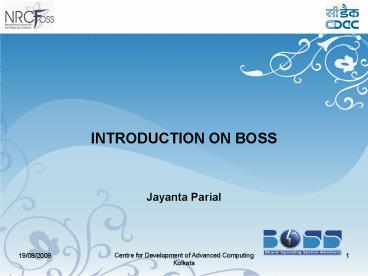Centre for Development of Advanced Computing PowerPoint PPT Presentation
1 / 43
Title: Centre for Development of Advanced Computing
1
- INTRODUCTION ON BOSS
- Jayanta Parial
-
2
NRCFOSS
Mission Foster an
ecosystem for Open Source, Open Standards and
Open Systems in India, integrating and
benefiting the efforts and needs of all stake
holders
3
NRCFOSS - Objectives
- Setting up of facilities to promote collaborative
research, design and development, training of
manpower. - Develop India relevant Operating system with
domain specific bundling, with associated
support. - Promote the development, deployment and
adoption of FOSS Tools, Technologies,
Products, Architectures and Solutions in
various application domains (Education, SMEs
and Government environment) - To cooperate and collaborate with national
and international institutions, research
laboratories and other academic/research
institutes
4
NRCFOSS - Objectives
- To organize study programmes, lectures,
symposia, conferences exhibitions and similar
promotional activities related to FOSS
development - To establish and maintain a research and
reference library in pursuance of the objectives
of the centre - To establish maintain National FOSS Resource
Portal
5
BOSS
- Bharat Operating System Solutions(BOSS)
- Product from NRCFOSS
- Linux distribution developed by C-DAC for
enhancing the use of Free/Open Source Software in
the country. - Made specifically for the Indian environment , it
consists of a pleasing Desktop environment
coupled with Indian language support and other
packages that are most relevant for use in the
government domain. - a Linux Distribution forked from Debian
- The ultimate goal is to localize into all 22
official Indian regional languages. So this
benefits non-english speakers to reach technology
that bridge digital divide in India.
6
Free Open Source Software(FOSS)
- FOSS is software that has made its source code
free and public and allows perhaps even
motivates users to change the source code and
redistribute the derivative software. - It is often available with no license fee.
- The Free Software movement focuses on moral and
ethical issues relating to the freedom of users
to use, study, modify and redistribute software. - The promise of open source is better
quality,higher reliability,more flexibility and
lower cost. - The word Free in free software doesn't
represent price instead it represents the freedom
to use the software.
7
What is Debian?
- Debian, SUSE, Redhat, Mandriva, Fedora and some
of the linux distributions - These distributions in common will contain Linux
Kernel and their own set of applications. - Debian is an volunteer organization dedicated to
developing free software and promoting the ideals
of the Free Software Foundation. - Debian, a non-commercial distribution
- Debian comes with more than 26,000 software
packages for eleven computer architectures. - Debian offers GNOME, the default desktop, along
with KDE and Xfce as alternatives.
8
BOSS Overview
- BOSS 1.0(tarang) released in January 2007
- BOSS 2.0(anant) released in September 2007
- Latest Version - BOSS 3.0(tejas)
- It consists of 3 sections
- Install - The Installable allows the user to
install the BOSS GNU/Linux onto the Harddisk and
work on it. - Live - lets you to have the BOSS Desktop in your
system without installing it on your harddisk. - Utility - consists of addon packages that can be
installed in BOSS for some specific applications
like webserver, education tools, openoffice
language packages etc. - Kernel 2.6.22-3-486
- BOSS 3.0 comes with two desktops Gnome KDE
9
BOSS FEATURES
- User Friendly Graphical Installer
- Indian version of OpenOffice BharatheeyaOO
- 3D Desktop
- Auto detection of devices
- Hardware support for digital cameras, printers,
scanners, bluetooth, Wifi. - Automounting of all Harddisk partitions
- Localization support for desktop
- Smart Common Input Method
- Migration tool - Bulk document converter
- Internet tools Pidgin, Firefox-3.0, X-chat,
Ekiga - Multimedia support
- Kennel An application to send SMS
10
(No Transcript)
11
(No Transcript)
12
Overview
- Configuration of BOSS Components (Network,
Printer, Mailclient)? - Partition Editor
- Bluetooth
- BharateeyaOO
- SCIM
- Multimedia (Movie Player, Music Player, Sound
Recorder)? - Burning CDs DVDs
- Protecting Data from Unauthorized Access
- Internet Tools (Ekiga, Pidgin, Xchat)?
- OnScreen Keyboard Orca
- Special Purpose Tools (BOSS Bulk Document
Converter, BOSS Presentation Tool, 3D
Desktop)? - Customizing Application Names
13
Configuration of BOSS Components
- Network Configuration
- Prerequesites
- If DHCP your IP will be automatically
configured - If Static IP,
- - Find out your IP address from your Network
Administrator. It will be in the form of
xxx.xxx.xxx.xxx. - - And, your Gateway Address.
- Simple steps for network configuration
- Go to System -gt Administration -gt Networking.
- Select the type of connection ie., Ethernet or
Wifi or modem. - Set the IP address, Gateway etc.. (or) DHCP.
14
Configuration of BOSS Components
- Printer Configuration
- Steps for Printer Configuration
- Go to System -gt Administration -gt Printing and
Double Click on New Printer. - Select the Network Printer , select the type of
the printer and enter the IP address, click
Forward. - Select the Printer Model, click Apply .
- To make it as Default Printer
- Right click on the printer configured and select
Make Default
15
Configuration of BOSS Components
- Installing Printer drivers externally if not
available in BOSS - If you are not able to find your printer model in
the list provided in Step 2 of 2 Printer Driver
then download the divers from the following
website - http//www.linuxprinting.org/printer_list
.cgi - Here you select the printer company and the model
from the select box and click on Show. - This will follow up a page where you need to
search for the Recommended Drivers line and click
on Custom PPD or Download PPD Differs based
on printer. - Save this PPD file in your system.
- Now select the Printing option from System gt
Administration gt Printing as shown above and
in the Step 2 of configuration (figure shown
below) click on Install Driver and select the
saved PPD file. This installs your printer divers
into your system.
16
Configuration of BOSS Components
- Mail Client
- Mail Client is a program that is used to send and
receive emails. - One of the famous e-mail client is Icedove.
- To start Icedove choose Applications -gt Internet
-gt Icedove Mail Client - Select the type of account click Next.
- On the next screen, enter the Email account
details. - Specify the incoming and outgoing server
information - Enter the name by which you would like to refer
the account - A screen showing the account information
appears. Click Finish to save these settings
and exit the account wizard.
17
Partition Editor
- Partition Editor provides a GUI for
creating,destroying,resizing, moving partitions - To use Partition Editor choose System -gt
Administration -gt Partition Editor - Creating a new partition
- Select an unallocated area and click the New
button in the toolbar to create a new partition.
A new window appears and lets you chose the size,
file system, type of partition etc., - Deleting a partition
- The second icon on the toolbar is for deleting
the selected partition. If you want to delete a
partition, select that partition and click the
Delete icon and then click Apply.
18
Partition Editor
- Resizing a partition
- Click the partition that is to be resized and
then select Resize/Move from the Partition
menu or click Resize/Move icon from the
toolbar. - Copying a partition
- You must first select the partition you want to
copy. Rightclick on the partition and click
Copy. - After copying the partition, you must choose an
unallocated area to activate Paste button. - You may wish to resize the partition you want to
paste same size or bigger? (A smaller partition
is impossible!). After you have pasted, you can
click "Apply".
19
Bluetooth
- Bluetooth
- Bluetooth provides a way to connect and exchange
information between devices such as mobile
phones, laptops, PCs - Transfer data from your PC to other external
device(a device that supports bluetooth). - Activate bluetooth in both the PC and the
external device. - Rightclick on the file you want to send through
bluetooth and select Sent to.... - A window appears. In Sent to select the device
to which you want to transfer the file.
20
Bluetooth
- Transfer data from external device(a device that
supports bluetooth) to your PC. - External device will detect your PC as 'boss0'
(scan it) - Send file from your device using bluetooth.
- In your PC , Accept request from your device.
- Data will be in your HOME folder.
21
BharateeyaOO
- The OpenOffice package contains a set of
applications for performing a number of tasks
like word processing, spread sheet, etc. - BharateeyaOO is a project to enable Indian
languages support in OpenOffice - The BharateeyaOO suite is the customized version
of Open Office, with all the menus, status bars
etc., localized for Indian languages. - Languages supported - Gujarati, Hindi, Kannada,
Malayalam, Marathi, Oriya, Punjabi, Tamil, Telugu
and Urdu.
22
BharateeyaOO Components
- The BharateeyaOO office suite includes the
following components - Writer (word processor)?
- Calc (spreadsheet)?
- Impress (presentation)?
- Draw (vector graphics)?
- Base (database)?
- Math (formula editor)?
23
?????? ????? ????????????
- BOSS ???? ????? ????????
- BOSS ?? ???????? ?? ?????? ????? ???? ???
- BOSS ???? ???? ???? ???? ?? ?????? ??
- BOSS ???????? ? ?? ????? ??? ???? ?? ????
????????
24
SCIM
- Smart Common Input Method(SCIM) provides an user
friendly - interface using which the input method can be
changed. - How to use SCIM?
- Open text editor(gedit) or any application.
- Type controlspace bar to invoke notification
icon on task bar. - It will show toggle bar in all languages
- Select language in which you want to type
- Now you can start typing in the selected language
25
Scanner
- Plug the scanner to your PC
- Choose Applications -gt Graphics -gt Xsane Image
Scanning Program - The scanner will be detected and the images can
be scanned now. - If your scanner drivers are not
already present in BOSS GNU/Linux then
you can download them from the link
http//www.saneproject.org/sanemfgs.html and
install the drivers. The steps for installation
are mentioned in the software itself.
26
Multimedia
- Music Player
- Banshee is the music player for Gnome. It can
also connect to the Online Radio stations if
you have the Internet connection. There can be
more than one Radio station configured in
this. - Importing Music
- Click Music -gt Import Music
- Choose an import source
- Click Import Music Source
- Ripping Your Music
- Insert the audio CD into the CD drive
- Banshee automatically detects it and adds it as
a playlist in the side menu.
27
Multimedia
- Click on the playlist
- Confirm that detection is all correct
- Press Import CD in the upper-right corner(where
Burn CD usually) - The extracted songs will be in the Music library
- Burning Your Music
- Insert a blank CD into the CD drive
- In Banshee's music library, highlight the songs
you want to burn (press and hold
ctrl and then click your mouse to select multiple
tracks) - Click the Write CD button in the upper right
hand corner - Banshee will eject your CD when complete, and a
dialog box will pop informing you that
the burn is complete. Click OK
28
Multimedia
- CD Player
- The CD Player application enables you to play
audio Compact Discs(CDs) on your computer. - Movie Player
- Totem is the movie player for Gnome and Noatun
is the movie player for KDE - Sound Recorder
- This can be used to record the audio sounds.
29
Burning CDs DVDs
- GnomeBaker(Gnome) and K3b(KDE) are the CD/DVD
burning applications that come with BOSS
3.0 - Features
- Creating a data CD/DVD
- Creating an audio CD
- Copying a data CD/DVD
- Copying an audio CD
- Blanking CD-RW
- Burning an ISO image
- In addition K3b also supports multisession,
Creation of Video CD/DVD
30
Protecting Data from Unauthorized Access
- GNU Privacy Guard (GnuPG) allows you to encrypt,
decrypt, sign, and verify communications and
data, as well as create and manage the keys
needed for these tasks. - Seahorse provides a front end to many of the
features of Gnu Privacy Guard (GPG) and
integrates with multiple components of the GNOME
desktop. - To create keys choose Applications -gt Accessories
-gt Password and Encryption Keys - Creating Keys
- Choose Key gt Create Key Pair
- Select PGP Key and click Continue
- Enter your full name, your email address and any
additional information.
31
Protecting Data from Unauthorized Access
- Text Editor
- Seahorse installs a plugin for gEdit that allows
you to encrypt, decrypt, sign, and verify plain
text. - To enable the GnuGP plugin for gEdit, choose
Preferences from the Edit menu. - Go to the Plugins tab, select the Text Encryption
plugin, and click OK. - Then you can select the text you want to encrypt,
decrypt, or sign and choose the encryption option
from Edit menu. - Once done, you can copy and paste your encrypted
or signed text to other applications. - To decrypt open the file and choose Edit -gt
Decrypt/Verify
32
Protecting Data from Unauthorized Access
- File Manager
- Menu Items for encryption can be found both under
the Nautilus Edit menu and in the context menu
when you right-click on a file or folder. - To use them, select the files or folders you want
to encrypt and select Edit -gt Encrypt. - GnuPG will create a new file with a .pgp
extension for any files you encrypt. - Your original, unencrypted file will remain
unencrypted. - To decrypt a file with a .pgp extension,
right-click on it and select Open with Decrypt
File.
33
Gdesklets
- Gdesklets small applets that can be placed on
the desktop - The applets placed on the desktop are meant to be
quick ways for the user to retrieve
information - Some of the gDesklets are
- Clocks
- Calendars
- Quick Launcher
- Animated toolbars
- Desktop notes
- System monitors
34
- Internet Tools
35
Ekiga
- Ekiga - an open source VoIP and video
conferencing application for GNOME. - Using Ekiga we can perform
- 1. PC to PC communication
- 1.1 Text Based Communication
- 1.2 Voice Based Communication
- 2. PC to Phone communication
- 3. Phone to PC communication
36
Chat Applications
- Pidgin
- Pidgin is an instant messaging program.
- You can talk to your friends using AIM, ICQ,
XMPP, MSN Messenger, Yahoo!, Bonjour, IRC,
Novell GroupWise Messenger, QQ, SIMPLE, and
Google Talk. - Xchat
- XChat is an IRC chat program. Xchat is mainly
used for technical chat. - It allows you to join multiple IRC channels
(chat rooms) at the same time, talk publicly,
private one-on-one conversations etc. Even file
transfers are possible.
37
Chat Applications
- To start Xchat choose Applications -gt Internet -gt
Xchat IRC
38
Chat Applications
- Joining a channel
- By default BOSS Server will be connected to
BOSSnrcfoss channel. If the channel is not
specified by default a dialog will popup asking
you enter the channel to join. - If you know the name of the channel, type the
channel name e.g. BOSSnrcfoss (IRC channels
usually begin with a hash symbol), and click
OK. - If you don't know the channel name, click
Retrieve Channel list..., this will open a
window and list all the possible channels on this
network.
39
Chat Applications
- Once you've selected a channel, XChat should join
it for you and you can start chatting by typing
the queries in the text box at the bottom of the
window.
40
Onscreen Keyboard Orca
- Onscreen Keyboard
- Onscreen Keyboard is an application that displays
a floating keyboard on the computer screen. - Onscreen Keyboard is the other way which allows
you to type in your native language and create
your documentations, mails etc. - Start the Onscreen Keyboard through Applications
gt Accessories gt OnScreen Keyboard - Select the language from, Languages menu.
- open any of your favorite editor, and start
typing - Accessibility Tools
- Orca(The screen Reader) is an assistive
technology for people with visual impairments.
41
Special Purpose Tools
- BOSS Bulk Document Converter
- This converter allows you to convert a group of
documents of one format to other format like doc
to pdf, doc to html etc., - BOSS Presentation Tool
- BOSS Presentation tool is a simple presentation
program that displays slideshows of image files,
PDF or PPT or PPS or ODP documents. - 3D Desktop
- Compiz-fusion is the 3D Desktop that comes with
BOSS 3.0(tejas). - 3DDesktop is an application for switching
virtual desktops in a seamless 3dimensional
manner on Linux.
42
Customizing Application Names
- Users new to BOSS might have previously used some
other operating systems. - Some of the applications in BOSS are similar to
that in the previously used OS but the name of
the application differs. - Users may find some difficulty in remembering two
names for the same application. - BOSS gives the users a feature to change the
application name so that users can give their own
name to the application.
43
- THANK YOU