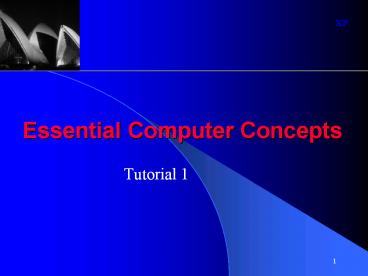Essential Computer Concepts - PowerPoint PPT Presentation
1 / 33
Title:
Essential Computer Concepts
Description:
The computer's physical components (such as the main circuit board and the ... These capacities are expressed in kilobytes (KB), megabytes (MB), or gigabytes (GB) ... – PowerPoint PPT presentation
Number of Views:24
Avg rating:3.0/5.0
Title: Essential Computer Concepts
1
Essential Computer Concepts
- Tutorial 1
2
Describe the components of a computer system
- A computer system consists of much more than just
a computer it also includes peripheral devices
and software. - The computer's physical components (such as the
main circuit board and the motherboard) are
referred to as hardware. - The peripheral devices are additional components
that are needed to accomplish input, output, and
storage functions. - Software refers to the intangible components of
the computer system, such as the programs that
the computer needs to perform specific tasks.
3
A typical computer with input and output devices
This figure shows a typical computer system
configuration with some potential input and
output devices.
4
Data is input, processed, stored, and output
This figure shows a typical processing cycle of
data. The user enters data via the keyboard, it
is processed by the CPU, it may be sent to
another workstation or to a printer, and it is
usually saved on a storage device.
5
Compare the types of computers
- There are four basic types of computers
- Microcomputers
- Minicomputers
- Mainframes
- Supercomputers
- These classifications are based on size, speed,
and cost.
6
Which type of computer is used for what type of
processing?
- Microcomputers, or personal computers (PCs), come
in several forms - Desktop
- Tower
- Notebook
- Personal digital assistants (PDA)
- Minicomputers are larger than microcomputers, and
have the capability of processing tasks for many
users. - A mainframe computer is larger and more powerful
than a minicomputer and can handle many more
users. - Typically used for centralized storage,
processing, and data management - The supercomputer is the largest and fastest of
all the computers and is used for high-volume
computing tasks.
7
Typical microcomputer types
This figure shows the various types of
microcomputers available today.
8
Define microcomputer hardware in terms of input
and output devices
- Many components can make up the hardware for a
microcomputer. Each type of component performs a
different function. - Input devices provide a method for inputting data
and commands. - Typical input devices include a keyboard, a
mouse, or another pointing device. - Output devices enable you to view the results of
your work and the processing work of the
computer. - Typical output devices are monitors and printers.
9
Typical input devices
This figure shows several devices used for
inputting data to the computer.
Keyboards Mouse Other pointing devices
10
Define microcomputer hardware in terms of
processing and storage
- Processing hardware is the most critical
component of a computer system. - It includes the microprocessor (a silicon chip
designed to manipulate data) and the memory that
stores data and instructions. - All of the data that is generated through your
input or the computer's processing needs to be
stored in a fashion that can later be retrieved. - This is done through storage devices and media,
such as magnetic storage devices (floppy disks
and hard disk drives), tape drives, and optical
storage devices (CD-ROM and DVD drives).
11
Storage devices and RAM storage
Data is frequently transferred from a storage
device to RAM for processing, and transferred
back to the storage device after processing.
12
Store data on a magnetic disk
This figure shows how data is stored on a
magnetic disk, be it a hard drive or a floppy
drive.
13
An optical storage device
This figure shows the basic way in which data is
stored on an optical storage device.
14
Examine data representation and the ASCII code
- A computer does not understand the characters
that are used in human languages. - A computer must represent every signal as either
on (with a 1) or off (with a 0). - These numbers are called binary digits or bits.
- A series of 8 digits is called a byte.
15
How numbers appear in binary form
This table shows how various decimal numbers
would be represented in binary form.
Note that each number requires 8 bits, which
makes up one byte.
16
Learn about ASCII code
- In ASCII code, which is commonly used by
microcomputers, each byte represents a unique
character (such as a letter, a number, or a
typographical symbol). - The storage capacity of the processor or storage
hardware is represented as the number of bytes
that the device can handle. - These capacities are expressed in kilobytes (KB),
megabytes (MB), or gigabytes (GB).
17
How letters and symbols appear in ASCII code
format
This figure shows how several letters and symbols
would appear inside the computer when converted
into ASCII format.
Note that each character still requires one byte
(8 bits) of storage.
18
Describe how peripheral devices are connected to
a microcomputer
- In order for peripheral devices to be useful,
they must have a way of communicating data with
the microprocessor. - Each device has a port and a cable that connects
into the computer (either externally or
internally). - These ports connect to a controller card that
provides the electrical connection to the main
computer board.
19
Microcomputers use ports for input and output
operations
- There are several types of ports available with
microcomputers - USB
- Parallel
- Serial
- SCSI
- MIDI
- Each has different capabilities for data
transmission, and each is designed to work with
different peripheral devices.
20
Identify microcomputer ports
This figure shows the various types of ports in
use on modern microcomputers. Notice that each
port requires a different connector format.
Sound Modem Video Card Ports Ports Port
Parallel Port Keyboard PS/2 Mouse USB Port DB-9
Serial Port Power cable DB-25 Serial Port
21
Connect a printer to the computer
A printer must be connected to a computer port
before it can be used. It is connected via a
cable that has a connector on one end that fits
into the printer port. The other end has a
connector that fits into the computers port.
22
Identify the hardware and software used to
establish a network connection
- A network enables you to share data and resources
with others. - A typical network configuration is a local area
network (LAN), in which the computers and devices
are located relatively close to each other. - If a computer is connected to a network, it is
referred to as a workstation. - Each workstation requires a network interface
card to create the communications channel between
the network and the computer - The computer workstation must also have network
software to establish communications protocols - Each device on the network is referred to as a
node.
23
A typical LAN configuration
This figure shows a typical network with several
workstations connected to a server, and a printer
connected to the network that can be accessed by
any workstation.
24
Explain how Internet access, e-mail, and the
World Wide Web affectthe use of computers
- The Internet, which was originally developed for
the government to connect researchers around the
world who needed to share data, is the largest
network in the world. - It can be used to send messages from one user's
computer to another - commonly called e-mail. - It can also be used to access the World Wide Web
- a huge database of information stored on
network servers around the world. - You can use a Web browser to search for and view
the information available on any topic or to go
to a specific location.
25
A Web page on the World Wide Web
The variety of text, images, sounds, etc. that
can be displayed on the Internet, as well as the
format in which they appear, is virtually
limitless. This figure is an example of what one
page of one Web site looks like.
26
Discuss the types of system software and their
functions
- The fundamental operations of your computer are
managed by the system's software. - There are four types of system software.
- Operating system software controls basic input
and output, allocates system resources, manages
storage space, maintains security, and detects
equipment failure - Utilities aid the operating system by taking over
some of its responsibility for allocating
hardware resources - A device drive aids the computer in communicating
with individual peripheral devices - Computer programming languages are used by
programmers to write computer instructions
27
Software works with your hardware to perform
basic functions
Many of the components of the system software
work hand-in-hand with each other to assist you
in accomplishing your tasks. This figure shows
the operating system software working with the
word processing software in order to print a
document.
28
Identify popular application software
- Application software (commonly referred to as a
computer program) enables you to perform specific
tasks with your computer. - Some typical tasks are creating documents and
spreadsheets, managing databases, and creating
graphics and multimedia presentations. - All of these applications have features and tools
built into them that aid you in achieving the
best results for the project on which you are
working.
29
Application software can be purchased and
installed
This figure shows a popular application software
product - Microsoft Office.
30
A word processing application
This figure shows a typical window for a word
processing application program. In this case, the
red line underneath the word bigin indicates a
potential spelling error that was caught by the
program.
31
A typical spreadsheet application
Spreadsheet application programs allow you to
organize data in a grid of rows and columns. The
data can be used in calculations and formulas.
32
Use presentation software
Presentation software allows you to create slide
shows that can be shown via your computer.
33
Describe how data is shared among different types
of application software
- The ability to use data created in one
application in another application is one of the
most powerful developments in the software
industry. - In the Windows environment, this is done through
object linking and embedding (OLE). - Embedding copies the source data from one
application into a different application. - The copy will remain in its new location
regardless of what happens to the original - Linking creates a continuous connection between
original source data and the copied data. - Whenever the source data is updated or changed,
so too is the data in the linked application