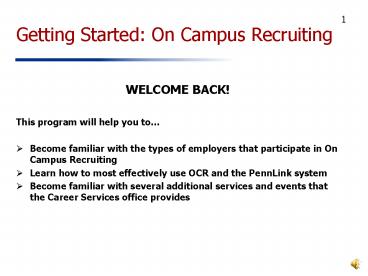Getting Started: On Campus Recruiting - PowerPoint PPT Presentation
1 / 51
Title: Getting Started: On Campus Recruiting
1
Getting Started On Campus Recruiting
- WELCOME BACK!
- This program will help you to
- Become familiar with the types of employers that
participate in On Campus Recruiting - Learn how to most effectively use OCR and the
PennLink system - Become familiar with several additional services
and events that the Career Services office
provides
2
OCR Who Comes To Campus?
- OCR is the service that brings employers on
campus to conduct interviews. These employers
have the following things in common - They have predictable hiring needs.
- They want to hire more than one individual.
- They have set positions for which they would
like to hire. - Typically business and engineering/technical
opportunities. - Talk to your counselor if interested in other
types of opportunities. (Typically over 50 of
graduating students find full-time jobs outside
of OCR.)
3
Who Can Use OCR for Permanent Positions?
- Students with a graduation date of December 2009,
or May or August 2010. - Alumni within one year of graduation upon
request.
4
On Campus Recruiting Dates
- OCR activities start early!
- Resume submissions begin on Monday, August 31st.
- First resume deadline is Wednesday, September
16th. - Employer presentations begin Wednesday, September
9th. - Interviews start on Tuesday, September 29th.
- OCR has daily deadlines - check regularly for
activities! - Dont wait until last minute to complete actions!
5
How to Access OCR PennLink
- PennLink is Penns system for
- Managing all on campus recruiting functions
- Searching for full-time jobs and internships (non
OCR listings) - Viewing Career Fair Information
6
Career Services Main Page
www.vpul.upenn.edu/careerservices
Click on your school on left or OCR link on right.
7
On Campus Recruiting Main Page
PennLink Login
Vault and WetFeet helpful for research.
Quick Find will answer many OCR and PennLink
questions.
8
Main PennLink Login Page
Current students log into PennLink here using
PennKey.
9
Authenticate in System with PennKey
10
Complete Registration Form
ACCURATELY complete registration form the first
time you log in. (Update profile if you have an
existing account.) Make sure your name matches
what is on your job search documents.
11
Add Academic Information
Seniors should select Current Student Seeking
Postgraduate Position as Applicant Type.
You must indicate Yes to allow us to release
your resume to employers.
We suggest Yes for privacy so you dont miss
important emails.
12
PennLink Home Page
Events includes Career Fairs and Information
Sessions.
Toolbar always available across the top.
Interviews refers to On-Campus Recruiting
Interviews.
Use shortcuts to easily navigate system. Enter
questions or comments here or email your
counselor.
Alerts will let you know if you need to sign up
for an interview.
13
Uploading Documents to System (1)
Click on Documents on tool bar to upload
documents.
14
Uploading Job Search Documents (2)
IMPORTANT Allow system to convert documents to
PDF files or use ONLY approved converters
(PrimoPDF, CutePDF, or Print to PDF option for
MAC OS).
Click on Add New button to upload documents.
PennLink allows you to store up to 10 documents
in the system at a time. It is fine to delete
documents once you have submitted them.
15
Uploading Documents (3)
Give document a sensible name as employers will
see it.
Specify document type.
Browse to find specific document to upload.
Browse to find specific document to upload.
Hit Submit button to upload.
Hit Submit button to upload.
16
Uploading Documents (4)
System will take a few seconds to convert
document before you can use it.
17
Using Online Editor
You also have the option of using the online
editor to edit cover letters.
18
Viewing Current Documents
Be sure to preview document in PDF format when
finished.
If uploading multiple resumes, be sure to select
default resume.
19
Must Dos For Uploading Transcripts
- Upload your unofficial transcript through the
Documents link. - Open transcript in Penn-in-Touch
- Select all, then copy and paste document into
MS Word or text only format. - Add name to each page on transcript. Be sure it
matches name you registered with on PennLink. - NOTE Most employers will ask for official
transcripts during process. Career Services also
spot checks transcripts for accuracy.
20
Transcript Sample
Transcript for John Smith
- AT THE UNDERGRADUATE LEVEL
- ACADEMIC PROGRAM
- Admitted From THE ABC SCHOOL
- School ARTS SCIENCES
- Division COLLEGE OF ARTS SCIENCES
- Degree Program BACHELOR OF ARTS
- Major PHILOSOPHY POLITICS ECONOMICS
- UNIVERSITY OF PENNSYLVANIA COURSE WORK
- Fall 2007 COLLEGE OF ARTS SCIENCES
- ECON 001 INTRO ECON MICRO 1.00
CU B- - GEOL 100 INTRO TO GEOLOGY 1.00
CU B - (Quantitative Data Analysis
Course) - PSCI 009 WRITING SEMINAR IN PSCI
Important!!! You must type your name at the top
of each page of your transcript!
21
Ways To Get OCR Interviews
Sample Pre-select Schedule for Interview on
October 6th
- Submit materials for Pre-selectionYou may be
selected as a pre-select or an alternate. - Sign up for Open Interviews.
- Sign up for Open Schedules.
- Make use of Recruiter Add-on Interviews.
22
Viewing Positions in PennLink
Use pull-down menu under Jobs. All OCR,
Non-OCR, and Career Fair listings for Penn are
under PennLink Listings. Links to Additional
NACELink Job Listings and iNet are included as a
convenience.
23
Finding OCR Positions
Key for symbols.
Use Show Me filter to sort by OCR/Non-OCR jobs
and Position Type.
Click on link to hide or include status column.
Can sort by application deadline. (Can also see
daily application deadlines when using the
calendar view.)
24
Advanced Search Tab
Track non-OCR applications here.
Set up search agent(s) here. Make sure to
schedule it to run under Search Agents subtab.
Use caution when relying on majors/concentrations.
Multi-school job listings dont always match our
majors. Keyword is a better option.
Scroll down page to search by Interview Date
useful for Recruiter Add-on Interview Requests.
25
Reviewing and Applying for Positions
Click on Job Title to read description and apply
or employer name to go to employer profile. Also
can sort by deadline or add to Favorites folder.
26
Position Description - Top
Left column provides position description. Right
column allows you to apply and shows important
schedule details.
Employers may add special notes for applicants.
A resume is always required. Other documents may
be requested or required. (Asterisk indicates it
is required.) You cannot add documents not
requested.
27
Position Description - Bottom
Bottom of right column provide dates associated
with schedule. Employer contact
information is only included if employer chooses
to make it visible to applicants. (Employers
decide whether it will be visible. Career
Services will not release information if employer
does not want it released to students.) Contact
listed will likely not be actual interviewer.
28
Confirmation
Application status will change once you apply.
You will also get an email confirmation from
system if your privacy settings allows it.
29
Withdrawing Applications
You can withdraw applications and reapply (if you
wish) under the Interview Requests subtab
during the resume submission period.
30
View Application History and Status
Status box gives current status. It will say
Pending if selection deadline has not yet
occurred.
31
What to Do if Youve Been Pre-selected
- If youre interested in interviewing, sign up for
the interview during the pre-select sign-up
period. - Note If you wait until after Alternate and Open
Sign-Ups have begun, you may miss your sign-up
slot. - Employers may notify you that you have been
selected to interview before sign-ups start.
Remember that you wont be able to sign up until
the actual date listed in PennLink!
32
Signing Up for Interview
You can also check under Interviews to see
status and sign up for interviews.
Alerts will let you know if you can sign up for
an interview. It is only visible when you can
sign up for an interview.
33
Signing up for Interview
You can schedule interview or decline it. (Note
Declining is permanent so use caution!)
You can schedule or decline an interview. (Note
Declining is permanent, so use caution!)
34
Selecting Interview Time
Select interview time and submit. On some
schedules, you may also be able to select day.
35
Scheduled Interviews Tab
Once scheduled, interview information moves to
the Scheduled Interviews subtab.
Exact room is not assigned until day before
interview. You may reschedule or cancel from this
screen until sign-ups end.
36
Signing up for Open Schedules
Submit application materials and select interview
time on same screen for open schedules.
37
Signing up for Open Interviews
If youve already applied and were NOT
pre-selected, you can sign up for open interview
slots under Interview Requests subtab. If
youve never applied, you can sign up for an
interview when you submit your documents on the
main application page. These are available on a
first come, first served basis.
38
Interviewing Sign-Up Tips
- PennLink will not offer you interview times that
conflict with those you already have scheduled. - If possible, dont sign-up for consecutive
interviews with different companies. Sometimes
interviewers run late. Allow for travel time and
breathing room in your schedule. - Some firms conduct back to back interviews
two consecutive interviews with the same firm. - Use back-to-back interview form in OCR if you
must schedule two interviews consecutively with
different employers.
39
Recruiter Add-On Interview Process
- Submit resume(s) and recruiter add-on request
form(s) (see www.vpul.upenn.edu/careerservices/rec
ruiting) one working day before interview
between 915 am 200 pm in drop box outside of
Career Services. - Recruiters will receive resumes morning of
interviews. - OCR will call those selected for interviews.
Please dont call to check status. - As the OCR season progresses your chances of
getting add-on interviews increases. - Use Advanced Search tab to search by interview
date.
40
Employer Presentations
- Lots of presentations scheduled (up to 10 per
evening), beginning on September 9th. We try not
to have two from same industry at same time. - Your chance to make a great first impression on
employers. - Open sessions provide opportunity to learn about
the organization and jobs being offered. - Night-before-interview sessions for interviewers
and interviewees to talk. You are expected to
attend. - Dress for open sessions is typically business
casual. Night before sessions are often more
formal. - Presentations can be found on Events tab in
PennLink.
41
Events Tab Employer Info. Sessions
Click on date for details, including specific
location.
42
Calendar Tab
..
43
Preparing for Interviews
- Research the company Read job description,
review web site, attend employer presentation, if
possible talk to alumni working there. - Research the industry Know the broad trends,
newsworthy events, main competitors, etc. - Know yourself Be able to articulate your
strengths, weaknesses, experiences, interests and
goals. - Know and be able to articulate why you want the
particular position. - Practice interviewing skills attend a Career
Services interview workshop, sign up for a mock
interview, rehearse with your friends or recent
Penn graduates.
44
Mock Interview Day - Sept. 25th
- Mock interviews available with 1st year MBAs
experienced in interviewing. - Various industries and positions.
- Limit of one mock interview per student.
- Open sign-ups will occur in PennLink. Please
watch your email for sign-up details.
45
Day of Interview To Do List
- Verify location of your interview.
- If at Inn at Penn, check in with the concierge.
- If in OCR suite, sign in on bulletin board.
- Bring extra copies of your resume.
- Plan to arrive early.
46
Keeping OCR Privileges
- The following actions may result in a loss of
your OCR recruiting privileges - Late cancellations on more than two recruiting
dates or no-shows on more than one recruiting
date. (To cancel, call OCR at 898-4068 (not
Career Services) or cancel in person. Email
cancellations are not accepted. Do not contact
counselors.) - Due to concern about the H1N1 flu this year, we
ask that individuals not feeling well cancel
interviews. - Falsifying your documents.
- Approaching employers to ask for interviews in
OCR Suite. - If you must miss an OCR interview, you have three
(3) working days to e-mail the recruiter an
apology letter and submit a blind carbon copy to
OCR at apology_at_pobox.upenn.edu.
47
Negotiating Interviews and Job Offers
- We have asked recruiters not to schedule second
round interviews outside of Philadelphia on
September 29, 30 and October 1, 2, 5, 6, 7, 8,
12, 13, 14, and 15. - Negotiate for more time to decide on an offer if
you need it. Dont feel obligated to accept offer
over phone. Summer interns should be given until
November 2nd and others until December 1 (or
three weeks) to accept. However, dont hold
offers you know you wont accept. Speak with a
Career Counselor if you need guidance. Pressure
from an employer is not an exploding offer! - A verbal acceptance is an acceptance. Once you
accept an offer stop interviewing. - Reneging on offers damages your reputation and
that of Penn as a whole. It is unethical! - Remember that Career Services does not provide
excuses for missing classes for interviews.
Please plan accordingly.
48
How Else Can I Meet Employers?
- Penn Career Link
- September 15th Accounting, financial services,
real estate and finance-related positions - September 16th Consulting, communications/market
ing, consumer products, insurance, manufacturing,
nonprofits, and retail - Engineering Career Day
- September 17th Aerospace, biotech,
construction, consulting, consumer products,
financial services, government, healthcare, IT,
manufacturing, nonprofits, scientific research,
pharmaceuticals, and utilities - Policy and Government Career Fair October 9th
- International Opportunities Fair October 30th
Reminder Bring your ID to the Career Fairs to
gain entry!
49
Events Tab Career Fairs
Click on Career Fair tabs under Events to see
participating employers. Note that information
may not be live until close to the career fair
date.
50
PennLink Problems
- If you experience difficulties with PennLink,
first check the on-line FAQ on the main OCR page. - If you cannot resolve the problem, contact a
Career Services staff member for your school.
You may also use the Question or Comments box
on PennLink homepage. Please do not contact
employers with technical issues. - Our office hours are 900 500. We are not
available around the clock to respond, but will
try to do so as quickly as possible.
51
Pathways Recommended Reading
- Job Hunting Correspondence
- Guide to On-Campus Recruiting (You are
responsible for knowing information in article.) - Questions Recruiters Ask
- What You and an Employer Can Expect of Each
Other - Lots more information available on our website!