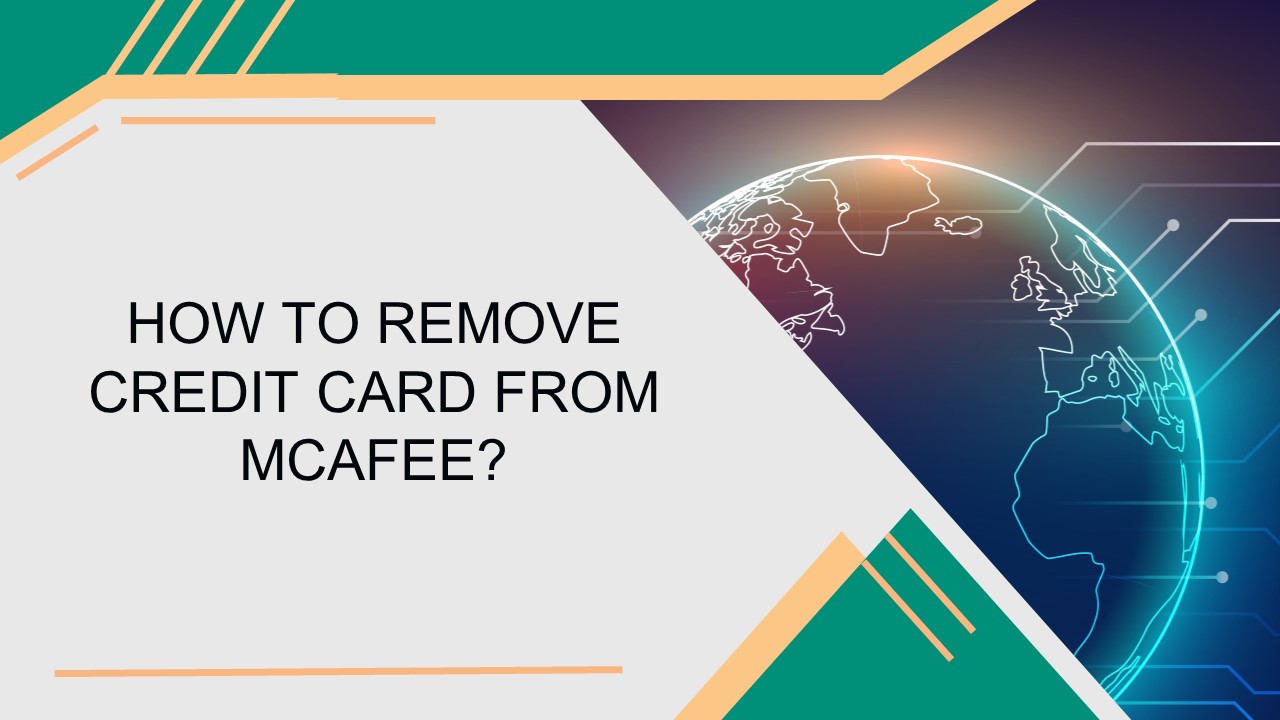Remove Credit Card From McAfee PowerPoint PPT Presentation
Title: Remove Credit Card From McAfee
1
HOW TO REMOVE CREDIT CARD FROM MCAFEE?
2
INTRODUCTION
To remove a credit card from McAfee, you
typically need to log in to your McAfee account
on the McAfee website. Once logged in, navigate
to the account settings or subscription section
where your payment information is stored. Look
for an option to manage your payment methods or
update billing information. From there, you
should see the option to remove your credit card
details.
3
THE STEPS TO MCAFEE REMOVE CREDIT CARD DETAILS
If you want to remove your credit card details
from McAfee, here are the steps you can follow.
To start, visit the myaccount.mcafee.com webpage.
Subsequently, log in to your account using the
registered email address and password, or
alternatively, opt for the one-time passcode
method. Once authenticated, click on the
"Account" option situated in the top-right
corner. Proceed to access the "My Profile"
option. Within the "Payment Methods" section,
choose the "Update" option. When the card options
are displayed on the screen, select "Delete" next
to the specific card you intend to remove.
Finally, the chosen card will be removed from
your device.
4
THE STEPS TO UPDATE CREDIT CARD DETAILS OF MCAFEE
ACCOUNT
If you want to make any changes to McAfee's
credit card details, then these steps will be
helpful for you.
To begin, open a web browser and navigate to the
McAfee sign-in page. Enter your correct login
credentials into the specified fields and proceed
by selecting the "Sign in" button. If
encountering difficulties, you may opt for the
one-time password option. Next, locate the
"Account" option from the top-right corner of the
screen. Click on "Edit Billing" from the
available options. If prompted to log in again,
re-enter your login credentials and select "Log
in." Subsequently, you can update various details
regarding your credit card, including the Credit
Card Type, Credit Card Number, Security Code, and
Expiration Date.
5
THE STEPS TO PROTECT YOUR CREDIT CARD BY MAKING A
SAFE CARD
If you want to protect your credit card details
on the McAfee account, then you can create a safe
card for secure payment. These are the steps you
need to follow for that.
To commence, access the Safe Cards dashboard
during the McAfee product purchase process.
Within the options displayed, select "My Safe
Card." Subsequently, verify your identity by
providing accurate details to prevent any
fraudulent activity. Enter the required
information into the designated fields, including
your full name (first and last), date of birth,
and address (US only). Once the verification
process is successfully completed, opt for the
"Add a credit card" option. Proceed to enter your
credit card account details to establish your
Safe Card account.
6
GET MORE INFORMATION
US 1-857-557-6826 / UK 44-161-791-4591
WWW.ANTIVIRUSTALES.COM
698 NE 1ST AVE, MIAMI FL 33132
7
THANK YOU