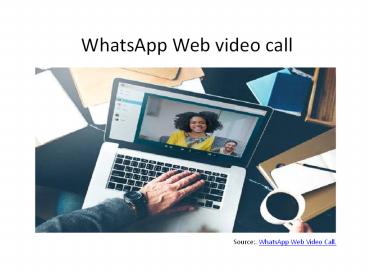Steps to Make a WhatsApp Web Video Call PowerPoint PPT Presentation
Title: Steps to Make a WhatsApp Web Video Call
1
WhatsApp Web video call
Source. WhatsApp Web Video Call.
2
Steps to Make a WhatsApp Web Video Call
Nowadays, video calls are trending because of the
pandemic. We are not able to meet people face to
face. Technology can do this for us. With the
help of technology, we can now communicate with
people face to face on our mobile, tablets, and
laptop screens.
WhatsApp can be used not only on smartphones but
also on computers and laptops. You can chat as
well as make video calls through the web version
of WhatsApp. Here we will show you how to make
video calls through the WhatsApp web.
At present, WhatsApp is used not for chatting or
voice calls but also for video calls. The best
part is that this service is absolutely free of
cost. However, video calls require a proper
internet connection.
Source. WhatsApp Web Video Call.
3
Steps for a WhatsApp Web video call
You can also make video calls through web
versions of WhatsApp in addition to
smartphones. Lets know how to make video calls
through the WhatsApp web.
- Open WhatsApp in the web browser to make video
calls through the WhatsApp web. - Here you will see the option of Create a Room
click on it. - Now there will be a pop-up on your screen. Tap
it and move forward to the next step. - Create a room and send a link to people you
want to make a video call with. - This way, you will be able to easily make video
calls via the WhatsApp web.
Let me tell you that there is more than one
feature on the WhatsApp platform, which is of
great use to the users. One of these is the Mute
Video feature. The feature has been launched in
March 2021. Speaking of this feature, users will
be able to mute the voice of the video before
sending it. When the video reaches another user,
he will not hear any sound in the video. Users
can use this feature by going to WhatsApp. We are
going to tell you the procedure of how you can do
this in the video before sending it.
Source. WhatsApp Web Video Call.
4
How to mute the sound of any video
Go to WhatsApp to turn off the sound of any
video. Here you have to open the message box of
the user you want to send the video to. Tap the
gallery after the message box is open. Now select
the video whose voice you want to mute. As soon
as you tap on the video, youll see the speaker
icon on the left side. Click that option, and the
audio of a particular video will be muted.
In todays time, everyone uses WhatsApp for
chatting. Obviously, you must also be talking to
your friends and family through WhatsApp. You
will have many chats on WhatsApp that you want to
hide, and you want no one else to read that chat
other than you. So today we are going to tell you
about a special trick here. This trick will allow
you to hide your personal chat without deleting
it. Lets learn about WhatsApps trick in detail.
Steps to hide private chats
- If you want to hide your personal chat, first
go to WhatsApp. - Now go to the chat which you want to hide,
press, and hold it for a while. - Youll see the archive option at the top. Click
on it. - This will archive your personal chat, and no
one will be able to see it.
So, now you are aware of some useful tips and
tricks for WhatsApp, which can solve your chat
hiding issue, WhatsApp Web calling, and the
all-new feature that will let you mute the video
before sending it to someone.
Source. WhatsApp Web Video Call.
5
Contact us for more information visit at
Web Mcafee.com/activate
Source. WhatsApp Web Video Call.