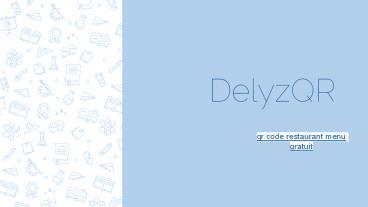Qr Code Restaurant Menu Gratuit - DelyzQr - PowerPoint PPT Presentation
Title:
Qr Code Restaurant Menu Gratuit - DelyzQr
Description:
Avec DelyzQR créer un qr code pour carte restaurant. Maintenant que les menus numériques sont devenus la toute nouvelle mode dans les restaurants populaires, il est grand temps que vous en obteniez un pour vous-même. Avec notre assistance, vous pouvez obtenir qr code restaurant menu gratuit. Qu'est-ce que tu attends alors? Prenez votre QR code restaurant gratuit tout de suite! visit: – PowerPoint PPT presentation
Number of Views:67
Title: Qr Code Restaurant Menu Gratuit - DelyzQr
1
DelyzQR
- qr code restaurant menu gratuit
2
Site Module
3
In Restaurants, you will get the list of all the
restaurants registered along with the Owner name
, Plan, Address and create date.
4
Plans in Membership will show the plans made by
the admin along with the plan term, amount,
currency. You can add the plans by clicking the
add plan.
5
Package, shows the package details where you can
also add the packages which includes Menu
category limit, Menu item limit and scan limit
and whether it is removable or not.
6
Upgrade Users , will show the upgraded packs of
the restaurants .
7
Cron logs, will automatically expire the
membership plan of the restaurants which are
about to expire.
8
In Payment Setting, we can add keys into the
already given gateway. Here, We are also provided
with title and logo.
9
Transactions, will show the transaction status
describing the username, amount, payment method
and time.
10
Email Notifications, provides some email
templates which can be send to the restaurant
owner by the admin.
11
(No Transcript)
12
Languages, shows the different languages that can
be used and there is also a Add language button
through which you can add more languages as per
requirement.
13
Currencies, shows different currency and it
includes a button Add currency where we can add
the new currencies.
14
Timezone shows us the country code along with the
timezone and we can add more timezone by clicking
the Add timezone button.
15
In All Blog, here you will see every blog with
title, description, author, and categories.
16
In Add New Blog, you can add new blog where you
have to provide the title, Image, Description etc
17
In Blog Categories, you can add the blog
categories like fashion blogs or lifestyle blogs.
You can add more categories by clicking on Add
New.
18
Blog Comments, displays the comments of the blogs
along with the user, comment, post and the date
of submission.
19
In Testimonials, one can add the new testimonials
as per the requirements including the name and
the content of the testimonial.
20
In Pages, you can see the name, page title, and
page url . You can also add the pages as per your
requirements by adding these details.
21
In FAQ, you will see the ID, title and you can
add the FAQ by clicking the Add entry.
22
Settings
23
General In General, you can change the site Url
or the site title . Logo Here you can change
the logo, footer logo and icons. Map Here you
can specify the map type, access token or the
google map API key . International In
international, we can change the default country,
timezone, currency and language. Email Setting
In here, we can change the admin email, email
engine and the email sending method.
24
Theme setting In here, you can change the theme
color,contact address ,email. Social login test
facebook app id, google app id can be added
here. Google reCAPTCHA You can enable or
disable the recaptcha. Blog setting Here, can
add on every blog related detail. Testimonial
setting Here, you can enable or disable the
testimonial settings.
25
In Users, you can read all the data of the user
their name, email, gender, status, and joining
date.
26
In Admin, you can see the admin users along with
their names and email .
27
Restaurant Module
28
Login Page
29
Register Page
30
(No Transcript)
31
QR Code for Restaurants
- Implementing restaurant menu qr code is
beneficial, especially when it comes to engaging
more with your customers. Get inspired your
restaurant or bar with these creative QR Code
ideas.
32
Step1
- Click on the Restaurant button on the sidebar
to fill up the restaurant details.
33
Step2
- After Step 1 , Click on the Menu button , where
you can add new items in the menu , edit it or
delete it.
34
By clicking ORDERS , you can check the order
status ,like, the Customer name, Price, Time and
as well the Table no.
There is a delete button too as if you are done
with the order or somehow the order got cancelled
then you can delete it.
Step3
You could enter a subtitle here if you need it
35
Step2
Step4
03
04
- QR Builder, will generate the QR code as per the
need by managing the padding and radius then
accordingly you can download the QR code as well
as the QR templates.
- METHODOLOGY
- Here you could describe the topic of the section
- RESULTS ANALYSIS
- Here you could describe the topic of the section
- Here you could describe the topic of the section
36
After downloading the QR templates, three
templates in pdf form will get generated . One of
the example of these templates is shown in the
left.
37
After downloading the QR Code, this will generate
the QR code, which will show you the required
Menu.
38
Step5
- In Membership, you will get detail about , the
membership pack you have picked up for your
restaurant or the starting date and the expiry
date .
39
In Transactions , You can see the transaction
status of the customer , whether the payment is
successful or not , mode of payment , Type of
membership, and the time date of the
transaction.
40
In Account Setting, you can change your account
details , the type of currency exchange and even
the menu layout .In Menu layout you can choose
between the list and grid layout, or else you can
choose both.
41
User Module
42
(No Transcript)
43
QR CODE
The User can download the QR code as shown in the
previous slide , and the downloaded QR Code then
can be scanned to see the required menu, shown in
the next slide.
44
(No Transcript)
45
After qr code scanner menu restaurant you will
see the following pages that will lead you to the
requested restaurant page and the menu page.
46
(No Transcript)
47
After clicking the ADD button as shown in the
previous slide, it will lead you to this page ,
where you will add the name and your table number
or the message if there is any and then you can
send your order.
48
Thank You