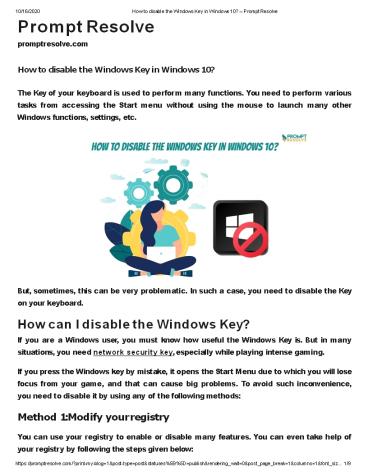How to disable the Windows Key in Windows 10? PowerPoint PPT Presentation
Title: How to disable the Windows Key in Windows 10?
1
Prompt Resolve promptresolve.com
10/16/2020
How to disable the Windows Key in Windows 10?
Prompt Resolve
How to disable the Windows Key in Windows
10? The Key of your keyboard is used to perform
many functions. You need to perform various
tasks from accessing the Start menu without using
the mouse to launch many other Windows
functions, settings, etc.
But, sometimes, this can be very problematic. In
such a case, you need to disable the Key on your
keyboard. How can I disable the Windows Key? If
you are a Windows user, you must know how useful
the Windows Key is. But in many situations, you
need network security key, especially while
playing intense gaming. If you press the Windows
key by mistake, it opens the Start Menu due to
which you will lose focus from your game, and
that can cause big problems. To avoid such
inconvenience, you need to disable it by using
any of the following methods Method 1 Modify
your registry You can use your registry to enable
or disable many features. You can even take help
of your registry by following the steps given
below
2
10/16/2020
How to disable the Windows Key in Windows 10?
Prompt Resolve
Press Windows R Key combination to start the
Run prompt. Enter regedit and then click on the
OK button or press Enter.
?
?
Before making any changes to your registry, dont
forget to create a backup. For that, click
?
on the File tab and then choose Export.
Select All as Export range, choose any safe
location, enter the desired file name, and click
on
?
the Save button.
3
10/16/2020
How to disable the Windows Key in Windows 10?
Prompt Resolve
In the left panel, go through the following path
ComputerHKEY_LOCAL_MACHINESYSTEMCurrentControlSet
ControlKeyboard Layout
?
Right-click on the empty space appearing on the
right side of your screen and then choose
?
New gtBinary Value from the menu. Save the new
value as Scancode Map.
Double click Scancode Map value and enter the
following value in the data field
?
00000000000000000300000000005BE000005CE000000000(Y
ou can not copy this value, you need to enter it
manually).
Once you have entered the value, cross-check it,
and press the OK button.
?
4
10/16/2020
How to disable the Windows Key in Windows 10?
Prompt Resolve
Method 2 Use SharpKeys SharpKeys is a
third-party application that helps you in
disabling Windows Key. It is a free and portable
tool to remap your keys, but it can also disable
keys or assign them to certain functions. Using
SharpKeys, follow the steps given below
Download and run the SharpKeys software in your
system.
?
Once the application is started, click on the Add
button.
?
Now two columns will open on your screen. Click
on the Type Key option from the left pane
?
and then press the Windows Key.
5
10/16/2020
How to disable the Windows Key in Windows 10?
Prompt Resolve
Now click on the OK button to select the pressed
key.
?
Select the Turn Key Off option from the right
pane and click on the OK button to save
?
changes.
6
10/16/2020
How to disable the Windows Key in Windows 10?
Prompt Resolve
Now click on the Write to Registry button from
the bottom-right corner.
?
After following the above steps, restart your PC
to check whether the changes are saved
successfully. After doing that, check if the
method applied properly or not. If not, then
follow some other methods. Method 3 Disable
Windows key from a gaming keyboard It is very
easy to disable if you are using a gaming
keyboard. You need to access the keyboard
settings on your computer, and by entering the
Gaming Mode, you can temporarily turn off
it. This method will lock the Windows key on
your computer until you are in the Gaming
7
10/16/2020 mode.
How to disable the Windows Key in Windows 10?
Prompt Resolve
Method 4 Using Group Policy Editor You can also
use the Group Policy editor to perform the
methods mentioned below. For this, you need to
follow the steps given below
Press WindowsR keys to open the Run prompt.
?
Type gpedit.msc in the search box and then
press enter. Now, click on the OK button. In
the left navigation bar, go through User
Configuration
?
?
gt Administrative Templates gt
?
Windows Components gt File Explorer.
Now, scroll down to double click on the Turn off
hotkeys option.
?
8
10/16/2020
How to disable the Windows Key in Windows 10?
Prompt Resolve
In turn off Windows key hotkey window, click on
the Enabled option and click on Apply
?
followed by the OK button.
Restart your computer, and after rebooting it on
your keyboard, make sure it is disabled
?
from your system. If you are experiencing any
problem due to the Windows key, you can use any
of the above methods to resolve the issue.
9
10/16/2020
How to disable the Windows Key in Windows 10?
Prompt Resolve