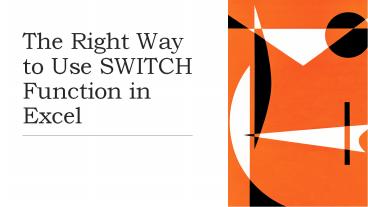The Right Way to Use SWITCH Function in Excel PowerPoint PPT Presentation
Title: The Right Way to Use SWITCH Function in Excel
1
The Right Way to Use SWITCH Function in Excel
2
Introduction to SWITCH Function
- The SWITCH function is one of the Logical
functions in Excel. The SWITCH function allows
you to compare an expression to a list of values
and return the corresponding result to illustrate
how to use the SWITCH function, let's look at an
example here we have a list of topics Let's use
the SWITCH function to return a specific website
for each topic.
3
Get Started With SWITCH Command
- To get started, let's begin by entering the
SWITCH command. As you can see, the SWITCH
function takes a series of parameters. The first
parameter you must enter is the expression that
you will compare to a list of values. In this
example, let's enter A2 as our expression Cell A2
contains the value "Minecraft". The next
parameters we will need to enter is a list of
values and their corresponding result. Each of
the values will be compared to the expression and
once the first value is found that matches the
expression the corresponding result will be
returned.
4
Example of SWITCH Function
- You can enter one or more of these result/value
pairs. In this example, we will enter two pairs
for the first pair, we will enter "Excel" and
"tipa". For the second pair, we will enter
"Minecraft" and "tipa.in". The third parameter is
optional. It is the default value to return if
the expression was not found in the previous list
of values. In this example, we will enter a
default value of "Unknown". Now that we have
entered all of the parameters for the SWITCH
function let's complete the command to look at
our result You should see the value " tipa.in"
appear in cell C2.
5
Example of SWITCH Function
- This is the website that is paired with the topic
of Minecraft. Now let's copy our formula into
cell C3 and C4. Each of these cells now contain
the corresponding SWITCH value for its topic In
cell C3, you should see the value " tipa.in".
This is the value returned by the SWITCH function
when the topic is Excel and finally in cell C4,
you should see the value "Unknown". Since the
topic "Weather" is not found in the list of
values in the SWITCH function the default value
of "Unknown" is returned.
6
Advanced Excel Training
- This completes our example of how to use Excel's
SWITCH function. If you want to learn more excel
function then join the institute of professional
accountant advanced excel training and learn
every function of excel. In case of any query
call us at 91-9312855555.