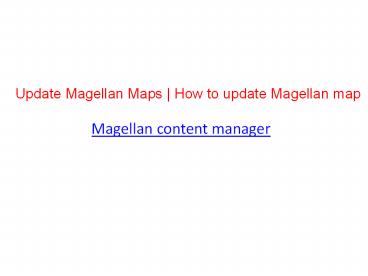Update Magellan Maps | How to update Magellan map - PowerPoint PPT Presentation
Title:
Update Magellan Maps | How to update Magellan map
Description:
Before installing the software updates you will have to install the Content Manager on to your computer. The process of updating the Magellan maps and software with the content manager is quite an easy process if you follow the following steps carefully. – PowerPoint PPT presentation
Number of Views:27
Title: Update Magellan Maps | How to update Magellan map
1
Update Magellan Maps How to update Magellan map
- Magellan content manager
2
Magellan Devices
3
How to update Magellan map
- Huge technological advancement in terms of GPS
devices has happened in the last decade. A GPS
device has made life quite easy for travellers as
well as for commuters. - A Magellan GPS gives you the best features at an
affordable price. When you buy a Magellan map you
can rest assured that you are buying the best
device and services.
4
Update Magellan Maps
- However, a GPS unit is only as good as the data
inside it. All the Magellan devices come with the
latest maps and software. But, as time goes on
the map data on the device becomes outdated. - To keep its users updated with all the changes
going around, the company releases frequent
updates. - Here, in this blog, we are going to show you how
to update Magellan maps and software with content
manager. But, before that, we will tell you all
about the content manager.
5
Magellan content manager
- Magellan content manager is computer software
that synchronizes with the Magellan GPS device.
It helps to deliver new maps and software to your
device.
6
- Using Content Manager
- The content manager is quite easy to use. It has
been developed by keeping the user in mind. - The two types of updates
- Free Updates
- Paid Updates
- Both can be downloaded with the content manager.
- Now, without further adieu lets see how to
update Magellan maps Magellan content manager.
7
Free Updates Before updating the device you
should completely charge the device. You dont
want a scenario in which you are about to finish
the download and the device battery dies. Go to
the official website of the Magellan and search
for the content manager. Download and install
the package on your computer.
8
(No Transcript)
9
After installing the content manager, launch the
program. Log in the program using your account
information. If you havent created a Magellan
account then, visit the website and register
yourself by clicking on the Create Account
button and following the instructions. When you
have done all the previous steps then connect
your GPS device to the computer using the USB
cable provided with the box.
10
If the device does not power on automatically
then you can power on manually. Now, using the
computer mouse right click on the check for
updates now button. Youll get a pop-up notice
on your computer screen if some updates are
available for your device. Click on the Get
Now button to download and install all the
available updates.
11
After the installation is finished the GPS will
prompt you to disconnect the device from the
computer. Then, wait for some time to restart
the GPS automatically. Paid Updates When you
want to buy a map of a new region then you can do
by purchasing and downloading the maps on to your
device.
12
Update Magellan Maps
13
All Services
- Magellan maps update
- Magellangps com
- Magellan gps update problems
- Magellan Software update
- Magellan software error
- Magellan RoadMate Gps update
- RoadMate Map
- How to update magellan roadmate
- Magellan Roadmate GPS system
- Magellan truck GPS update
- Magellan truck map update
- Update Magellan Maps
- Magellan content manager
- Software with Content Manager
- How to update Magellan map
- Smartgps Eco Support
- Smartgps eco
- Magellan GPS software update
14
Before, buying the maps please check the space
available on your device. You can also install
new maps on the SD card. Go to the Magellan
website and click on the maps button. Choose
the region for which you want to buy the new
maps. After, choosing the maps then select your
device from the menu. Then, click on the map
upgrade and follow the on-screen instructions to
complete the purchase. After completing the
previous steps again launch the content manager
and connect the GPS device with the
computer. Wait for the update to download and
install on the GPS device.
15
Note
- Some old Magellan devices are not compatible with
the content manager. Please check whether your
device is compatible before downloading the
update. - Please do not turn off the computer or use the
GPS when you are downloading the updates. - If you are experiencing any issue while
connecting the device with the internet then try
to disable the firewall and antivirus software
for some time. - We hope that you have understood the steps
completely. If have any question regarding the
update process then log on the website.