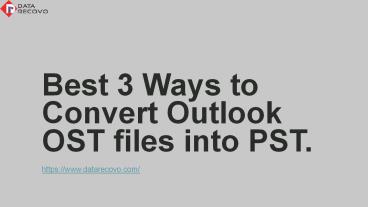Best 3 Ways to Convert OST file to PST PowerPoint PPT Presentation
Title: Best 3 Ways to Convert OST file to PST
1
Best 3 Ways to Convert Outlook OST files into PST.
- https//www.datarecovo.com/
2
- MS Outlook is an professional email client and by
default save all data in OST files. OST files
give access to the user to work even in the
absence of Exchange server. Due to various
unknown reasons there are always a chance OST
corruption. - Thats why OST to PST Conversion is always needed
to work tension free.
3
Why OST to PST Conversion is Needed?
- You may need OST to PST Conversion in the
following cases - Your mailbox on the Exchange Server is deleted
accidentally and you need to access your emails. - You are facing issues while synchronizing MS
Outlook with Exchange Server. - If you are planning to migrate your emails to a
different device.
4
Here are 3 Best Ways to Convert OST to PST
- Move OST to PST with Archive option.
- Export OST into New PST
- By Third Party OST to PST Converter
5
1. Move OST to PST With Archive Option.
- Open the Outlook application
- Open the OST file in Outlook.
- Navigate through the menu bar, click on File and
move to Info - Expand the Cleanup Tools option and select
Archive - The Archive window will open, select the option
Archive this folder and all subfolders - From the mailbox, choose any of the folders you
want to move such as Inbox, Drafts, Sent items - Then go to option Archive items older than from
the menu, choose the date up to which you want to
export the items, - After the date selection, click on the browse tap
- Choose a folder to save the new PST file
- Type a name it and tap OK. The archived items
will move to this location. - Click OK button and the start the process
- The files and folders will move to archive PST
- The OST data is saved to the PST format.
6
2. Export OST to New PST
- Open the MS Outlook
- Go to File, Open and choose Import
- The Import/ Export box will open, select the
Export to a file and click on Next. - On the next windows select Outlook Data
File (.pst) and tap the next button - You will be prompted to export the OST file, then
select the folder you want to move - Tick the Include Subfolders option and click
Next - Now click on browse and create a new PST file and
choose it - Click on Finish to start the export process
- The OST data will be moved to new PST
7
By Third-Party PST Repair Tool
- If somehow, previous 2 methods failed to convert
your OST file into PST then you can use an
advanced OST to PST Converter. It quickly scans
the file then convert it to various file formats
such as EML, MSG, MHTML, TXT and RTF.
8
Thanks For Watching
Our website https//www.datarecovo.com/
Download OST to PST Converter