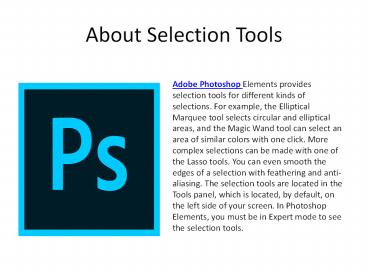Know about selection tools from Photoshop PowerPoint PPT Presentation
Title: Know about selection tools from Photoshop
1
About Selection Tools
Adobe Photoshop Elements provides selection tools
for different kinds of selections. For example,
the Elliptical Marquee tool selects circular and
elliptical areas, and the Magic Wand tool can
select an area of similar colors with one click.
More complex selections can be made with one of
the Lasso tools. You can even smooth the edges of
a selection with feathering and anti-aliasing.
The selection tools are located in the Tools
panel, which is located, by default, on the left
side of your screen. In Photoshop Elements, you
must be in Expert mode to see the selection tools.
2
Rectangular Marquee tool
The Rectangular Marquee tool draws square or
rectangular selection borders, and the Elliptical
Marquee tool draws round or elliptical selection
borders.
3
The Lasso tool
The Lasso tool draws freehand selection borders.
This tool lets you make very precise selections.
4
The Polygonal Lasso tool
The Polygonal Lasso tool draws straight-edged
segments of a selection border. You can create as
many segments as you need to draw a selection
border.
5
The Magnetic Lasso tool
The Magnetic Lasso tool draws a selection border
that automatically snaps to the edges of objects
you drag over in the photo. This makes it easy to
draw precise selection borders. The Magnetic
Lasso tool is useful for quickly selecting
objects with complex edges set against
high-contrast backgrounds.
6
The Magic Wand tool
The Magic Wand tool selects pixels within a
similar color range with one click. You specify
the color range, or tolerance, for the Magic Wand
tools selection. Use the Magic Wand tool when
you have an area of similar colors, like a blue
sky.
7
The Quick Selection tool
The Quick Selection tool makes a selection based
on color and texture similarity when you click or
click-drag the area you want to select. The mark
you make doesnt need to be precise, because the
Quick Selection tool automatically and
intuitively creates a border.
8
The Selection Brush tool
The Selection Brush tool makes selections two
ways you can paint over the area you want to
select in Selection mode, or you can paint over
areas you dont want to select using a semiopaque
overlay in Mask mode.
9
The Auto Selection tool
The Auto Selection tool automatically makes a
selection when you draw a shape around the object
you want to select. The shape you draw doesn't
have to be precise, it just needs to outline the
object you want to select.
10
About Adobe Certified Expert
The Web Guru, also known as Navin Kulshreshtha,
has over 12 years of industry experience and over
8 years of teaching experience. He is an Adobe
Certified Expert (ACE) and Adobe Certified
Instructor (ACI) and has taught hundreds of
groups and individuals. Some of his current and
previous clients include NBC/Universal, NASA TV,
WKMG News 6, Boeing, Nordstrom, Costco,
Clearwater Casino Resort and many others.