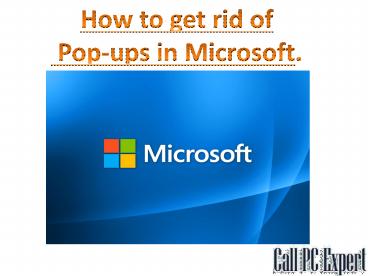How to get rid of Pop-ups in Microsoft. - PowerPoint PPT Presentation
Title:
How to get rid of Pop-ups in Microsoft.
Description:
Microsoft is an American multinational technology company. Microsoft corporation headquarters is in Redmond in Washington. – PowerPoint PPT presentation
Number of Views:33
Title: How to get rid of Pop-ups in Microsoft.
1
How to get rid of Pop-ups in Microsoft.
2
Introduction of Microsoft.
Microsoft is an American multinational technology
company. Microsoft corporation headquarters is in
Redmond in Washington. Microsoft provides many
services like it develops, manufacture, it sells
computer software, electronics, personal
computers, and related services. Microsoft is
best-known software products Microsoft Windows
line of operating systems, Microsoft office
suite, internet explorer and edge web
browsers. Microsoft found on 4 April 1975 43
years ago in Albuquerque, New Mexico and the
founder of Microsoft is Bill Gates and Paul
Allen. Bill Gates and Paul Allen are childhood
friends, In 1972 Bill Gates and Paul Allen found
their first company named Traf-O-Data.
3
How to get rid of Pop-ups in Microsoft.
Follow these Steps-
Step 1 Uninstall malicious programs from
Windows. Step 2 Use Malwarebytes to remove
Popup Scam. Step 3 Use Hitman To Scan Malware
programs or unwanted programs. Step 4 Reset the
browser settings. Step 5 Check the malicious
programs twice with Zemana Antimalware.
4
Step 1- Uninstall malicious Programs from
Windows.
- It is the first step in which will try to
identify and remove malicious program that is
installed in your computer. - First user have to go to the Program and
Features. - Tap on Start, now select the Control Panel.
- Now tap to Uninstall a Program.
- Now find the malicious program and uninstall it.
- Now follow the on-screen prompts to uninstall the
program.
5
Step 2-Use Malwarebytes to Remove Pop-up Scam.
First download the Malwarebytes.
Click on the Malware file setup.
Now follow the on-screen prompts to install
Malwarebytes. Now tap to Scan
now. After complete click on
Quarantine Selected. Now Reboot your
computer.
6
Step 3- Use Hitman to Scan Malware programs or
Unwanted Programs.
First Download the HitmanPro.
Now Install HitmanPro. Follow
on-screen prompts. After completion of
the scan, Tap on Next. Tap on
Activate Free License.
7
Step 4- Reset the browser Settings.
Reset the web browser settings to original
defaults. Follow these steps only if user issues
have not been solved by the previous
steps. First tap to the Chrome settings
menu. Now click Advanced.
Tap Reset. Now confirm it by
clicking Reset.
8
Step 5- Check the malicious Programs twice with
Zemana Anti-malware.
First Download Zemana
AntiMalware. Now click on the Zemana
AntiMalware Setup file. Now Install
the Zemana AntiMalware. Tap to
scan. After completion of Scan Click
on Next. Now restart the computer.
Call Pc expert for more information
callpcexpert
9
Thank you