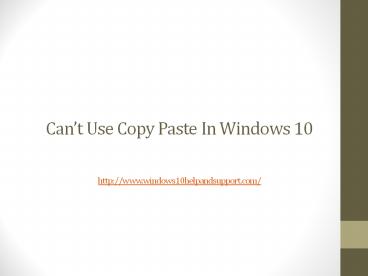Copy PowerPoint PPT Presentation
Title: Copy
1
Cant Use Copy Paste In Windows
10http//www.windows10helpandsupport.com/
2
How To Fix Copy Paste In Windows 10
- We use copy, cut and paste functions every day on
our computers, and although they are one of the
most simplest functions they are also crucial
functions. Without those functions performing
simple tasks gets more difficult, but fortunately
for you there are few solutions that you can try
out in order to fix this issue.
3
Quick solution to fix various PC errors
- Step 1 Download this PC Scan Repair tool
- Step 2 Click Start Scan to find Windows
issues that could be causing errors with copy
paste in Windows 10 - Step 3 Click Start Repair to fix all issues
4
Solution 1
- Make sure that your Windows 10 is up to date
- Users report that in order to fix this issue you
have to keep Windows 10 up to date, and to keep
up with the latest drivers. Therefore make sure
that you dont have any updates in queue or else
you might experience copy / paste issues.
5
Solution 2
- Run Check Disk utility
- Go to This PC and right click your hard drive.
- Choose Properties from the menu.
- When Properties Window opens, go to the Tools tab
and click the Check button under the Error
checking section to check your hard drive for
errors.
6
- In addition you can run Check Disk from Command
Prompt. - Start Command Prompt as administrator. To do that
type Command Prompt in the Search bar, right
click Command Prompt from the list of results and
choose Run as administrator. - When Command Prompt starts type the following
command followed by Enterchkdsk C /f - Make sure that you replace C with the letter of
your hard drive partition.
7
Solution 3
- Disable Send to Bluetooth add on
- This add on is usually associated with Microsoft
Office and you can find in Office software under
the Add on section. You might have to check every
installed Office tool for Send to Bluetooth add
on and disable it from each tool. - After disabling this add on from every Office
tool copy / paste functions should be working
normally.
8
Solution 4
- Check Webroot Security Software settings
- Some users claim that the main cause of this
issue is Webroot Security Software and in order
to fix this problem you need to do the following - Open Webroot as administrator.
- Click the Identity Protection properties or gear
icon. - Go to the Application Protection tab.
- Now you should see the list of applications.
- Now find the applications in which copy / paste
doesnt work and set it to Allow.
9
- In addition you can just disable the Protect
Clipboard Data option and everything should start
working again. - If you dont use Webroot Security Software, try
disabling your antivirus to see if that resolves
the issue.
10
Solution 5
- Run the rdpclip.exe
- In order to fix this issue you need to go to the
Windows/system32 folder. There you should find
rdpclip.exe. Just run it and see if the issue is
resolved. - This program should start automatically but if it
doesnt youll have to run it manually every time
you start Windows 10. In addition you can add it
to the Startup folder and it will start every
time your Windows 10 starts.
11
Thank Youwindows 10 Help Support